Forgetting your phone’s password can be a frustrating experience, especially when you’re worried about losing all your important data. Fortunately, there are several methods you can try to regain access to your device without resorting to a factory reset. In this comprehensive guide, we’ll explore various techniques to unlock your phone without a password while preserving your valuable information.
Understanding the Importance of Data Preservation
Before we dive into the unlocking methods, it’s crucial to understand why preserving your data is so important. Your smartphone contains a wealth of personal information, including contacts, photos, messages, and app data. Losing this information can be devastating, both personally and professionally. That’s why it’s essential to explore options that allow you to regain access to your device without wiping everything clean.
Method 1: Using Google Find My Device
One of the most effective ways to unlock your Android phone without losing data is by using Google’s Find My Device feature. This method works for devices running Android 4.4 or higher and requires that you have previously set up a Google account on your phone.
Here’s how to use Google Find My Device:
- Go to the Find My Device website on another device or computer.
- Sign in with the Google account associated with your locked phone.
- Select your locked device from the list of connected devices.
- Click on the “Secure Device” option.
- You’ll be prompted to enter a new password. This will be your temporary unlock code.
- Wait for about five minutes, then enter the new password on your locked phone.
This method is particularly useful because it allows you to remotely change your device’s password without losing any data. It’s a quick and easy solution that works for many Android users.
Method 2: Using Samsung Find My Mobile
If you own a Samsung device, you have access to a similar feature called Find My Mobile. This service is specifically designed for Samsung users and can be an excellent way to unlock your phone without losing data.
To use Samsung Find My Mobile:
- Visit the Find My Mobile website on a computer or another device.
- Sign in with your Samsung account credentials.
- Select your locked device from the list.
- Click on the “Unlock” option in the menu.
- Confirm the action by clicking “Unlock” again and entering your Samsung account password.
- Wait for the process to complete, and your device should unlock.
Remember that for this method to work, you must have previously set up a Samsung account on your device and enabled the remote unlock feature.
Method 3: Using ADB (Android Debug Bridge)
For more tech-savvy users, the Android Debug Bridge (ADB) can be a powerful tool to unlock your device without a factory reset. This method requires some technical knowledge and works best if you’ve previously enabled USB debugging on your phone.
Here’s a general outline of the process:
- Install ADB on your computer.
- Connect your locked phone to the computer via USB.
- Open a command prompt or terminal window.
- Enter the command:
adb shell rm /data/system/gesture.key - Restart your phone.
This command removes the gesture lock file from your device, effectively bypassing the lock screen. However, it’s important to note that this method may not work on all devices or Android versions, and it requires some technical expertise to execute properly.
Method 4: Utilizing the “Forgot Pattern” Feature
For older Android devices (version 4.4 or lower), there’s a built-in “Forgot Pattern” feature that can help you regain access to your phone. While this method isn’t available on newer Android versions, it’s worth trying if you have an older device.
Here’s how to use the “Forgot Pattern” feature:
- Enter an incorrect pattern or password five times.
- You should see a “Forgot Pattern” option appear. Tap on it.
- Choose to enter your Google account details.
- Sign in with your Google account username and password.
- Once signed in, you should be able to access your device and set a new lock screen method.
This method is simple and doesn’t require any additional tools, making it an excellent first option for users with older Android phones.
Method 5: Booting into Safe Mode
If your lock screen was set by a third-party app rather than the built-in Android security features, booting your phone into Safe Mode might help you bypass the lock screen. Safe Mode disables all third-party applications, potentially allowing you to access your device.
To boot into Safe Mode:
- Press and hold the power button until you see the power options.
- Long-press the “Power off” option.
- You’ll see a prompt to reboot into Safe Mode. Tap “OK.”
- Your phone will restart in Safe Mode.
Once in Safe Mode, you may be able to access your device without the third-party lock screen. From there, you can uninstall the problematic app and regain full access to your phone.
Using Specialized Unlocking Software
When all else fails, you might consider using specialized unlocking software. Tools like Dr.Fone – Screen Unlock, PassFab Android Unlocker, or DroidKit offer user-friendly interfaces to unlock various types of Android lock screens without data loss.
These tools typically work by:
- Downloading and installing the software on your computer.
- Connecting your locked phone to the computer via USB.
- Following the on-screen instructions to unlock your device.
While these tools can be effective, it’s important to choose reputable software and be aware that some may require payment for full functionality.
Preventive Measures for the Future
After successfully unlocking your phone, it’s wise to take steps to prevent future lockouts. Here are some preventive measures you can implement:
- Set up alternative unlock methods: Many phones allow you to set up multiple unlock methods, such as fingerprint, face recognition, or backup PINs. Utilize these options to give yourself more ways to access your device.
- Enable Find My Device: Make sure Google’s Find My Device feature is activated on your phone. This will give you remote access options if you get locked out again.
- Keep your Google account information up to date: Ensure that your Google account has current recovery information, including a backup email and phone number.
- Write down your password: While it’s generally not recommended to write down passwords, keeping a secure, offline record of your phone’s password can be a lifesaver in lockout situations.
- Regularly backup your data: Regularly backing up your phone’s data to the cloud or a computer can provide peace of mind, knowing that your information is safe even if you need to resort to a factory reset.
Conclusion
Getting locked out of your phone can be a stressful experience, but with these methods, you have several options to regain access without losing your valuable data. Remember to always prioritize the security of your device and personal information. If you’re unsure about any of these methods, it’s best to seek help from a professional or your device manufacturer’s support team.
FAQ
What should I do if none of these methods work?
If you’ve tried all the methods mentioned and still can’t access your device, you may need to consider a factory reset. While this will erase your data, it’s often the last resort for regaining access to a locked phone. Always ensure you’ve exhausted all other options before proceeding with a factory reset.
Can these methods work on iPhones as well?
Most of these methods are specific to Android devices. iPhones have their own set of unlocking procedures, which typically involve using your Apple ID or contacting Apple Support for assistance.
Is it safe to use third-party unlocking software?
While some third-party unlocking software can be effective, it’s important to be cautious. Only download software from reputable sources and read reviews before using any tool. Be aware that using such software may void your warranty or potentially compromise your device’s security.
How can I prevent forgetting my password in the future?
To avoid future lockouts, consider using a password manager to securely store your passwords. Additionally, setting up biometric unlock methods like fingerprint or face recognition can provide easy access while maintaining security.
Will unlocking my phone this way affect my warranty?
In most cases, using official methods like Find My Device or manufacturer-provided tools won’t affect your warranty. However, using third-party software or ADB methods might void your warranty. Always check your device’s warranty terms or consult with the manufacturer if you’re unsure.
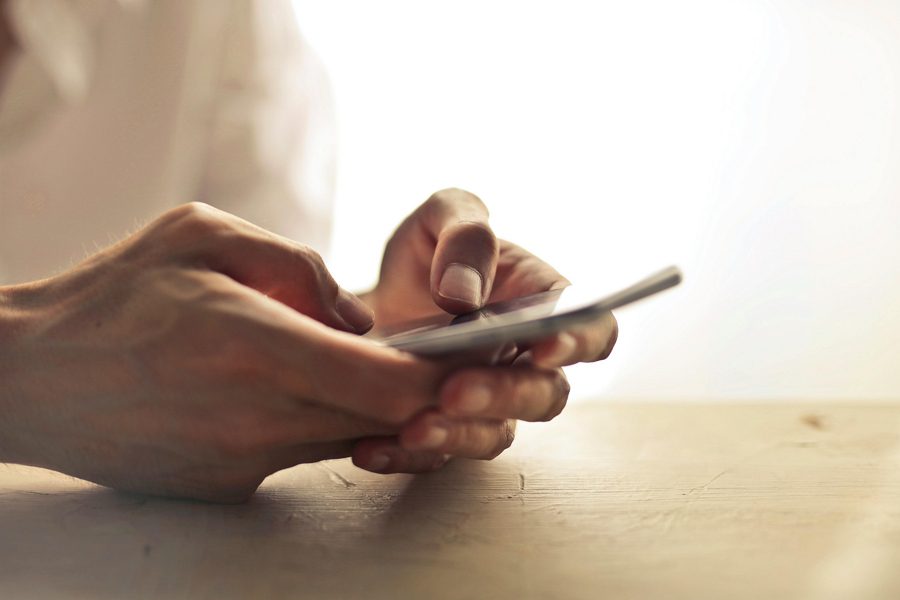
Leave a Reply