In today’s interconnected world, accessing WiFi has become an essential part of our daily lives. However, there are times when you need to connect to a network without having the password or a QR code handy. Whether you’re at a friend’s house, in a public space, or simply can’t remember your own network’s password, there are several methods you can use to connect to WiFi without traditional authentication. This article will explore various techniques and steps to help you get online quickly and easily.
1. Using WPS (WiFi Protected Setup)
One of the simplest ways to connect to a WiFi network without a password is by using the WPS feature. WPS is a network security standard designed to make it easier to connect devices to secure wireless networks. Here’s how to use it:
- Locate the WPS button: First, check if your router has a physical WPS button. It’s usually located on the back or side of the device.
- Enable WPS on your device: On your smartphone or tablet, go to the WiFi settings and look for an option to connect via WPS. This might be labeled as “WPS Push Button” or something similar.
- Initiate the connection: Press the WPS button on your router, then quickly select the WPS option on your device. The two should communicate and establish a connection without requiring a password.
- Wait for confirmation: Your device should connect to the network within a minute or two. Once connected, you’ll have full access to the WiFi without ever entering a password.
It’s important to note that while WPS is convenient, it’s not the most secure method. Some newer routers and devices may not support WPS due to security concerns. Additionally, this method only works when you have physical access to the router.
2. Using Device Provisioning Protocol (DPP) / WiFi Easy Connect
For devices running Android 10 or later, DPP (also known as WiFi Easy Connect) has replaced WPS as a more secure method of connecting to networks without a password. Here’s how to use it:
- Set up a configurator device: You’ll need a device that’s already connected to the network to act as a configurator. This device will generate a QR code for other devices to scan.
- Generate the QR code: On the configurator device, go to WiFi settings, select the network you’re connected to, and look for an option to share the network. This should generate a QR code.
- Scan the QR code: On the device you want to connect, go to WiFi settings and look for an option to scan a QR code. Use this to scan the code displayed on the configurator device.
- Connect automatically: After scanning, your device should automatically connect to the network without requiring a password.
This method is more secure than WPS and doesn’t require physical access to the router. However, it does require that you have access to a device that’s already connected to the network.
3. Connecting to Open Networks
Many public spaces offer open WiFi networks that don’t require a password to connect. While these networks are convenient, it’s important to be cautious when using them as they’re often less secure. Here’s how to connect to an open network:
- Open WiFi settings: On your device, go to the WiFi settings menu.
- Look for open networks: Scan for available networks and look for ones that don’t have a lock icon next to them. These are open networks.
- Select the network: Tap on the open network you want to join.
- Accept terms (if applicable): Some open networks may require you to accept terms and conditions or enter an email address before allowing access. Follow the prompts if this is the case.
- Start browsing: Once connected, you should be able to use the internet freely.
Remember to be cautious when using open networks. Avoid accessing sensitive information or making online purchases when connected to these networks unless you’re using a VPN for added security.
4. Using Router Guest Mode
Many modern routers offer a guest mode feature that allows visitors to connect to a separate network without needing the main network’s password. If you’re at someone’s house and they have this feature enabled, here’s how to connect:
- Ask the host to enable guest mode: If it’s not already on, the network owner will need to enable guest mode through their router’s settings.
- Look for the guest network: In your device’s WiFi settings, you should see a network with a name similar to the main network, often with “Guest” appended to it.
- Connect to the guest network: Select the guest network. You may or may not need to enter a password, depending on how the host has set it up.
- Follow any additional prompts: Some guest networks may require you to agree to terms or enter a simple code provided by the host.
Guest mode is a great way for hosts to provide internet access to visitors without compromising their main network’s security.
5. Using WiFi Sharing Features
Some smartphones have built-in features that allow users to easily share WiFi credentials with other devices. While this technically requires the password, it doesn’t require you to know or enter it manually. Here’s how it works on different platforms:
For iOS devices:
- Ensure both devices have WiFi and Bluetooth turned on and are in close proximity.
- On the device that’s already connected to the network, go to WiFi settings and select the network.
- Hold your iPhone close to the other iOS device that needs to connect.
- A prompt will appear asking if you want to share the WiFi password. Tap “Share Password.”
For Android devices:
- On a device running Android 10 or later that’s connected to the network, go to WiFi settings and select the network.
- Tap the “Share” button, which will generate a QR code.
- On the device that needs to connect, go to WiFi settings and look for an option to scan a QR code.
- Scan the code displayed on the first device to connect automatically.
These features make it easy to share WiFi access with friends and family without having to remember or type out long passwords.
Conclusion
Connecting to WiFi without a password or QR code is possible through various methods, each with its own advantages and limitations. Whether you’re using WPS, DPP, connecting to open networks, utilizing guest mode, or taking advantage of built-in sharing features, there’s likely a solution that fits your situation. Remember to always prioritize security when connecting to unknown networks, and when possible, use methods that don’t compromise the network’s integrity.
FAQ
Can I connect to any WiFi network without a password?
No, you can’t connect to any secured WiFi network without authentication. The methods described in this article work for specific situations or with certain types of networks and devices.
Is it safe to use open WiFi networks?
Open WiFi networks are convenient but less secure. It’s best to avoid accessing sensitive information or making online transactions when connected to open networks unless you’re using a VPN.
What should I do if none of these methods work?
If you can’t connect using any of these methods, the best course of action is to ask the network owner for the password or for assistance in connecting to their network.
Are there any legal concerns with connecting to WiFi without a password?
Connecting to a network you’re not authorized to use can be illegal. Always ensure you have permission to access a network before attempting to connect.
How can I make my own WiFi network more secure?
To secure your network, use strong passwords, enable WPA3 encryption if available, keep your router’s firmware updated, and consider disabling WPS if you don’t need it.
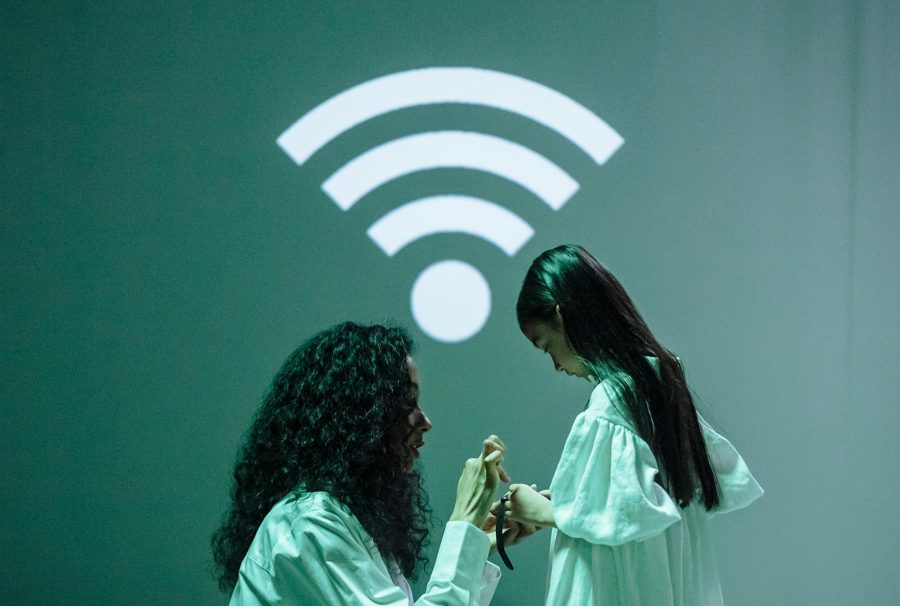
Leave a Reply