Ever wanted to send a funny meme, important info, or a cool pic from one WhatsApp chat to another without copying and pasting? I’ve been there, and trust me, forwarding messages on WhatsApp is a lifesaver. Whether you’re on Android or iPhone, this feature keeps things quick and tidy, especially when you need to share stuff with friends, family, or your group chats.
I used to think forwarding was confusing, but it’s actually super simple. No need to rewrite messages or hunt for old photos. With just a few taps, you can move anything—text, pics, videos—from one chat to another. If you’re tired of repeating yourself or just want to save time, keep reading. I’ll walk you through the exact steps, plus share some tips to make your WhatsApp life way easier. 📱✨
How Forwarding Messages on WhatsApp Works
Forwarding messages on WhatsApp isn’t just for memes (though I use it for that a lot). It’s perfect for sharing directions, event info, or anything you want to pass along quickly. Instead of copying and pasting, you just tap and send.
The best part? You can forward messages to multiple chats at once, so you don’t have to repeat the process over and over. This works for text, images, videos, and even voice notes. If you’re in a hurry or just want to keep things organized, forwarding is the way to go. And yes, the person on the other end will see that the message was forwarded, so there’s no confusion.
Forwarding a Message to Another Chat on WhatsApp
Here’s exactly how I do it—seven easy steps, no stress:
- Open WhatsApp and go to the chat with the message you want to forward.
- Tap and hold the message (text, image, or video) until it’s selected.
- If you want, tap more messages to select multiple at once.
- Tap the forward icon (looks like a right-facing arrow) at the top of the screen.
- Pick the chat or group you want to send the message to.
- Tap the send button (usually a blue arrow or paper plane).
- Done—the message is now in the new chat, marked as “Forwarded.” 🚀
Tips for Forwarding Multiple Messages or Media Files
If you’re like me and sometimes want to forward a whole conversation or a bunch of pics, WhatsApp has you covered. You can select multiple messages, including media, and send them all at once. Just tap and hold the first message, then tap the others you want to include. This works for both Android and iPhone.
You can also forward to up to five chats at the same time. So if you need to share something with several friends or groups, it’s way faster than sending things one by one. And yes, you can forward media files—photos, videos, voice notes—just like regular messages. No extra steps needed.
Sending WhatsApp Messages to New Numbers or Email
Sometimes you want to send a message to someone who’s not in your contacts, or maybe you want to keep a message in your email. For new numbers, you can use the wa.me link: just type https://wa.me/ followed by the phone number, open it in your browser, and you’re good to go. For email, use the export chat feature in settings, pick the chat, and send it straight to your email. Super handy for keeping records or sharing info outside of WhatsApp.
Conclusion
Forwarding messages on WhatsApp is a total time-saver. I use it almost every day to share stuff with friends, family, and groups. Whether it’s a single message or a bunch of pics, it only takes a few taps. Once you get the hang of it, you’ll wonder how you ever managed without it.
If you’re tired of copying and pasting or just want to keep your chats organized, give forwarding a try. It’s quick, easy, and makes sharing way less of a hassle. Happy chatting! 😄
FAQs
How many chats can I forward a message to at once?
You can forward a message to up to five chats at the same time.
Will the person know if I forward their message?
Yes, messages forwarded on WhatsApp are marked as “Forwarded” in the new chat.
Can I forward media files like photos or videos?
Absolutely! You can forward text, photos, videos, voice notes, and more.
Do I need to save a number to forward a message to them?
Nope, you can use the wa.me link to send messages to numbers not in your contacts.
Can I forward multiple messages at once?
Yes, just select all the messages you want to forward before tapping the forward icon.
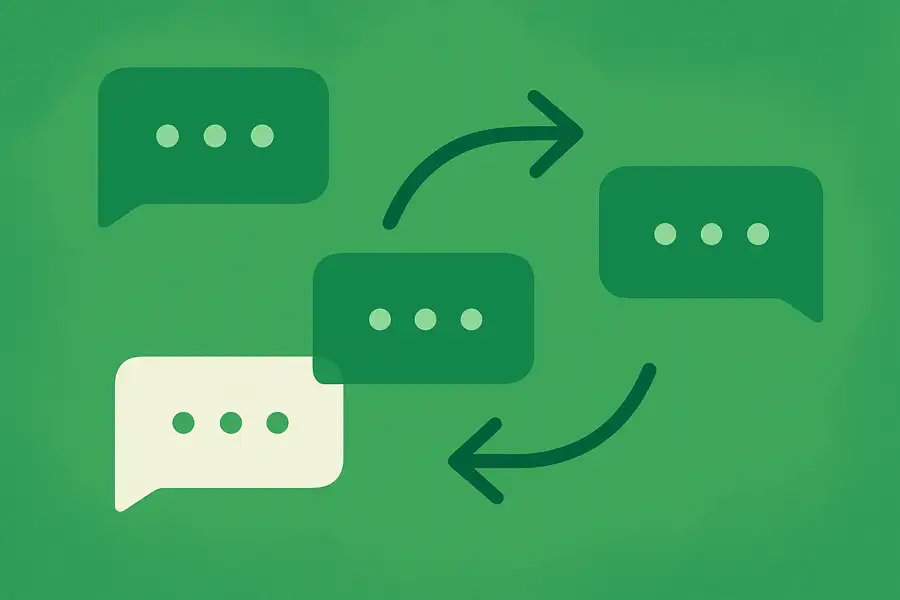
Leave a Reply