Smartphones have revolutionized the way we manage our daily schedules, and the alarm feature is a prime example of this convenience. Gone are the days of bulky bedside alarm clocks – now, a powerful alarm system is always within reach. Understanding how to set and customize alarms on your phone can help you stay punctual, productive, and in control of your time.
Setting an Alarm on Android Phones
Android devices typically come with a pre-installed Clock app that includes alarm functionality. Here’s how to set an alarm on most Android phones:
1. Open the Clock app: Look for the clock icon in your app drawer or home screen.
2. Navigate to the Alarm tab: At the bottom of the screen, you should see several tabs. Tap on the Alarm tab.
3. Add a new alarm: Tap the + icon, usually located at the bottom right of the screen.
4. Set the time: Use the on-screen clock to set your desired alarm time. Make sure to select AM or PM correctly.
5. Choose repeat options: If you want the alarm to repeat on certain days, tap on the days of the week you want it to activate.
6. Customize the alarm: You can personalize your alarm by:
- Selecting a ringtone or song
- Adjusting the volume
- Adding a label (e.g., “Wake up for work”)
- Enabling or disabling vibration
7. Save the alarm: Once you’re satisfied with the settings, tap Save or Done.
Setting an Alarm on iOS Devices
For iPhone users, the process is similar but with a slightly different interface:
1. Open the Clock app: Find and tap the Clock app on your home screen.
2. Go to the Alarm tab: At the bottom of the screen, tap on the Alarm tab.
3. Add a new alarm: Tap the + button in the top right corner.
4. Set the time: Use the scroll wheel to set your desired alarm time.
5. Choose repeat options: Tap Repeat and select the days you want the alarm to activate.
6. Customize the alarm: You can:
- Choose a sound
- Add a label
- Enable or disable snooze
7. Save the alarm: Tap Save in the top right corner.
Advanced Alarm Features
Modern smartphones offer more than just basic alarm functionality. Here are some advanced features you might find useful:
Smart Wake-up
Some Android devices and third-party apps offer smart wake-up features. These analyze your sleep patterns and attempt to wake you during a light sleep phase within a set time window, potentially making it easier to get up.
Weather Forecasts
Certain alarm apps can provide a weather forecast when you dismiss the alarm, helping you plan your day as soon as you wake up.
Gradual Volume Increase
To avoid jarring wake-ups, many phones allow you to set alarms that start quietly and gradually increase in volume.
Custom Alarm Sounds
While most phones come with a selection of alarm tones, you can often use your own music or downloaded sounds for a more personalized wake-up call.
Tips for Effective Alarm Use
Setting an alarm is one thing, but using it effectively is another. Here are some tips to make the most of your phone’s alarm feature:
- Consistency is key: Try to set your alarm for the same time every day, even on weekends. This helps regulate your body’s internal clock.
- Avoid the snooze button: While tempting, repeatedly hitting snooze can disrupt your sleep cycle and make you feel groggier.
- Place your phone away from the bed: This forces you to get up to turn off the alarm, making it less likely you’ll fall back asleep.
- Use gentle sounds: Harsh, loud alarms can be stressful. Opt for more soothing sounds that gradually increase in volume.
- Set multiple alarms: If you’re a heavy sleeper, setting a series of alarms a few minutes apart can help ensure you wake up.
- Utilize do not disturb: Most phones allow alarms to sound even when in do not disturb mode, ensuring you wake up without being disturbed by notifications during the night.
Troubleshooting Common Alarm Issues
Even with a reliable smartphone, alarm issues can occur. Here are some common problems and their solutions:
- Alarm not sounding: Ensure your phone’s volume is turned up and not set to silent or vibrate mode.
- Alarm sounding at the wrong time: Double-check your AM/PM settings and ensure your phone’s time and date are set correctly.
- Alarm stopping automatically: Some phones have a feature that silences alarms after a certain period. Check your settings to extend this time if needed.
- Alarm not loud enough: Adjust the alarm volume in your phone’s settings, or consider using a louder ringtone.
Third-Party Alarm Apps
While built-in alarm apps are generally sufficient, there are numerous third-party apps available that offer additional features:
- Sleep Cycle: Analyzes your sleep patterns to wake you during your lightest sleep phase.
- Alarmy: Requires you to complete tasks (like solving math problems or taking a picture of a specific object) to turn off the alarm.
- Sleepbot: Combines alarm functions with sleep tracking and sound recording.
These apps can provide more customization options and features tailored to specific needs.
Conclusion
Setting an alarm on your phone is a simple yet powerful tool for managing your daily schedule. Whether you’re using an Android device or an iPhone, the process is straightforward and customizable to fit your needs. By understanding the basic steps and exploring advanced features, you can ensure that you wake up on time and start your day right.
Remember, the key to effective alarm use is not just in setting it correctly, but in developing good sleep habits overall. Use your phone’s alarm feature as part of a broader strategy for healthy sleep and productive days.
As technology continues to evolve, we can expect even more innovative alarm features in the future. For now, make the most of what your smartphone offers to keep your schedule on track and your days starting smoothly.
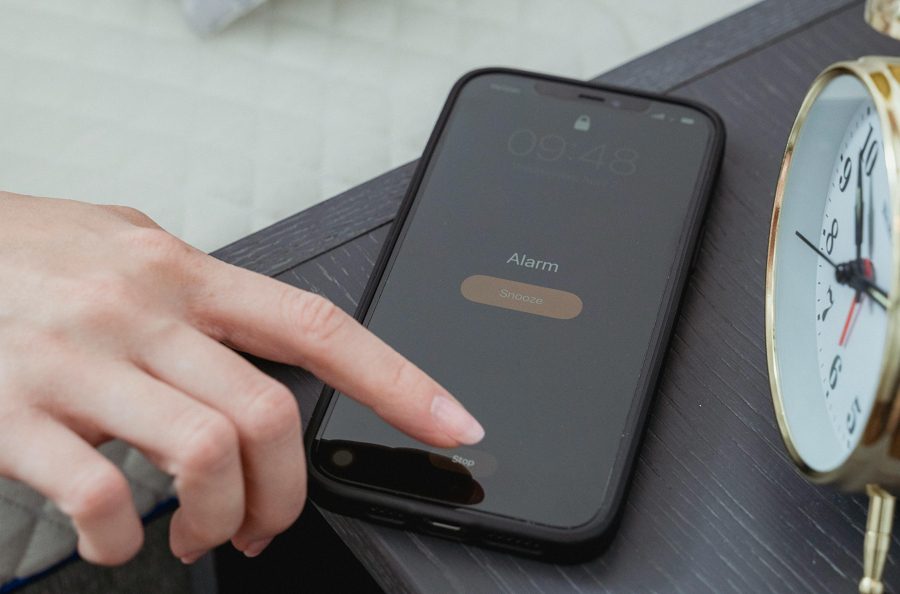
Leave a Reply