Have you ever sent a text message and wondered if it actually reached the recipient’s phone? Many messaging apps and services provide delivery reports or notifications to let you know when your message has been delivered. However, sometimes these notifications can be annoying, distracting, or even misleading. In this article, we will show you how to turn off delivered notifications for text messages on various devices and apps.
What are Delivered Notifications?
Delivered notifications are a feature that tells you when a text message you sent has been successfully received by the recipient’s device. They are different from read receipts, which indicate that the recipient has actually opened and read your message. Delivered notifications only confirm that your message has reached its destination, but not whether it has been seen or acted upon.
Delivered notifications can appear in different forms depending on your device and messaging app. On Android phones, they typically show up as icons next to each message, such as:
- A gray or empty icon, meaning the message has been sent but not delivered yet
- A blue or filled icon, indicating the message has been delivered but not read
- A double checkmark or tick, suggesting the message has been read by the recipient
On iPhones, delivered notifications are part of the iMessage feature and appear as a Delivered label under each message.
Why Turn Off Delivered Notifications?
While delivered notifications can be useful for knowing the status of your messages, there are several reasons why you might want to turn them off:
- They can be distracting. Seeing a constant stream of delivered notifications can take your attention away from other tasks or conversations.
- They can cause anxiety. If you don’t see a delivered notification right away, you might worry that your message didn’t go through or that the recipient is ignoring you.
- They can be misleading. A delivered notification doesn’t necessarily mean the recipient has read your message or will respond to it promptly. It can give you a false sense of communication.
- They can use up data. Delivered notifications require your device to communicate with the messaging server, which can consume a small amount of mobile data.
If any of these reasons resonate with you, follow the steps below to disable delivered notifications on your device.
Steps to Turn Off Delivered Notifications
The exact steps to turn off delivered notifications may vary depending on your device model, operating system version, and messaging app. However, the general process is similar across platforms.
On Android
- Open your default messaging app (usually called Messages)
- Tap the three-dot menu icon in the top right corner
- Select Settings or More settings
- Look for an option called Text messages, SMS, or Advanced
- Find a toggle or checkbox for Delivery reports, Delivery confirmation, or Get SMS delivery reports
- Turn this option off
On iPhone
- Open the Settings app
- Scroll down and tap on Messages
- Under the SMS/MMS section, toggle off Send Read Receipts
- This will disable both delivered and read notifications for regular text messages (green bubbles)
- For iMessages (blue bubbles), there is no built-in way to turn off delivered notifications, but you can turn off read receipts by going to Settings > Messages and toggling off Send Read Receipts
On Third-Party Apps
If you use a third-party messaging app like WhatsApp, Facebook Messenger, or Viber, the steps to turn off delivered notifications may be different. Check the app’s settings menu or support page for instructions specific to that app.
Conclusion
Turning off delivered notifications for text messages is a simple way to reduce distractions, anxiety, and data usage while messaging. By following the steps outlined above for your particular device and app, you can take control of your messaging experience and communicate on your own terms.
Keep in mind that disabling delivered notifications may have some drawbacks, such as not knowing if your messages are actually being sent and received properly. If you encounter any issues with sending or receiving messages after turning off notifications, you can always re-enable them temporarily to troubleshoot.
Ultimately, whether or not to use delivered notifications is a personal preference. Some people find them helpful for staying on top of their communications, while others prefer a more streamlined and less intrusive messaging experience. Experiment with the settings on your device to find what works best for you.
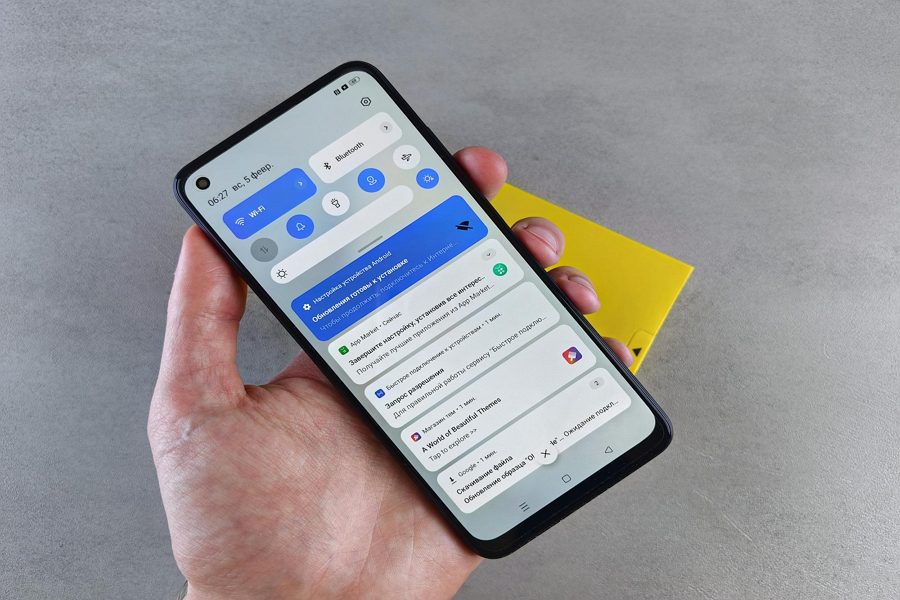
Leave a Reply