Are you switching from an iPhone to an Android phone but don’t have your old iPhone handy to transfer your contacts? Don’t worry – you can still move your iCloud contacts over to your new Android device even without access to your iPhone. Here’s how:
Step 1: Export Contacts from iCloud
First, you’ll need to export your contacts from iCloud:
- On your computer, open a web browser and go to iCloud.com
- Sign in with your Apple ID and password
- Click on the Contacts icon
- Select the contacts you want to export, or press Ctrl+A (Windows) or Command+A (Mac) to select all
- Click the gear icon in the bottom-left and choose Export vCard
- Save the .vcf file to your computer
Step 2: Import Contacts to Google Contacts
Next, import the contacts to your Google account so they sync to your Android phone:
- Go to contacts.google.com and sign in with the Google account linked to your Android phone
- Click Import in the left sidebar
- Click Select file and choose the .vcf file you exported from iCloud
- Click Import to upload the contacts to Google
Step 3: Sync Contacts to Android
Finally, make sure contact sync is enabled on your Android phone:
- Open the Settings app on your Android device
- Tap Accounts, then tap your Google account
- Make sure Contacts is checked to enable syncing
- Open the Contacts app and your imported iCloud contacts should appear
Alternative: Use a Contacts Transfer App
If you prefer, you can also use a dedicated contacts transfer app to move your iCloud contacts to Android. Apps like AnyTrans and MobileTrans allow you to sign into iCloud, export your contacts, and import them directly to your connected Android phone with just a few clicks.
The benefit is it’s a bit more streamlined than manually exporting and importing the contacts yourself. However, using the manual method above works just as well and doesn’t require installing any additional software.
Troubleshooting Tips
- Make sure you’re signed into the correct iCloud and Google accounts before exporting/importing.
- The exported vCard file should have a .vcf extension. If it doesn’t, try renaming it.
- On your Android phone, make sure you have a strong internet connection so contacts can finish syncing.
- If you have a lot of contacts, the import process may take several minutes to complete.
Conclusion
Switching from iPhone to Android doesn’t mean you have to leave your contacts behind. Even without your old iPhone, you can easily export your iCloud contacts to your computer, import them to your Google account, and sync them to your new Android phone.
The process is straightforward – just sign into iCloud.com, export your contacts, then import them at contacts.google.com. Make sure contact sync is enabled on your Android device and your contacts will appear like magic.
Alternatively, contacts transfer apps provide a streamlined way to migrate your iCloud contacts directly to your Android phone. But the manual export/import method works great too.
So don’t let fear of losing contacts hold you back from making the switch to Android. With these simple steps, you can bring your contacts with you and start enjoying your new device right away!
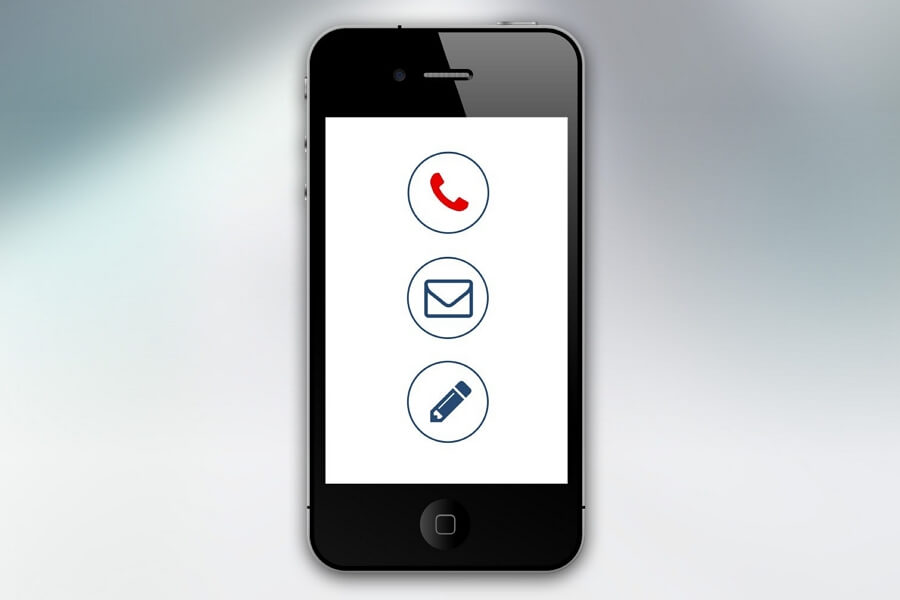
Leave a Reply