It’s a heart-sinking moment when you realize you’ve accidentally deleted an important file on your Android phone. Whether it was a cherished photo, a critical work document, or something else, the thought of losing it forever can be devastating. But don’t despair! There are several methods you can try to recover deleted files from the file manager on your Android device.
Step 1: Check the Recycle Bin or Trash Folder
The first place to look for your deleted files is in the Recycle Bin or Trash folder of your file manager app. Some file managers, like ES File Explorer, have a built-in Recycle Bin feature. If enabled, deleted files will be moved there instead of being permanently erased.
To restore files from the Recycle Bin in ES File Explorer:
- Open ES File Explorer and go to the Recycle Bin folder
- Long-press the files you want to restore
- Tap the Restore button to recover the deleted files
If your file manager doesn’t have a Recycle Bin, check if your photos or videos are in the Recently Deleted folder of the Google Photos app. Items in this folder are kept for 60 days before being permanently deleted.
Step 2: Check Your Cloud Backups
If you have automatic cloud backup enabled for your important files, you may be able to recover your deleted data from there. Google Drive, OneDrive, Dropbox and other cloud storage services retain deleted files for a certain period (often 30 days) before permanently erasing them.
Simply log into your cloud storage account from a web browser or the mobile app, and check the Trash or Recycle Bin folder. If your files are there, you can restore them back to your Android device.
Step 3: Use Data Recovery Software
If the above methods don’t work, your next option is to use data recovery software on your PC, such as iMobie DroidKit or MiniTool Mobile Recovery for Android. These tools can scan your Android phone’s internal memory or SD card for deleted files and attempt to recover them.
To use DroidKit to recover deleted files from your Android phone:
- Download and install DroidKit on your PC
- Connect your Android phone to the PC with a USB cable
- Select the types of files you want to recover and click Start
- Preview the scanned data, select the files to recover, and click To Device or To PC
Keep in mind that data recovery is not always successful, especially if the deleted files have been overwritten by new data. The sooner you attempt recovery, the higher the chances of success.
Step 4: Contact the App Developer
As a last resort, you can try contacting the developer of the app associated with your lost files (e.g. a notes app where you deleted an important document). Some developers keep cloud backups of user data on their servers and may be able to help you recover your files.
However, there are no guarantees with this method. The developer may not have the ability or willingness to help, or they may not have retained the necessary backups.
Conclusion
Accidentally deleting files from your Android phone doesn’t have to be the end of the world. By checking your file manager’s Recycle Bin, cloud backups, and using data recovery software, you have a reasonable chance of getting your lost data back.
To avoid future heartache, be proactive about backing up your important files to the cloud or to an external drive. Also be mindful when deleting files to avoid accidental loss.
If all else fails, try to make peace with the loss and move forward. You can often recreate lost work, and memories can still live on even without the digital files. The most important thing is to not let the stress and frustration of data loss overwhelm you.
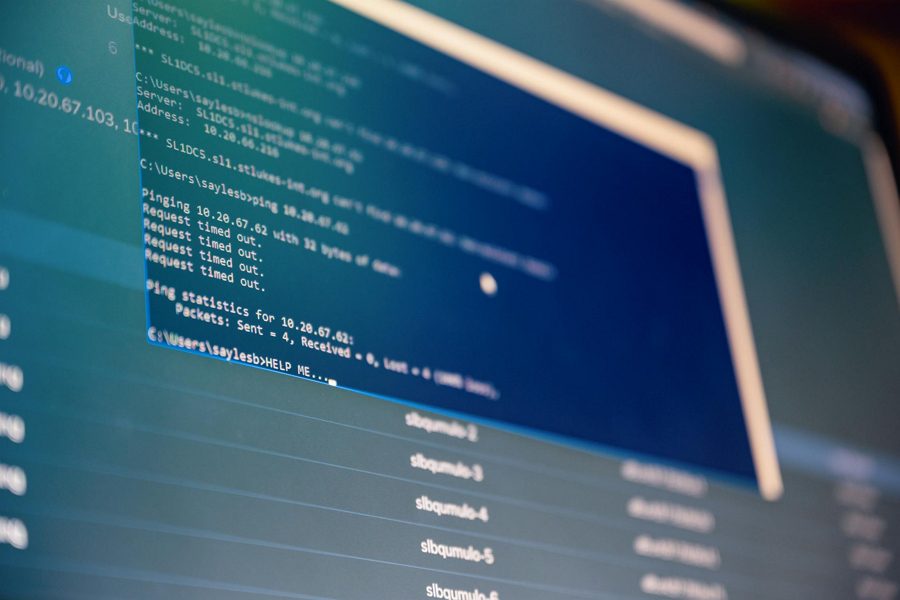
Leave a Reply