In today’s digital age, staying connected with friends, family, and colleagues through messaging apps like WhatsApp has become an integral part of our daily lives. However, there may be situations where you need to access your WhatsApp messages from another device, such as when you’ve lost your phone or want to monitor your child’s online activity. In this article, we’ll guide you through the steps to read WhatsApp messages from another device, ensuring you stay connected and informed no matter the circumstances.
Step 1: Enable WhatsApp Web on Your Primary Device
To begin, make sure you have access to your primary device with the WhatsApp account you want to monitor. Open WhatsApp and navigate to the Settings menu. Tap on WhatsApp Web/Desktop and then select Scan QR Code. This will prepare your device to sync with another device via WhatsApp Web.
Step 2: Access WhatsApp Web on the Secondary Device
On the device you want to use to read the WhatsApp messages, open a web browser and go to https://web.whatsapp.com. You will see a QR code on the screen. This code is unique and will be used to sync your primary device with the secondary one.
Step 3: Scan the QR Code
Now, take your primary device with WhatsApp open and the QR scanner active. Point the camera at the QR code displayed on the secondary device’s screen. Once the code is recognized, your WhatsApp account will be synced, and you will see your chats and contacts on the secondary device.
Note: You must keep your primary device connected to the internet for WhatsApp Web to work on the secondary device.
Step 4: Navigate and Read Messages
With WhatsApp Web now active on your secondary device, you can easily navigate through your chats and read messages. The interface is similar to the mobile app, with your chats listed on the left and the selected conversation displayed on the right. You can scroll through the messages, view media files, and even send new messages from the secondary device.
Step 5: Ensure Privacy and Security
When using WhatsApp Web on a secondary device, it’s crucial to ensure the privacy and security of your account. Always log out of WhatsApp Web on the secondary device when you’re done reading messages. To do this, click on the three-dot menu icon in the top-right corner and select Log out. This will prevent others from accessing your account if they use the same device.
Additionally, be cautious when using WhatsApp Web on public or shared computers. Make sure to log out and close the browser window when you’re finished to maintain the confidentiality of your conversations.
Conclusion
Reading WhatsApp messages from another device is a simple process that can be completed in just a few steps. By enabling WhatsApp Web on your primary device and syncing it with a secondary one, you can stay connected and access your chats from anywhere. However, always prioritize the privacy and security of your account by logging out when you’re done and being cautious when using public or shared devices.
With these steps in mind, you can now confidently access your WhatsApp messages from another device whenever the need arises. Stay connected, stay informed, and enjoy the convenience of WhatsApp Web while maintaining the security of your private conversations.
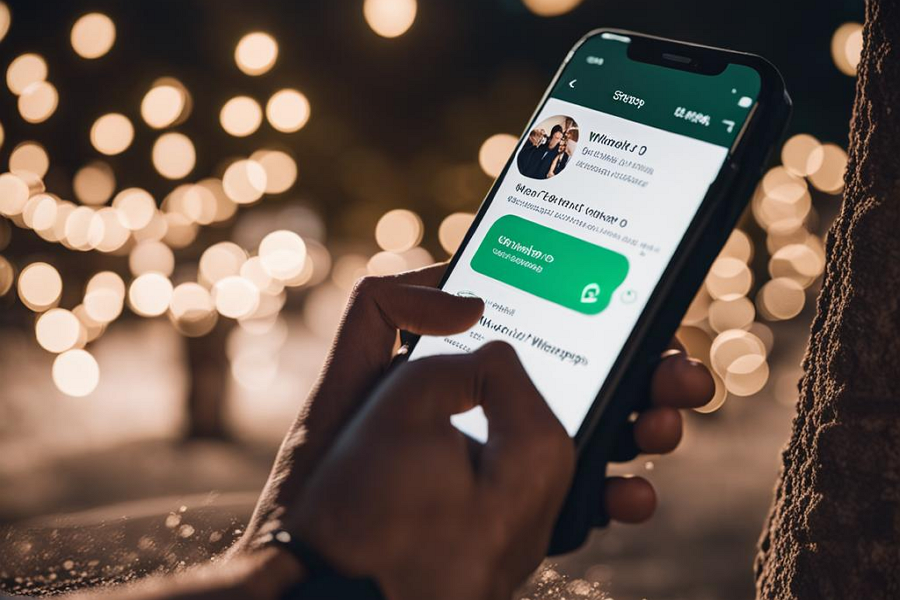
Leave a Reply