Losing precious photos and memories after a factory reset on your Android device can be a heart-wrenching experience. Whether you accidentally performed a reset or needed to troubleshoot an issue, the realization that your cherished moments are gone can be devastating. However, there is hope! Even without a backup, you may still be able to recover your photos from your Android device. In this comprehensive guide, we’ll explore various methods to help you retrieve those lost memories.
1. Check the Device’s Internal Storage
Before attempting any recovery methods, it’s essential to check if your photos are still present on your device’s internal storage. Sometimes, a factory reset may not completely wipe out all data, leaving a chance for recovery.
Step 1: Connect your Android device to a computer using a USB cable.
Step 2: On your computer, open a file explorer and navigate to the device’s internal storage.
Step 3: Look for folders such as DCIM or Pictures where your photos may still be stored.
If you find your photos in these folders, you can simply copy them to your computer or an external storage device for safekeeping.
2. Use Data Recovery Software
If your photos are not visible in the device’s internal storage, you may need to employ data recovery software. These specialized tools can scan your Android device and attempt to recover deleted or lost files, including photos.
Popular Data Recovery Software Options:
- EaseUS MobiSaver for Android
- Dr.Fone for Android
- FonePaw Android Data Recovery
Steps to Use Data Recovery Software:
- Download and install the data recovery software of your choice on your computer.
- Connect your Android device to the computer using a USB cable.
- Follow the software’s instructions to scan your device for lost or deleted photos.
- Preview the recovered photos and select the ones you want to restore.
- Save the recovered photos to a location on your computer or an external storage device.
It’s important to note that the success of data recovery software can vary depending on the extent of data overwriting that has occurred on your device.
3. Retrieve Photos from Google Photos (if previously synced)
If you had previously synced your photos with Google Photos, you may be able to recover them from your Google account, even after a factory reset.
Steps to Retrieve Photos from Google Photos:
- Open the Google Photos app or visit photos.google.com on your computer.
- Sign in with the same Google account that was synced with your Android device.
- Navigate to the Library or Photos section to view your synced photos.
- Select the photos you want to recover and download them to your computer or another device.
4. Check Cloud Storage Services
If you had previously uploaded your photos to cloud storage services like Google Drive, Dropbox, or OneDrive, you may be able to retrieve them from there.
Steps to Retrieve Photos from Cloud Storage Services:
- Sign in to your cloud storage account on a computer or another device.
- Navigate to the folder or location where you had stored your photos.
- Select the photos you want to recover and download them to your computer or another device.
5. Seek Professional Data Recovery Services
If none of the above methods work, or if you’re uncomfortable attempting data recovery yourself, you may consider seeking professional data recovery services. These services typically have advanced tools and expertise to recover data from various storage devices, including Android phones.
Things to Consider with Professional Data Recovery Services:
- Cost: Professional services can be expensive, so weigh the value of your lost photos against the cost.
- Success Rate: Reputable services often have higher success rates, but there’s no guarantee of recovery.
- Turnaround Time: The recovery process can take several days or weeks, depending on the service and the complexity of the case.
Conclusion
Losing photos after a factory reset on your Android device can be a frustrating experience, but it’s not necessarily the end of the road. By following the steps outlined in this guide, you may be able to recover your precious memories. Whether it’s checking your device’s internal storage, using data recovery software, retrieving photos from cloud services, or seeking professional help, there are options available to help you get your photos back. Remember, the sooner you act, the higher the chances of successful recovery. Stay patient, follow the steps carefully, and hopefully, you’ll be able to reunite with your cherished memories soon.
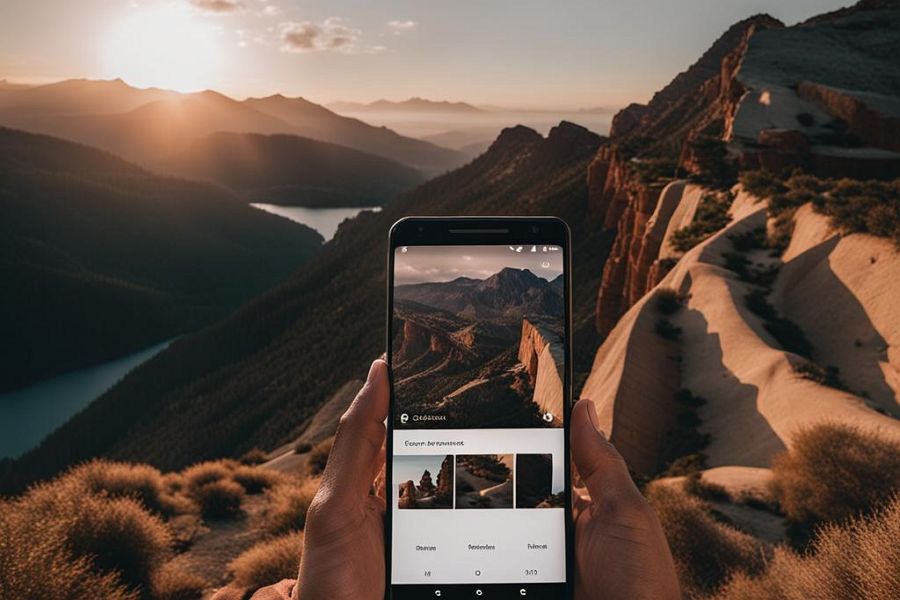
Leave a Reply