Mobile apps have become an integral part of our daily lives, storing everything from personal messages and photos to important documents and financial information. Unfortunately, data loss can occur due to various reasons, such as accidental deletion, system updates, or even malware attacks. If you find yourself in a situation where you’ve lost app data without a backup, don’t panic – there are several methods you can try to recover your lost files.
Step 1: Stop Using the Device Immediately
The first and most crucial step is to stop using your Android device as soon as you realize you’ve lost data. Continuing to use the device can potentially overwrite the deleted data, making it harder or even impossible to recover. Avoid installing new apps, taking photos, or performing any other actions that could write new data to your device’s storage.
Step 2: Check the Recycle Bin or Trash Folder
Many Android devices have a built-in recycle bin or trash folder where deleted files are temporarily stored before being permanently removed. Check if your device has such a feature and see if your deleted app data is still there. If it is, you can simply restore the files from the recycle bin or trash folder.
Step 3: Use Data Recovery Software
If the deleted app data is not in the recycle bin or trash folder, your next step should be to use a data recovery software tool. These specialized applications can scan your device’s storage and attempt to recover deleted files, even if they’ve been permanently removed.
One of the best data recovery software tools for Android is DroidKit. This powerful application can recover various types of data, including photos, videos, messages, contacts, and even app data. Here’s how to use DroidKit to recover deleted app data:
- Download and install DroidKit on your computer.
- Connect your Android device to your computer using a USB cable.
- Launch DroidKit and select the Recover Data option.
- Select the types of data you want to recover, including App Data.
- Click “Next” and let DroidKit scan your device for deleted files.
- Preview the recoverable files and select the ones you want to recover.
- Click “Recover” to save the selected files to your computer.
Note: DroidKit requires your Android device to be in debugging mode. If you haven’t enabled this mode before, follow the on-screen instructions to do so.
Step 4: Try Third-Party App Data Recovery Services
If the data recovery software fails to retrieve your deleted app data, you may need to seek professional help. There are third-party data recovery services that specialize in recovering lost or deleted data from various devices, including smartphones and tablets.
These services typically involve sending your device to their facility, where trained technicians will attempt to recover your data using advanced tools and techniques. However, keep in mind that these services can be expensive, and there’s no guarantee that they’ll be able to recover your data successfully.
Conclusion
Losing important app data can be a frustrating experience, but it’s not always a lost cause. By following the steps outlined in this article, you can increase your chances of recovering deleted app data on your Android device without a backup. Remember, the sooner you act, the better your chances of successful data recovery.
If you find yourself in a situation where you’ve lost app data without a backup, don’t panic – there are several methods you can try to recover your lost files and information. The first and most crucial step is to stop using your Android device immediately to prevent overwriting the deleted data. Check the recycle bin or trash folder for any temporarily stored deleted files. If that doesn’t work, use data recovery software like DroidKit to scan your device’s storage and attempt to recover the deleted app data. If all else fails, consider seeking professional help from third-party data recovery services, but be prepared for the potentially high costs involved.
Regardless of the method you choose, it’s always a good idea to regularly back up your important data to avoid such situations in the future. By following best practices for data management and taking preventive measures, you can minimize the risk of losing valuable information stored on your mobile devices.
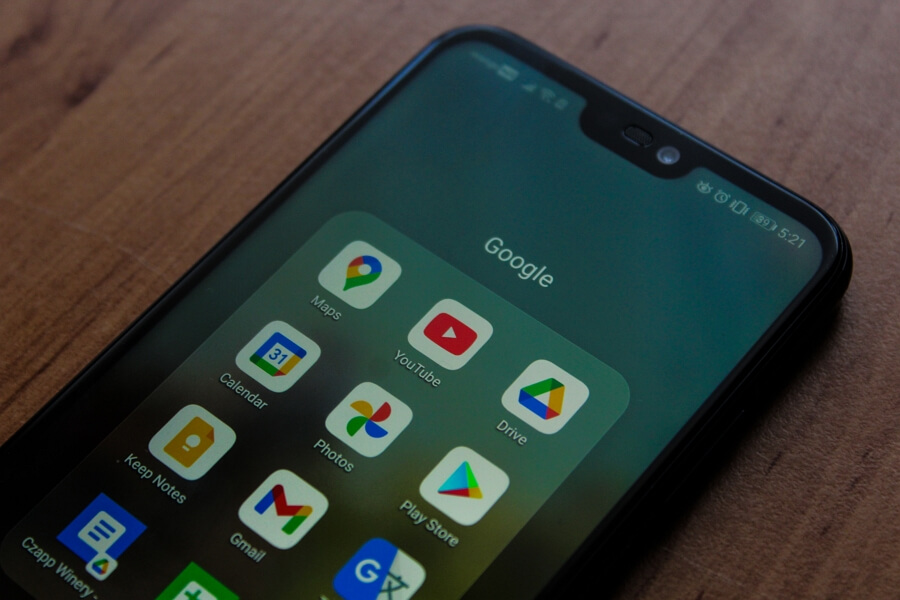
Leave a Reply