HEIC (High Efficiency Image File Format) is an image file format developed by Apple and used as the default format to store photos and images captured on iOS devices. However, HEIC files may not be natively supported on Android devices, especially older models, so additional steps are required to open and view these files.
This article provides a step-by-step guide on how to open HEIC files on your Android device.
Steps to Open HEIC Files on Android
1. Install a HEIC Viewer App
The easiest way to open HEIC files on Android is by installing a dedicated HEIC viewer app from the Google Play Store. Some good options include:
- Luma HEIC Viewer – Allows viewing, editing and converting HEIC files.
- HEIC Image Viewer – View, share and convert HEIC images.
- Heic Converter – Batch convert HEIC images to JPG or PNG.
To install:
- Open the Play Store on your Android device.
- Search for heic viewer or one of the app names above.
- Tap Install to download and install the HEIC app.
Once installed, open the app and you will be able to view any HEIC images stored on your device.
2. Use Google Photos
Google Photos is another easy way to open HEIC files, as it has native support.
To view HEIC files using Google Photos:
- Make sure Google Photos is installed on your Android device.
- Launch the app and tap on Library.
- Navigate to the folder containing your HEIC images.
- Select the HEIC image you want to open.
The image will now open within the Google Photos app.
3. Convert HEIC to JPG
If the above options don’t work or you want to permanently convert the images, you can use an app to convert from HEIC to the more compatible JPG format:
- Install a HEIC to JPG converter app from Play Store, like Luma Converter.
- Launch the app and select your HEIC images.
- Tap Convert to convert them to JPG.
- The JPG files can now be viewed in your gallery or other apps.
Converting to JPG will allow the images to be viewed across more apps and devices, however some image quality or data may be lost.
Conclusion
While HEIC is not natively supported on Android, there are a few easy methods to open and view these images from your iOS devices:
- Use a dedicated HEIC viewer app from the Play Store
- View in Google Photos which supports HEIC files
- Convert to more compatible JPG format using a converter app
With one of these options, you’ll be able to access your HEIC images so you don’t miss any important photos or memories.
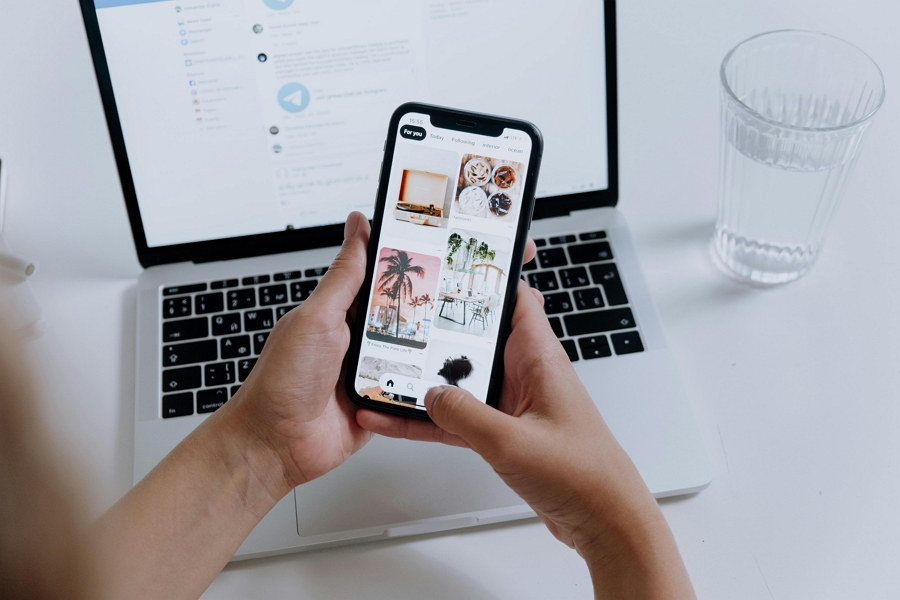
Leave a Reply