When browsing the internet using Google Chrome on your Android device, the browser keeps track of your browsing history by default. However, if you prefer to maintain your privacy or want to prevent others from accessing your browsing activities, you can disable the history feature. In this article, we will guide you through the steps to turn off history in Chrome on your Android device.
1. First, open your Chrome app and log in to your Google account.
2. Next, tap the three-dot vertical at the top right corner.
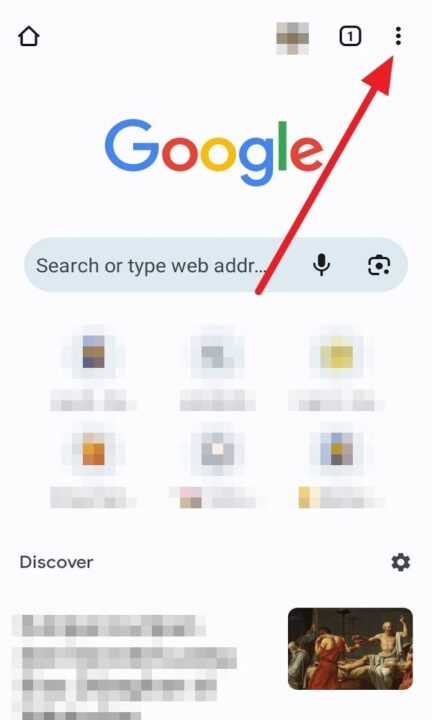
3. And then, choose Settings.
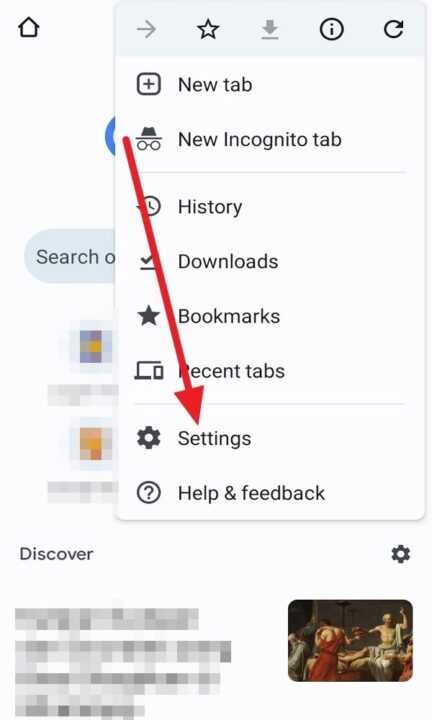
4. After that, click your Google Account name.
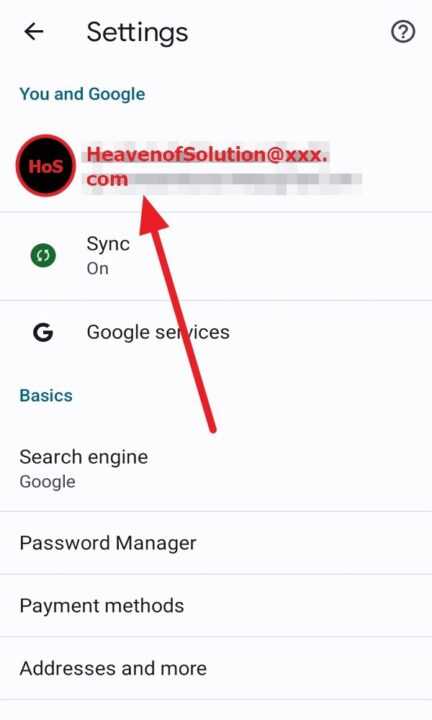
5. Next, tap Manage your Google Account.
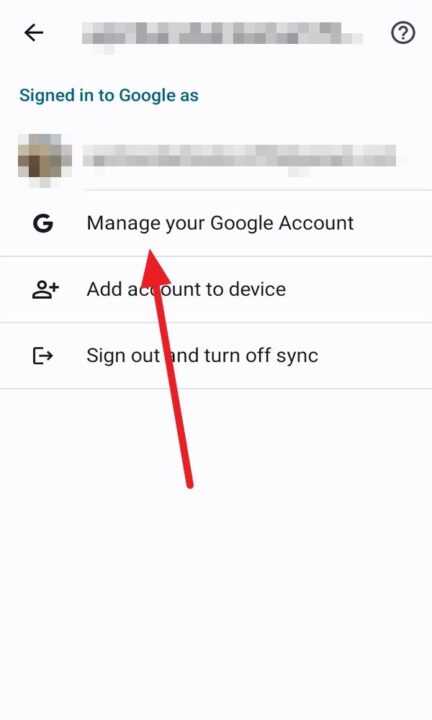
6. And then, tap on Data & privacy.
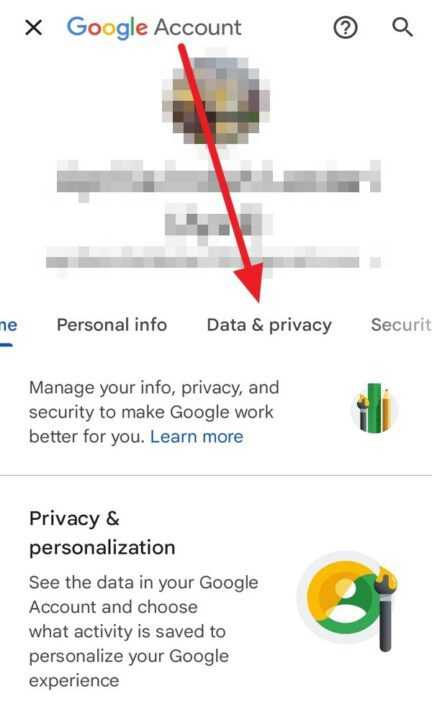
7. Next, click Web & App Activity.
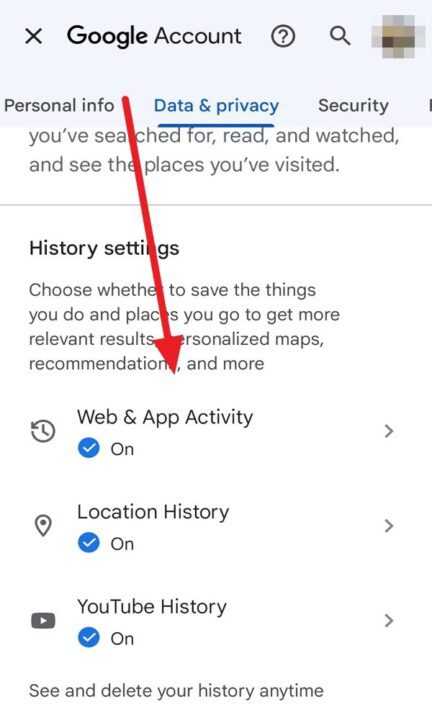
8. After that, scroll down and tap Turn off.
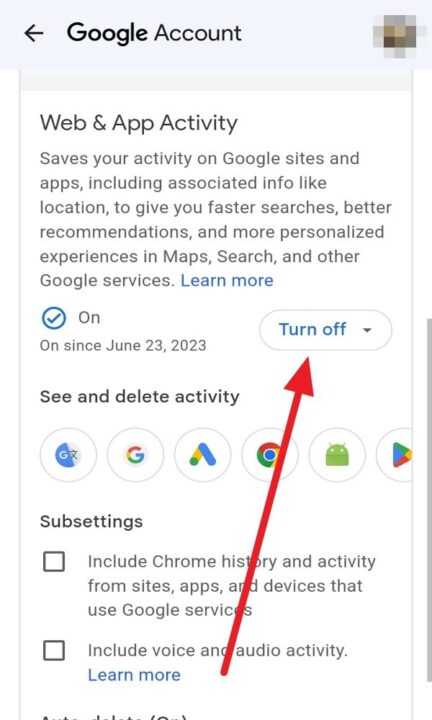
9. Next, tap Turn off if you want to disable your history without deleting your older history. Or, tap Turn off and delete activity if you want to disable your history and delete your older history.
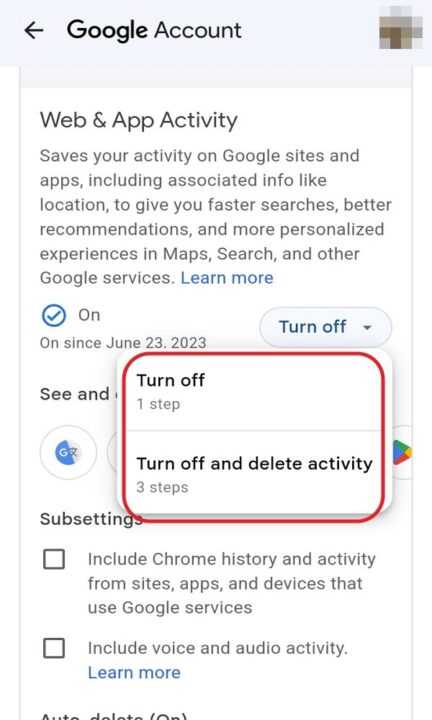
10. Lastly, you can tap Got it to confirm your decision to turn off your history or web activity.
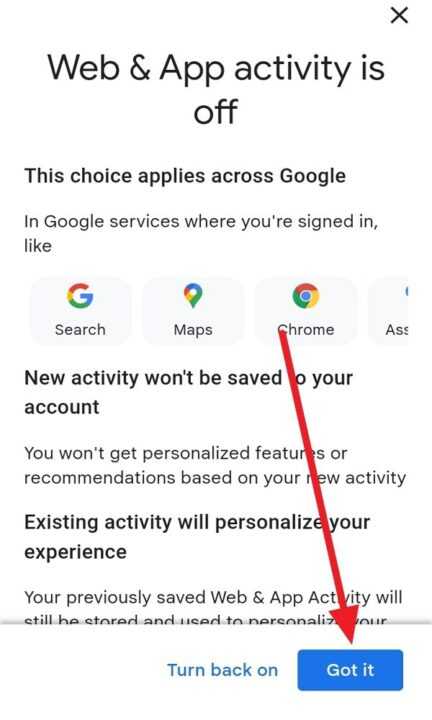
By following these steps, you can easily turn off history in Chrome on your Android device. Disabling history ensures that Chrome will no longer save your browsing activities, offering you more control over your privacy. Remember that clearing your history and disabling sync only affect the device you are currently using, and previous history stored on other devices or Google servers will remain intact.
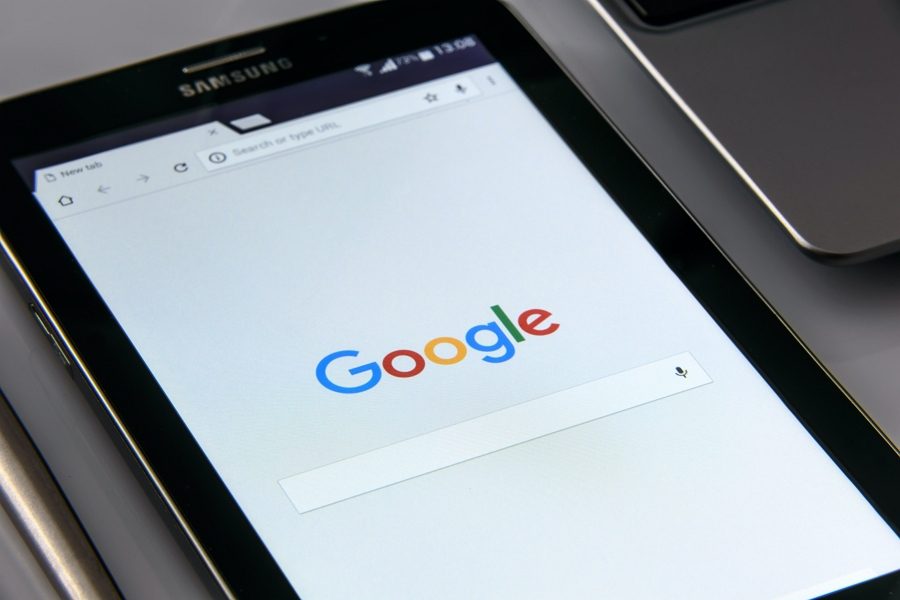
Leave a Reply