Ever felt like your Perplexity Space needs a bit more personality? I totally get it—sometimes that default icon just doesn’t vibe with your project or mood. Customizing your Space icon on the Android app can make your workspace feel more like you, and it’s a quick way to spot the right Space when you’re juggling a bunch. Stick with me, and I’ll show you how to switch up that Space icon step by step, plus share some handy tips for making your Spaces stand out. 🚀
Changing your Space icon isn’t just about looks—it’s about making your research and projects easier to organize. On Perplexity, Spaces help you group your threads and files by topic, so having a unique icon can save you time and keep things tidy. If you’re new to the app or just haven’t played around with customization yet, don’t worry. I’ll walk you through it so you can get your Spaces looking fresh in no time.
How to Change Your Space Icon on Perplexity App for Android
Here’s the quick and easy way to update your Space icon on Android:
1. Open the Perplexity app on your Android device.
2. Tap the Spaces icon at the bottom.
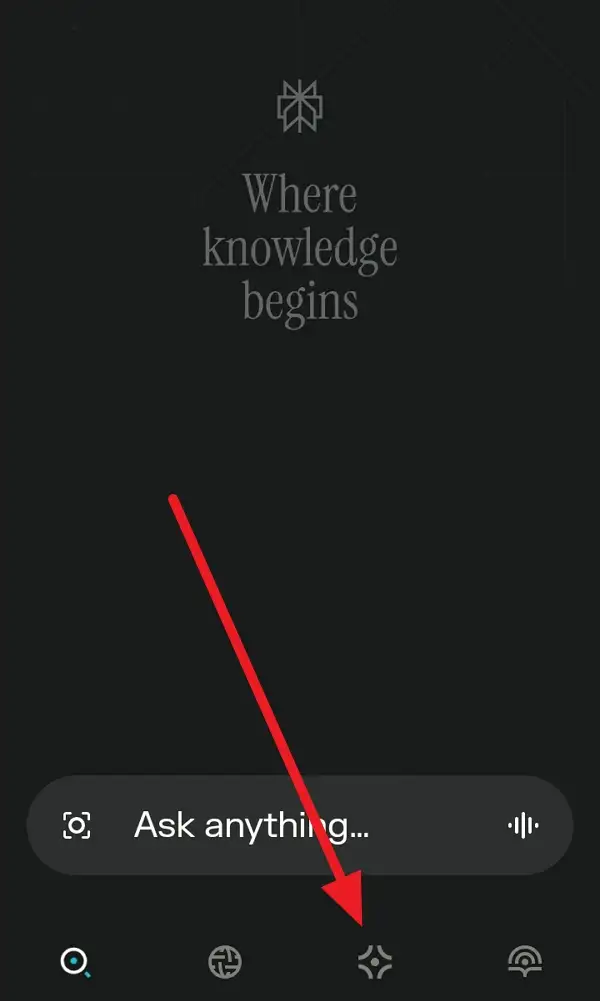
3. Find the Space you want to change and tap on it.
4. Tap the three-dot menu in the top right corner.
5. Choose Edit Space from the menu.
6. Tap the current icon or emoji next to your Space’s name.
7. Pick a new emoji or icon that fits your Space’s vibe.
8. Hit Update to lock in your changes.
9. Double-check your Space list to see your new icon in action! 🎨
Why Customizing Your Space Icon Makes a Difference for Organization
Having a custom icon for each Space isn’t just about making things look cool (though that’s a bonus). It’s super practical when you’re managing multiple projects or sharing Spaces with others. A unique icon helps you spot the right Space faster, especially if you’re switching between topics or working with a team. Plus, it adds a touch of personality to your workflow, which always makes work feel a bit less like, well, work.
I’ve noticed that when I use different emojis for different Spaces—like a 📚 for research, a 💼 for work projects, or a 🧑💻 for coding—it’s way easier to keep track of what’s what. It’s a small change, but it makes a big impact on how organized and efficient I feel.
What to Do If You Can’t Find the Option to Change the Icon
If you’re not seeing the option to edit your Space icon, don’t stress. Sometimes the app layout changes with updates, or certain features are only available to Perplexity Pro users. Double-check that you’re running the latest version of the app from the Play Store. If it still isn’t showing up, try accessing your Space settings from the web version—sometimes new features roll out there first. And if you’re part of a shared Space, only the owner or admins might be able to make changes, so check your permissions.
If all else fails, reach out to Perplexity support or check their help center for updates. They’re usually pretty quick to roll out new customization features, so keep an eye out for app updates. 👍
Conclusion
Switching up your Space icon on the Perplexity Android app is a simple way to make your workspace feel more personal and organized. With just a few taps, you can give each project its own vibe and make it easier to spot in your list. If you run into any hiccups, don’t sweat it—updates and permissions can affect what you see, but there’s usually a workaround or an update on the way.
Give it a try and see how much smoother your workflow feels. Sometimes, it’s the little tweaks that make the biggest difference. Happy customizing! 😎
FAQs
How do I create a new Space on Perplexity Android?
Tap the Library icon, go to Spaces, and hit the + icon to start a new Space.
Can I use any emoji as my Space icon?
Yep, you can pick any emoji that fits your Space’s mood or topic.
Do I need a Pro account to change Space icons?
Most customization features are available to all users, but some advanced options may need Perplexity Pro.
What if I accidentally pick the wrong icon?
Just go back to Edit Space and pick a new one—no stress.
Can I change the Space icon from my computer?
Yes, you can update your Space icon from the web version, and it’ll sync to your app.
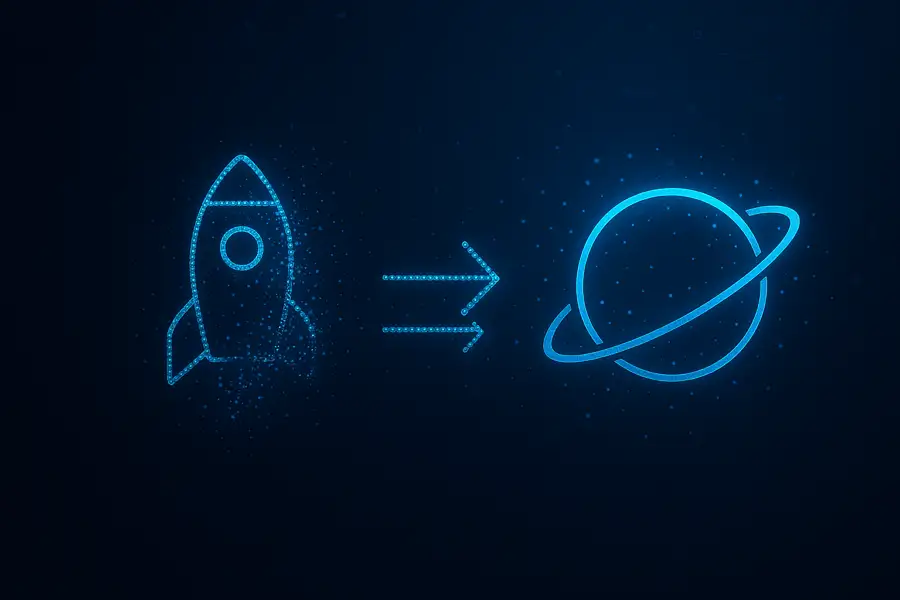
Leave a Reply