If you’re trying to use rulers on the Canva app for Android, you might face some limitations compared to the desktop version. However, here’s how you can work around it and use guides, which serve a similar purpose:
The Challenge with Rulers on Mobile
The Canva mobile app doesn’t directly support rulers like the desktop version. Instead, you can use guides to help align elements on your design.
One of the main reasons for this limitation is the smaller screen size of mobile devices, which makes it difficult to effectively display and interact with rulers. Additionally, the mobile app is optimized for touch-based interactions, which can make precise ruler measurements less practical.
Using Guides on Canva Mobile
When designing on mobile, it’s essential to make the most of the tools available. Guides in Canva can help you achieve professional-looking alignments without needing rulers. Here’s how you can use them:
- Open your design in the Canva app.
- Tap the three dots at the top right corner of your screen.
- Select Settings.
- Look for the option to Add Guides.
- You can set up custom guides by specifying the number of columns or rows and their spacing.
Alternative: Using Desktop View on Mobile
If you really need to use rulers, you can open Canva in a web browser on your mobile device, set it to desktop view, and then access the rulers feature as you would on a PC:
1. Open a web browser on your mobile device.
2. Go to Canva.com and log in.
3. Tap the three dots in the browser’s address bar and select Desktop site.
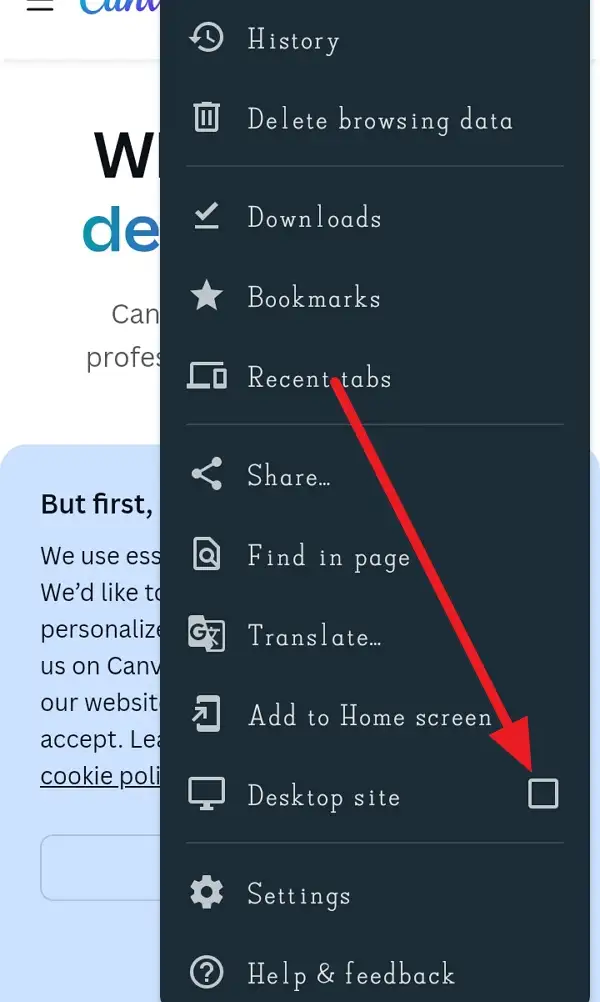
4. Open your design.
5. Click on File > Show Rulers to enable them.
This method allows you to use rulers but might be less convenient for mobile design due to the smaller screen size.
Conclusion
While the Canva mobile app doesn’t support rulers directly, using guides can help you achieve similar alignment goals. For precise ruler measurements, switching to the desktop view in a browser is a workaround.
FAQs
How do I access guides on the Canva mobile app?
You can access guides by tapping the three dots at the top right, then selecting Settings and Add Guides.
Can I customize guide measurements on the mobile app?
Yes, you can customize the number of columns or rows and their spacing when adding guides.
Why can’t I find the “Show Rulers” option on the mobile app?
The mobile app does not support rulers directly; you need to use guides or switch to desktop view in a browser for rulers.
How do I switch to desktop view on my mobile browser?
Tap the three dots in the browser’s address bar and select Desktop site.
Are guides available in Canva’s free version?
Yes, guides are available in both free and paid versions of Canva.

Leave a Reply