Do you have two Android phones that you want to consolidate into a single device? Maybe you have a work phone and personal phone that you’re tired of juggling. Or perhaps you recently upgraded to a new Android phone but want to transfer all your data, apps, and settings from the old one. Whatever the reason, merging two Android phones into one is possible and not too difficult.
In this article, we’ll walk through the steps to seamlessly combine two Android devices so you can enjoy the convenience of a single phone. We’ll cover a few different methods, including using your Google account, transferring data with a cable or wirelessly, and using third-party apps.
Step 1: Sync and Back Up Your Data
Before you start merging phones, it’s critical to make sure all the important data on both devices is synced and backed up. This includes:
- Contacts
- Photos and videos
- Documents
- Text messages
- Music
- Any other files you want to keep
Use your Google account to sync contacts, calendar events, photos, and documents. On both phones, go to Settings > Accounts > Google and make sure everything is set to sync.
Back up to the cloud using Google One if you have a subscription. You can also use other cloud storage services like Dropbox or OneDrive. Make sure to upload any files you want to transfer.
Connect your phone to a computer and copy over any other files, music, or messages you want to save that aren’t synced.
Step 2: Transfer Data to Your New Phone
Once your data is backed up, you’re ready to start transferring to the new consolidated phone. You have a few options:
If you have a cable:
- Connect both phones with a USB cable or adapter
- On the new phone, choose the option to Transfer data from another Android phone
- Follow the prompts to migrate your data
To transfer wirelessly:
- Turn on Wi-Fi on both phones
- During new phone setup, select Copy apps & data from your old phone
- Choose the option to transfer wirelessly and follow the instructions
Using your Google account:
- During setup of the new phone, sign in with the same Google account as your old phone
- Agree to restore from the cloud backup
- Select the latest backup of your old phone to transfer
Depending on how much data you have, the transfer process could take a while. Make sure both phones have plenty of battery life or are plugged in.
Step 3: Merge Your Accounts and Apps
After the data migration is complete, there are a few more steps to make your new single phone feel like home:
Merge your contacts
- Go to Contacts > Menu > Suggestions
- Look for any duplicate contacts and tap Merge to combine them
Consolidate your apps
- The apps from your old phone should now appear on the new phone
- Delete any duplicate apps you don’t need anymore
- Rearrange your home screen and folders with your favorite apps
Set up your email accounts
- Open Gmail and add your secondary email accounts from the old phone
- Make sure to choose the option to sync contacts and calendar for each account
Customize your settings
- Take some time to adjust the settings on your new phone
- Change the wallpaper, sounds, display, and other preferences to your liking
- Turn on any accessibility features you need
Step 4: Disconnect and Retire Your Old Phone
Once you’ve confirmed that everything transferred over correctly to your new phone, it’s time to retire the old devices:
- Double check that you don’t need any other data, contacts, messages or media from the old phones
- If you’re trading in or selling the old phones, make sure to remove your SIM cards and do a factory reset (Settings > System > Reset options > Erase all data)
- Recycle or dispose of your old devices responsibly
Using Third-Party Apps to Merge Phones
In addition to the built-in options above, there are also some helpful third-party apps that can make merging phones easier:
- Smart Switch – Samsung’s official tool for transferring data to a new Galaxy phone
- CLONEit – A popular app that can migrate your data wirelessly or with a cable
- Xender – Lets you share files between two Android phones using Wi-Fi Direct
These apps walk you through the process of migrating your apps, messages, call logs, music, and more.
Enjoy Your Consolidated Android Phone
Merging two Android phones into one can feel like a daunting task, but it doesn’t have to be. By backing up your data, migrating it to the new phone, merging your accounts and apps, and responsibly retiring your old devices, you can enjoy the simplicity of a single Android phone.
Having one device for both work and personal use can help you stay more organized and productive. No more missed messages or managing multiple contact lists. With a single consolidated Android phone, everything you need is in one convenient place.
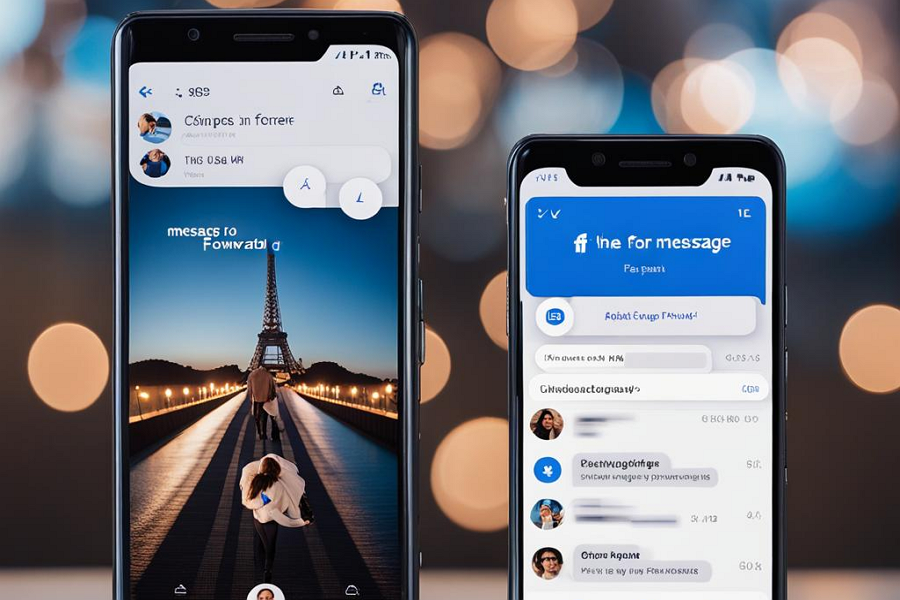
Leave a Reply