Dark mode has become an increasingly popular feature on smartphones and apps. It switches the color scheme from light to dark, changing backgrounds to black or dark gray and text to white or light gray. Using dark mode, especially at night, can be easier on the eyes and improve readability.
Android allows enabling a system-wide dark mode that applies to supported system apps and UI elements. However, the dark mode experience can vary across different apps. While some apps have a built-in dark theme option, others may lack native support. Fortunately, there are still ways to enable dark mode in individual apps.
This article will walk through the key steps to activate dark mode for the Messages app and force unsupported apps into dark mode on Android.
1. Enable System-Wide Dark Mode
The first step is to turn on the system-wide dark theme under Android’s Display settings:
- Open the Settings app on your Android device.
- Tap on Display.
- Look for the Dark theme option and toggle it on.
This will make the Quick Settings menu, Settings app, and other supported system interfaces switch to dark mode automatically.
2. Activate Dark Mode in the Messages App
The native Messages app on Android allows choosing between light, dark, and default system themes:
- Launch the Messages app.
- Tap on the three-dot menu icon in the top right.
- Select Settings.
- Tap on Theme.
- Choose either Light, Dark or System default.
Selecting the Dark theme applies dark mode to the Messages interface regardless of the system setting.
3. Force Unsupported Apps into Dark Mode
Some apps may not have a built-in dark theme option yet. But Android’s Developer Options include a Force dark mode setting that applies dark mode system-wide, including on unsupported apps:
- Enable Developer options on your device if you haven’t already.
- Open Settings and select System > Developer options.
- Scroll down and toggle on the Force dark mode option.
This will forcibly apply dark mode across interfaces. Note that results can vary depending on the app, and a few apps may have issues with forced dark mode.
Conclusion
Dark mode not only looks visually appealing but also makes screens easier to view at night. Android provides flexible options to enable dark themes both system-wide and per-app. The Developer Options give more granular control to force unsupported apps into dark mode as well. Experiment with the different methods to find the right dark mode approach for your favorite apps.
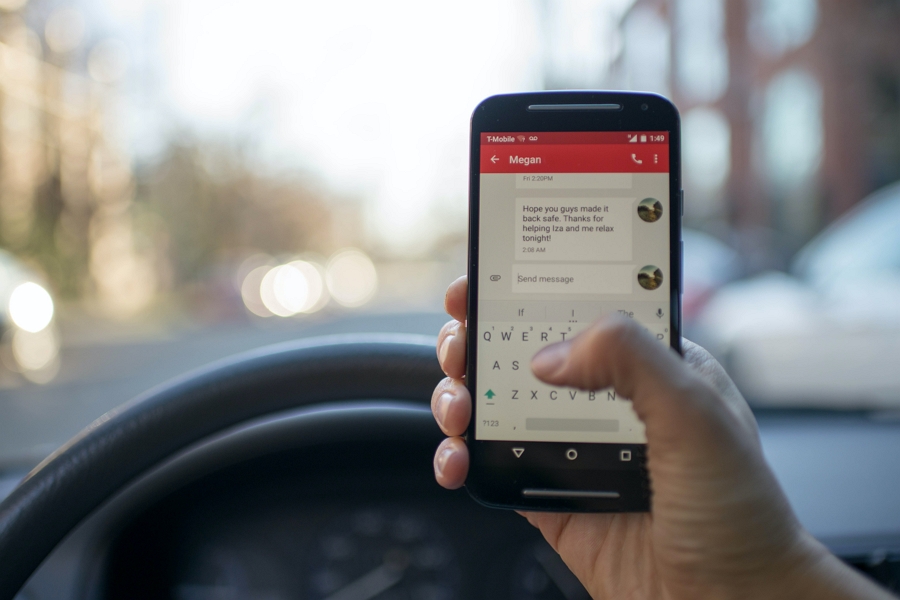
Leave a Reply