There are two main ways WhatsApp backs up data on Android devices – to Google Drive and local storage. Google Drive backups happen automatically based on your selected frequency – daily, weekly or monthly. Local backups are created daily at 2 AM and saved on your phone’s internal storage.
Here are some key things to know about WhatsApp backups on Android:
- Backups allow you to restore your chat history when switching devices or reinstalling WhatsApp.
- Google Drive backups are tied to your Google account and phone number.
- Local backups are accessible from your device’s internal storage.
- Media files may take time to restore even after chats are restored.
1. Access WhatsApp Backup on Google Drive
Follow these steps to find and view your WhatsApp backup on Google Drive:
- Open the Google Drive app on your Android phone.
- Tap on the hamburger menu in the top-left.
- Select Backups.
- You will see a WhatsApp backup file with the date it was last updated.
To preview media files in the backup:
- Tap on the WhatsApp backup file.
- Select Attachments.
- You can view all backed up photos, videos and other media.
Note: To view messages and calls in the backup, you need to first decrypt the backup which requires uninstalling and reinstalling WhatsApp.
2. Access Local WhatsApp Backups
To find WhatsApp backups saved locally on your Android device:
- Download a file manager app like Files by Google.
- Navigate to Internal Storage/WhatsApp/Databases.
- Here you will find msgstore database files that are your WhatsApp backups. The most recent one ends with .db.crypt12 for example.
- Copy the backup file you want to access to another location on your phone or computer.
- You can’t directly view the messages but this backup can be restored when you reinstall WhatsApp on the same phone number.
Conclusion
I hope this article helped you learn how to easily find and access your WhatsApp chat backups saved on Google Drive and local phone storage on Android. Backing up regularly and knowing how to restore ensures you never lose your precious chat history and media even if you switch devices or reinstall the app.
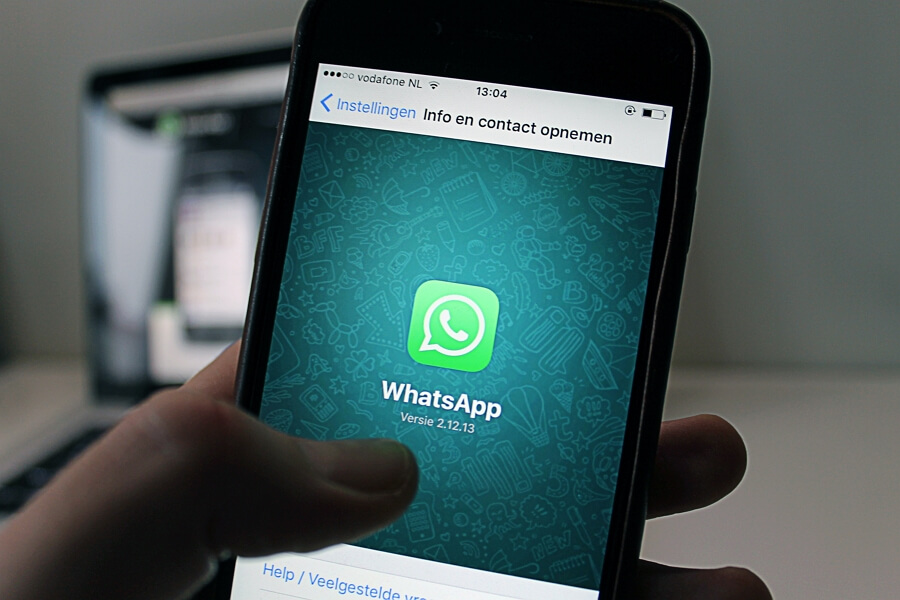
Leave a Reply