Drawing on the Canva app for Android is a fantastic way to express your creativity and bring your ideas to life. Whether you’re a graphic designer, artist, or just someone who loves to doodle, Canva offers a user-friendly interface that makes it easy to create stunning designs on the go. With its intuitive tools and vast library of templates, you can create anything from simple sketches to complex artworks.
Getting Started with Canva on Android
To begin drawing, you need to have the Canva app installed on your Android device. If you haven’t already, download it from the Google Play Store. Once installed, open the app and sign in to your account. If you don’t have an account, you can create one directly within the app.
Drawing on Canva
Here are the steps to draw on Canva using your Android device:
1. Open the Canva app and tap the “+” icon at the bottom of the screen to create a new design.
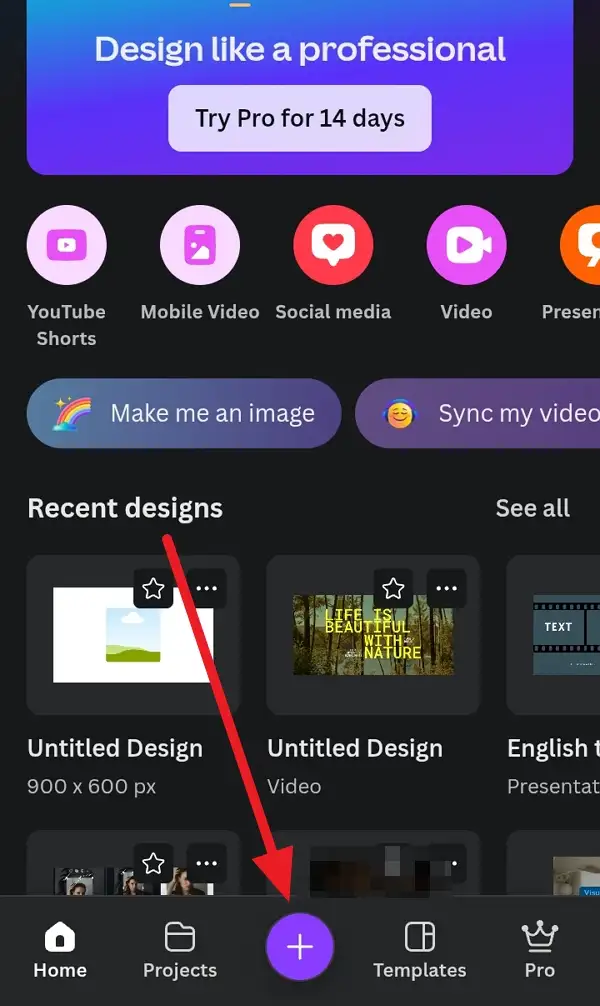
2. Choose a template or start from scratch by selecting a custom size.

3. Tap on the “Draw” option from the toolbar at the bottom of the screen.
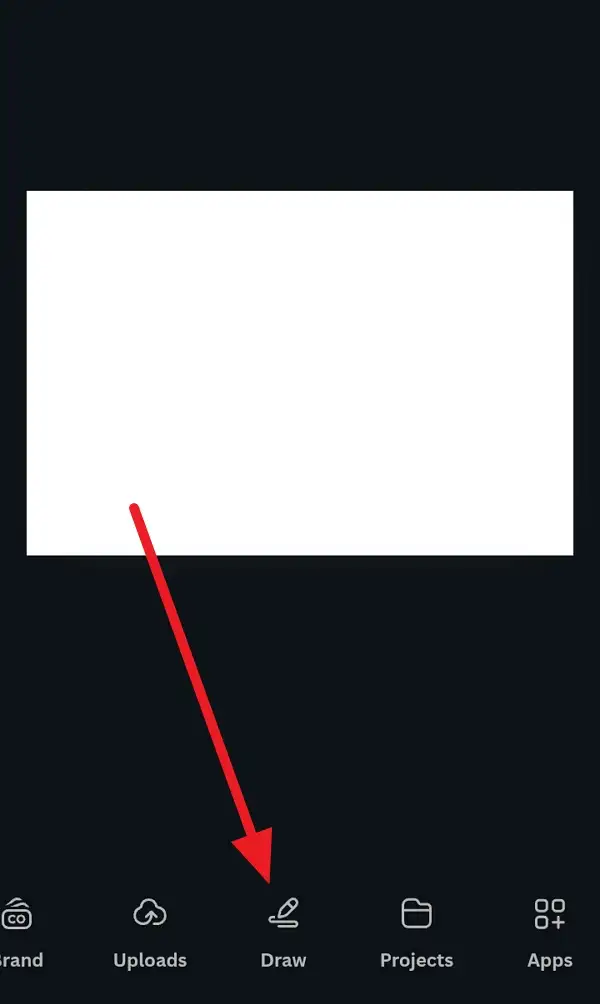
4. Select your drawing tool: pen, marker, or highlighter.
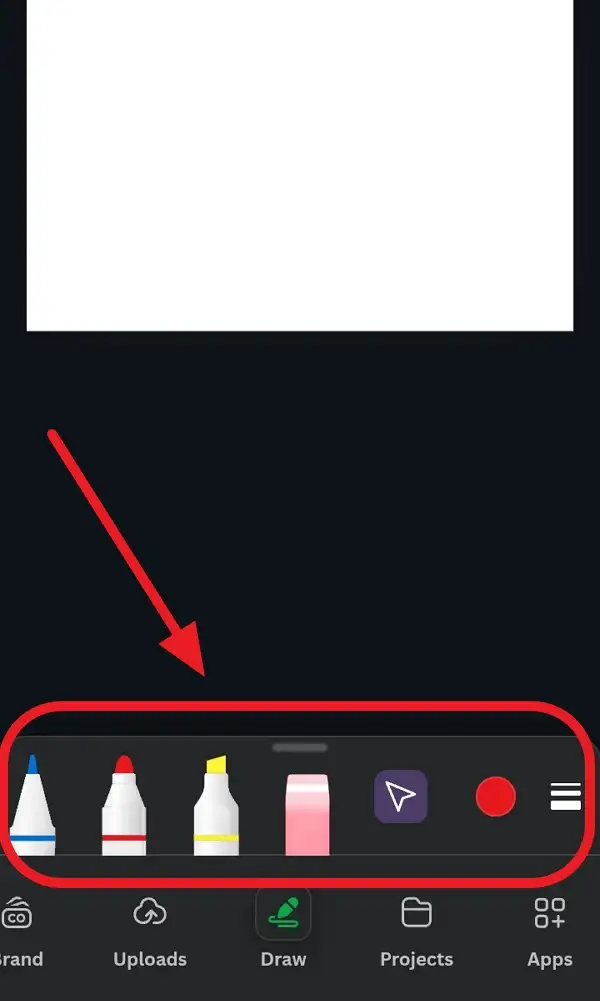
5. Adjust the color by tapping on the color palette icon.
6. Change the brush size by using the thickness options.
7. Start drawing on the canvas using your finger.
8. Experiment with different colors and brush sizes as you draw.
9. Once you’re satisfied with your drawing, tap the checkmark to apply it to your design.
10. You can further edit your design by adding text, images, or filters.
Tips for Better Drawing
If you’re new to drawing on Canva, it’s great to start with simple exercises like drawing shapes or lines. This helps you get a feel for how the tools respond to your touch. As you become more comfortable, you can move on to more complex designs.
- Practice Makes Perfect: The more you use the drawing tools, the more comfortable you’ll become with them.
- Experiment with Tools: Try out different drawing tools and settings to achieve unique effects.
- Collaborate: Canva allows real-time collaboration, making it easy to work with others on your designs.
Conclusion
Drawing on the Canva app for Android is a fun and creative way to express yourself. With its intuitive interface and versatile tools, you can create stunning designs anywhere, anytime. Whether you’re a professional designer or just starting out, Canva’s drawing features are easy to use and offer endless possibilities for creativity.
FAQs
How do I change the color of my drawing?
You can change the color by tapping on the color palette icon and selecting a color from your palette or creating a new one.
Can I use Canva for free?
Yes, Canva offers a free version with limited features. For more advanced features, you can upgrade to Canva Pro.
How do I save my design?
Once you’ve finished your design, tap the “Share” or “Download” button to save it to your device or share it directly.
Can I collaborate with others on Canva?
Yes, Canva supports real-time collaboration, allowing multiple users to work on a design simultaneously.
Is Canva available on other platforms?
Yes, Canva is available on both desktop and mobile devices, including iOS and Android.
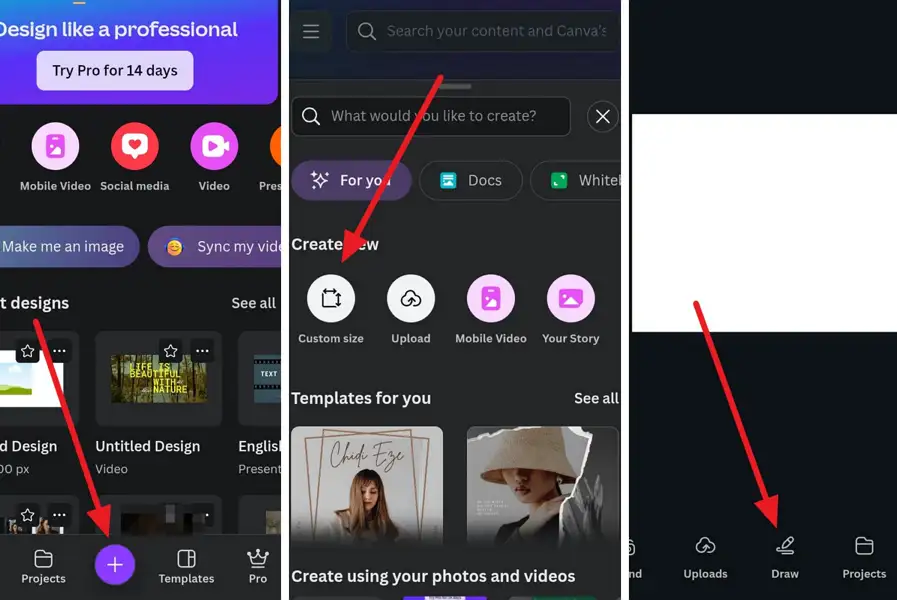
Leave a Reply