Ever get a response from the Perplexity app and wish it was in another language? You’re not alone. Sometimes, the app just isn’t speaking your lingua franca—and that can get annoying, especially if you want answers in Español, Français, or even 日本語. The good news? You can switch up the AI’s language in just a few taps, making your chats way more personal and easier to follow.
I’ve been there, poking around the app, wondering if I missed some hidden button. Turns out, it’s pretty simple once you know where to look. If you’re tired of translating every response or just want to practice a new language, this guide will show you how to set the AI to answer in whatever language you want. Let’s get you set up—no more guessing, just clear steps and quick results. 🚀
How to Change the AI Language on Perplexity for Android
Switching the AI language on the Perplexity app is quick. Here’s how I do it:
1. Open the Perplexity app on your Android device.
2. Tap your profile picture in the top left corner.
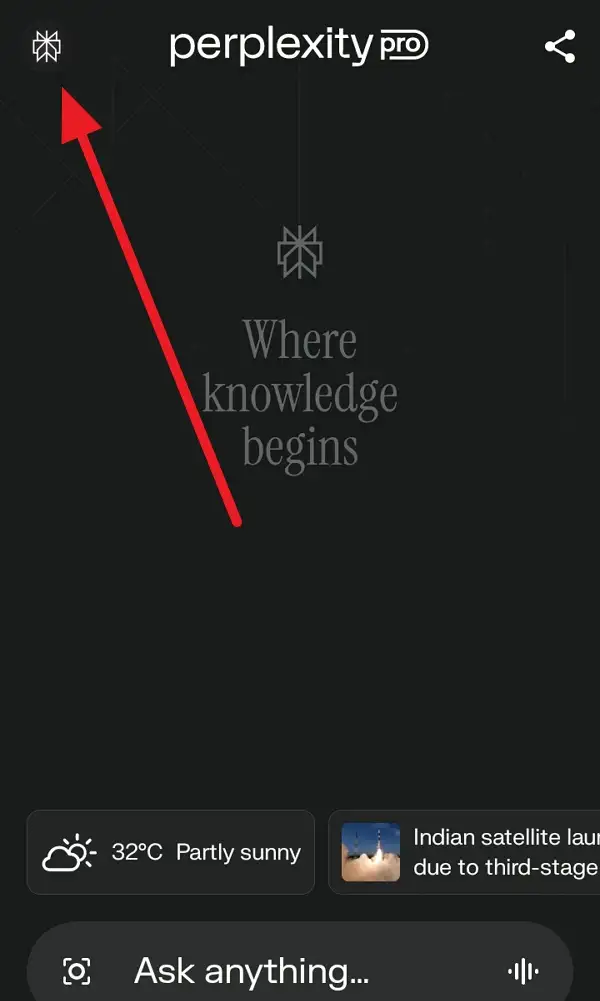
3. Scroll down until you see AI Language or Preferred response language.
4. Tap on AI Language.
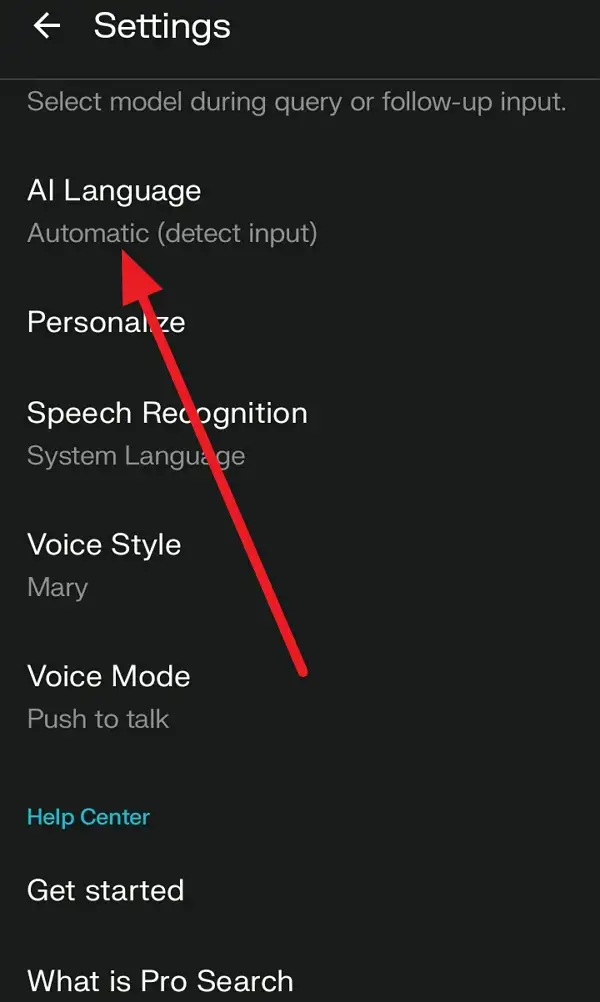
5. Pick the language you want from the list.
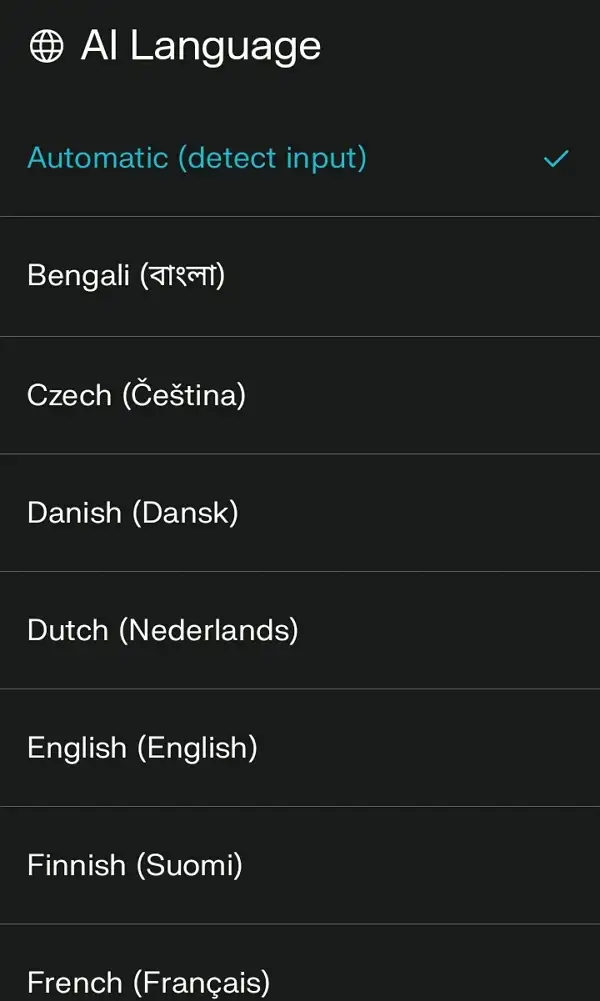
6. Tap to confirm your choice.
7. The app will save your new language setting.
8. Start a new chat or ask a question.
9. The AI will now respond in your selected language.
10. If you want to change it again, just repeat these steps.
Why Changing the AI Language Matters
Changing the AI language isn’t just about convenience—it’s about getting answers you actually understand. For me, switching to my preferred language made the app feel way more useful. The AI can now respond in Deutsch for my German practice, or Bahasa Indonesia when I’m chatting with friends.
This feature is perfect if you’re multilingual, learning a new language, or just want the app to fit your needs better. The Perplexity app remembers your choice, so you don’t have to set it every time. It even works if you ask questions in one language and want answers in another. Pretty handy, right?
Tips for a Smooth Language Switch
Sometimes, things don’t go as planned. If the AI keeps answering in the wrong language, double-check your settings. Make sure you tapped the right language and saved it. If the app seems stuck, try closing and reopening it. Also, keep in mind that not every language is supported yet, but the list is growing.
If you’re on an older version of the app, update it from the Play Store. And if you’re using Perplexity Assistant on Android, you can manage the language setting the same way. If all else fails, reach out to support—they’re usually quick to help.
Conclusion
Switching the AI language on Perplexity for Android is super easy and makes the app way more useful for non-English speakers or anyone learning a new language. Just a few taps and you’re set. I’ve found it helps me get answers faster and makes my chats feel a lot more natural.
If you want your AI to speak your language, follow these steps and you’ll be good to go. No more awkward translations—just clear, helpful responses in the language you want. 🌍
FAQs
How many languages does Perplexity support?
The app supports several major languages, but the list keeps growing. Check the AI Language menu for the latest options.
Does changing the AI language affect the app’s interface?
No, changing the AI Language only changes the language of the AI’s responses, not the app menus.
Can I set different languages for different chats?
No, the language setting applies to all chats until you change it again.
Why is the AI still answering in English after I changed the language?
Double-check your language setting and make sure you saved it. If it still doesn’t work, try restarting the app.
Do I need to restart the app after changing the language?
Usually, no. The change takes effect right away, but if you don’t see it, restarting can help.

Leave a Reply