Ever been in the Perplexity app and wondered what the heck is inside a Space and where to find all the info you need? Maybe you joined a new project, or someone shared a Space with you and it’s full of mystery. It used to frustrate me too, until I figured out exactly how to see what makes each Space tick, from sources to descriptions to those special instructions that change how the AI responds. If finding this info feels tricky, or you always miss those details, don’t worry—I got you.
The good news is, checking out the nitty-gritty details of a Space in the app is super easy once you know where to tap. You’ll be able to see if there are custom setup notes, who added what, where the files and links live, and what kind of info you can pull up for your own threads in that Space. I’ll show you every quick step, so even if you’re new to Perplexity Spaces, you’ll be moving like a pro in a few taps. Ready? Let’s go! 🚀
How to quickly view detailed info for any Space in Perplexity
You don’t need much time for this, and no techie skills required. Here’s exactly how I check Space details in the Perplexity app:
1. Open the Perplexity app.
2. Tap the Space icon at the bottom of the screen.
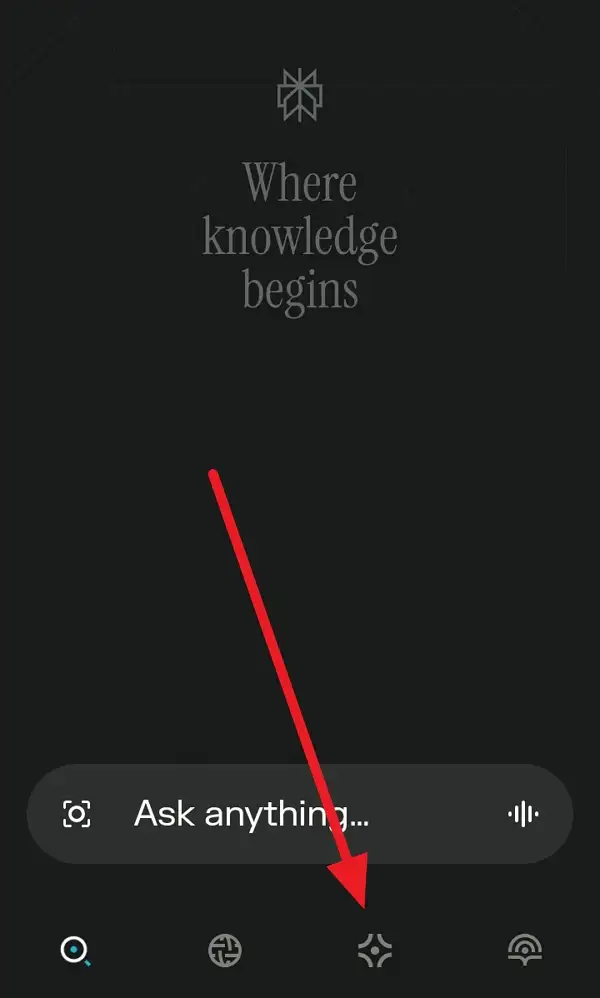
3. Find and select the Space you’re curious about.
4. Tap those three vertical dots in the top right corner.
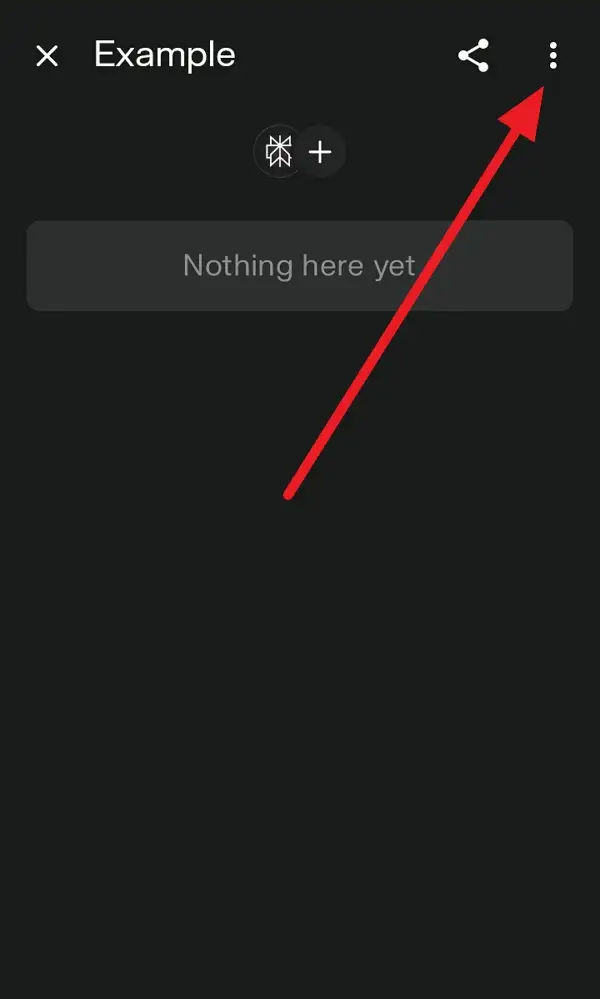
5. Tap Details from the options.
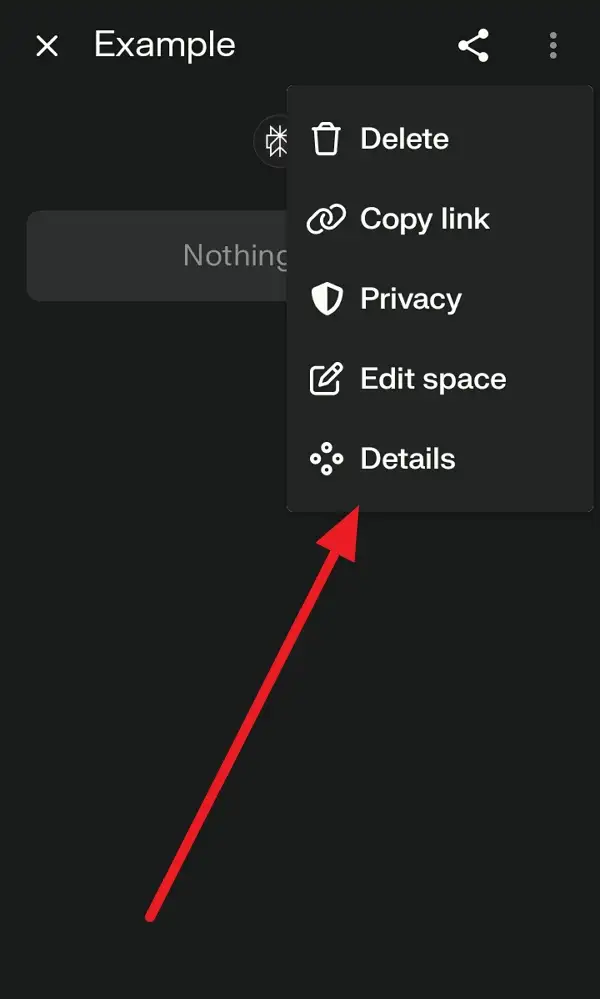
6. Now you’ll see all the good stuff, like Descriptions, Instructions, and Sources.
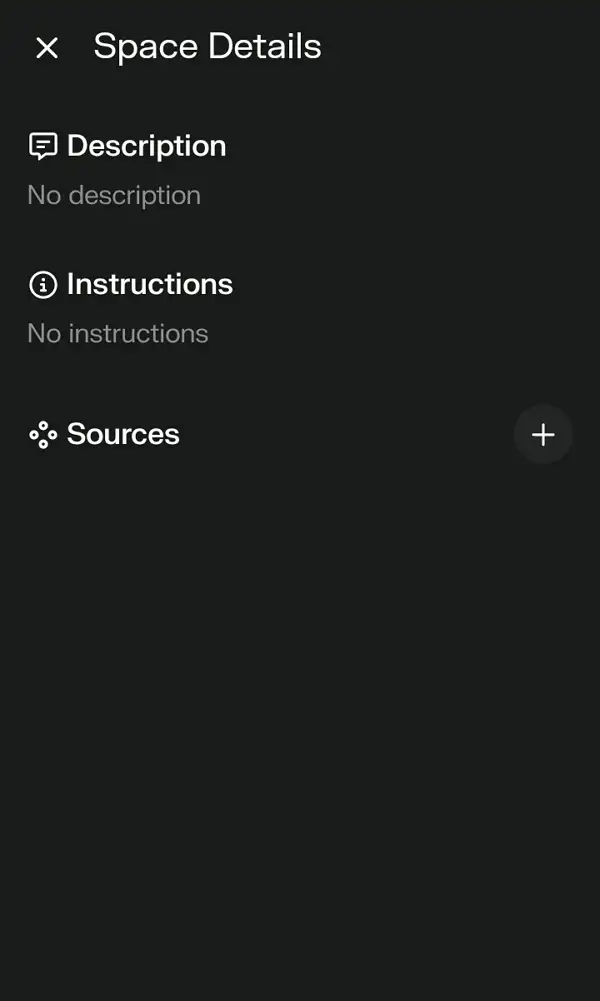
That’s it. A few swipes and you’re in. 🫰
What kind of info is visible when you view Space details
Once you reach the details screen, it’s more than just a name and a list of posts. I always check for a few things that help me know how to use the Space or what’s expected. You’ll find a Description that usually gives a short rundown of the Space—think topic, project, or team message. There’s a section called Instructions where special rules or custom prompts set the vibe for how the AI answers in that Space. Down below, the Sources part lists out web links, uploaded files, or anything the owner connected as a knowledge base for everyone.
Some Spaces get super organized, and you’ll see extensive notes, templates, or shared files ready to go. Others just keep it simple with a couple tags and a link or two. These details can change the way you ask questions or what kind of help you get, so don’t skip this screen.
Why knowing descriptions, instructions, and sources can save you time
Reading through the descriptions and instructions in each Space can save me a lot of guessing later. If I join a team Space, I check instructions so I don’t mess up the flow with random threads. The sources come in handy, since those connected files and links shape how good the answers will be for something like research or team documentation. If you’re managing your own project, these settings mean you keep stuff organized, share the right resources, and control how everyone works together.
It always helps when people fill these out and keep them updated. And, if you’re ever stuck or not sure what the Space is for, those details usually clear things up right away.
Conclusion
That’s really all you need to see every piece of info behind any Space you use in the Perplexity app. Just a few taps and you’ll know exactly what’s going on, what resources are in play, and how the AI will act in that Space. I love having less guesswork and more clarity.
Try these steps next time you jump into a new Space, or whenever you’re feeling lost. The details are always just a tap away.
FAQs
How do I find the Space icon in the app?
You’ll see it at the bottom of the main screen; it looks like overlapping squares.
Can I edit the details for a Space?
You can, but only if you have permission; otherwise, you’ll just be able to view them.
What kind of sources can show in the Space details?
Sources can be web links, uploaded files, or stuff admins connect, like docs and images.
What do instructions in a Space even do?
They set special rules or a vibe for the AI inside that Space, so answers might be different than elsewhere.
Why should I care about Space descriptions?
Descriptions help you figure out what the Space is meant for, so you don’t ask totally off-topic stuff.
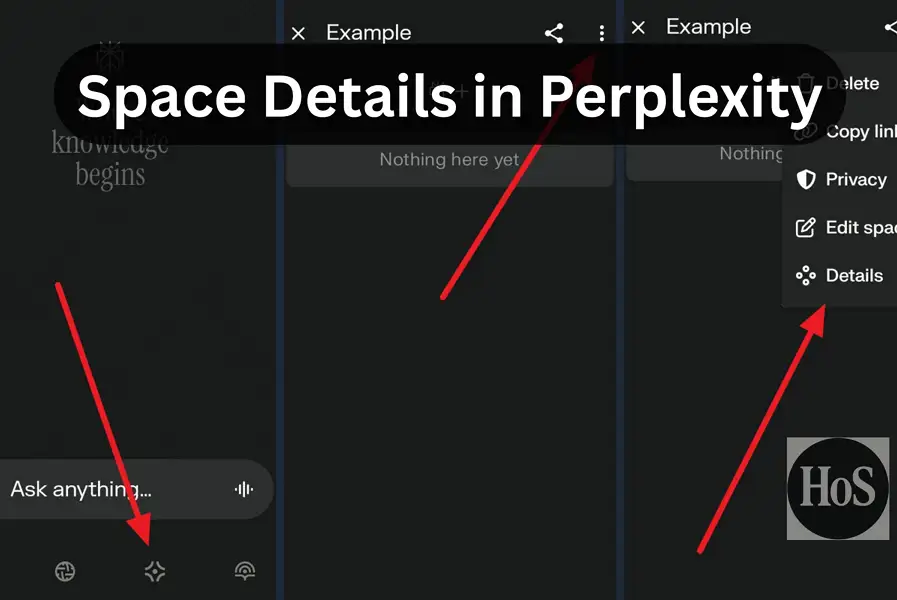
Leave a Reply