WhatsApp is one of the most popular messaging apps in the world, allowing users to send texts, make voice and video calls, and share media. Normally, WhatsApp requires a phone number to create an account and use the service. However, there are several ways you can use WhatsApp on your Android device without needing to provide your actual phone number.
Whether you want to keep your real number private or don’t have a mobile number to use, follow these steps to get WhatsApp up and running without one:
Method 1: Use a Landline Number
One of the easiest ways to bypass the mobile number requirement is to use a landline phone number instead. Here’s how:
- Download and install WhatsApp on your Android device if you haven’t already. If you have an existing account, delete it and reinstall the app.
- Open WhatsApp and agree to the terms and conditions. Select your country and enter your landline number.
- Choose the option to verify via SMS. This will fail after about 5 minutes since you can’t receive texts on a landline.
- After the SMS verification fails, tap Call me to receive an automated phone call from WhatsApp with your verification code.
- Answer the call on your landline phone and write down the verification code that is spoken to you.
- Enter this code into WhatsApp on your Android device to complete the verification process. Your account is now active!
Method 2: Use a Virtual Number App
Another option is to use a virtual phone number app to generate a number you can use for WhatsApp verification. One popular choice is TextNow:
- Download both WhatsApp and the TextNow app on your Android device.
- Open TextNow and create an account. Choose your desired area code to generate a virtual number.
- Open WhatsApp and enter your TextNow number when prompted during setup.
- WhatsApp will send a verification code to your TextNow number. Open the TextNow app, get the code from the text message, and enter it into WhatsApp.
- Complete the WhatsApp setup process and start using it with your virtual TextNow number.
Note: In some cases, WhatsApp may not accept virtual numbers for verification. If you encounter issues, contact their support team for assistance.
Method 3: Use Google Voice
Google Voice provides another way to get a virtual number for WhatsApp verification, and it’s free for users in the US. Here’s how to set it up:
- Go to voice.google.com and sign into your Google account.
- Click Select to choose a Google Voice number from the list of available options. Verify the number using your real phone number.
- Install the Google Voice app on your Android device and sign in.
- Uninstall and reinstall WhatsApp. Enter your new Google Voice number during setup.
- WhatsApp will send a verification code to your Google Voice number. Open the Voice app, copy the code from the text message, and enter it into WhatsApp.
- Finish setting up your WhatsApp account with your Google Voice number.
Conclusion
As you can see, there are several methods to use WhatsApp on Android without needing to provide your actual phone number. Whether you opt for a landline, TextNow, Google Voice, or another service, you can keep your real number private and still enjoy all the features WhatsApp has to offer.
Keep in mind that you may occasionally need to revert your virtual number, so make sure to maintain access to whichever alternate service you choose. With these workarounds, you can stay connected on WhatsApp while safeguarding your personal information.
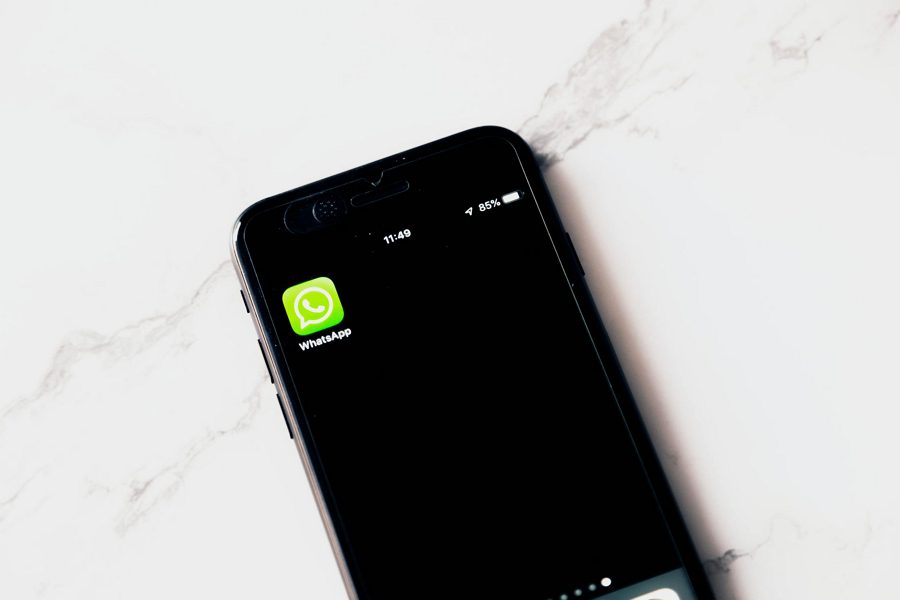
Leave a Reply