Tired of feeling lost in endless search results on your phone? I’ve been there too, feeling like getting a simple answer should not mean endless scrolling or multi-tab chaos. With the new Google app update, AI Mode steps in, ready to make things way smoother, but there’s a twist—you don’t even get to pick if it’s on or off anymore. If you’ve noticed your searches starting to sound more… conversational, that’s the AI working in the background, turning your regular search into a smarter experience.
In older versions, you had to switch this feature on or maybe even sign up through the Labs menu. Now, the latest Google app brings it to everyone, and there’s no toggle or secret settings menu to escape it. Whether you’re typing, talking, or even snapping a quick pic, AI Mode just rolls in to help. A lot of folks feel a mix of relief and confusion—no need to switch anything, but also no option to turn it off (yeah, it’s permanent now). Don’t worry, I’ll break down what’s changed and show how to make the most of these new superpowers for your day-to-day search routines.
How Google’s AI Mode Works Under the Hood for Everyone
With the latest update, the Google app’s AI Mode is baked into every search, no opt-in needed. Every time you ask Google something, this smarter helper steps in, breaking down your question, checking context from your other queries, and giving you a direct, chatty answer. Doesn’t matter if you tap, talk, or upload photos—Gemini does the work, finding what you need a lot faster than old-school blue links.
What makes this different from before? The AI Mode doesn’t just spit out a paragraph and call it a day. It checks follow-ups, lets you tweak your ask, and adds stuff like maps, images, or even action buttons if it thinks it will help. You might ask about the best tacos in México City and get a list, a map, and top reviews, all rolled into one. Keep in mind, there is no way to flip this off in your settings anymore, it’s always running whenever you use the app.
Why You Can’t Turn Off Google AI Mode in the New Update
So here’s the deal, a lot of people tried turning off AI Mode or rolling back to plain search, but with this latest update, Google made it clear there’s no option for disabling it anymore. Before, you could experiment with toggles or opt-out inside Search Labs, but all that is gone now in the new app. This AI is part of the core search; it doesn’t appear in your account settings, app menus, or privacy options.
This can be a little weird if you’re used to old features where you had more control. Now, even if you open the settings menu or look for a “basic search” fallback, you simply won’t find it. The AI assistant quietly works with your typed, spoken, and image searches, always giving you upgraded answers. It’ll use stuff like your Google activity (if you allow it) for more relevant results, but you can only adjust what data is collected, not the AI itself.
Step-by-Step Using Google AI Mode on Your Phone
You don’t need any prep or toggles, just your usual Google app. Here’s how to use the AI features every time:
1. Open the Google app on your phone.
2. Tap on the AI Mode under the search bar.
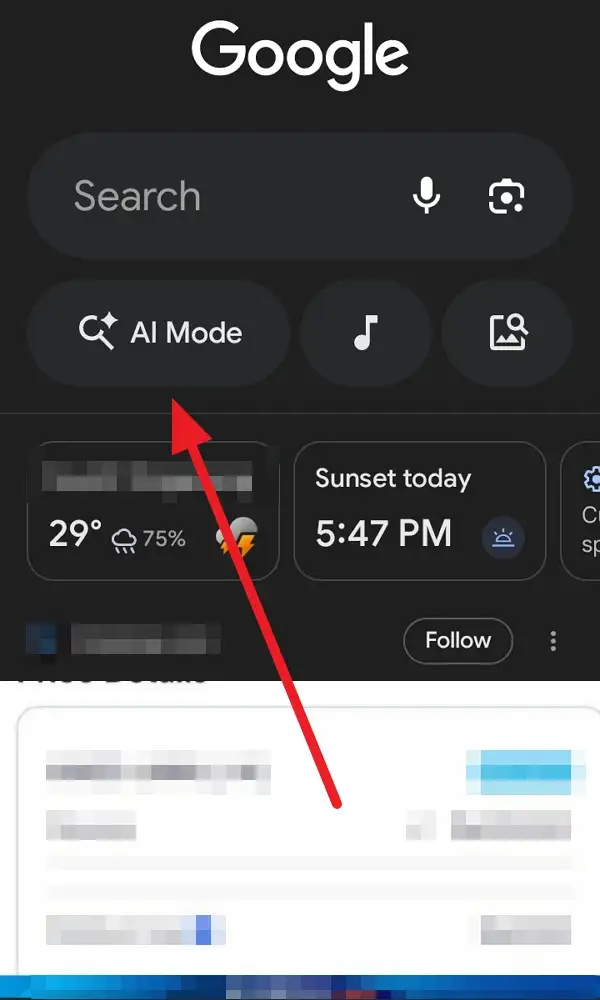
3. Type your question or phrase on the form, or tap the mic to speak.

4. If you see an image or have one to upload, tap the camera icon.
5. Next tap the up arrow icon to get the answers. Wait while the AI Mode processes your search.
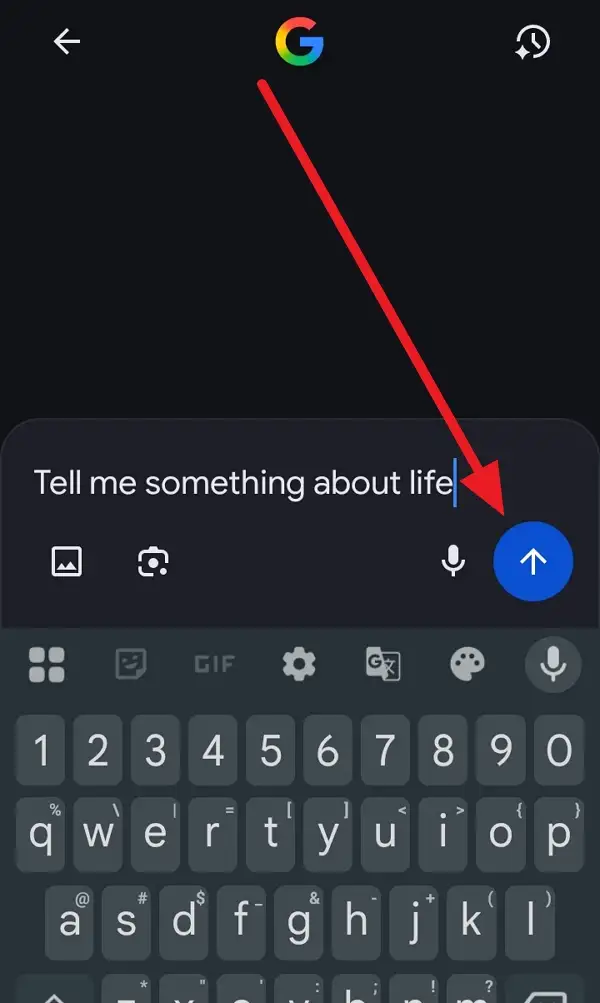
6. Now you will get a complete short answer according to your question. You also can continue to ask if you wish.
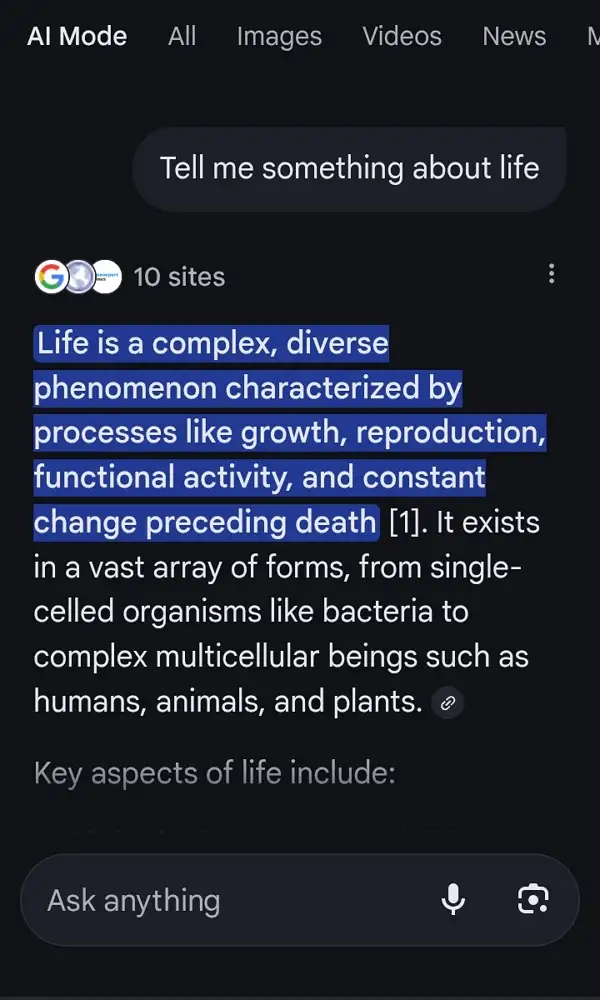
The Experience of Searching: What’s Different With the AI Mode
Searching now feels snappier but also quite different. If you’re a fan of just finding blue links, you might miss the old days, but the new mode rolls in answers right away. It pulls info from lots of sources and lays it out so you don’t need to keep opening new tabs. You’ll probably notice the AI looks for context, so if you asked about Madrid weather one minute, and then say “How about this weekend,” it knows what you mean.
One cool perk is it handles images, voice, and regular text together. You no longer need to switch modes or apps, everything runs in one place. If you hit ‘Show more’ under the summary, you get related searches, deep dives, and follow-ups without having to start over or rephrase.
What Users Can and Can’t Control
Since this update, there’s no magic switch to turn the AI stuff on or off in the main Google app. Some privacy options still let you change how Google uses your search and app history, but disabling only makes the AI answers a bit less personal, not gone. Want the search to forget you looked up pizza last week? You can clear history, but the AI is always active.
Folks who like regular, no-frills search will need to get used to this as standard. I get that it’s a big shift, and while it’s great for most tasks, there are limitations if you’re looking for the good old simple results page. For now, using the app as-is is really the only option.
Conclusion
That’s where things are for the new Google app AI feature, you always get AI Mode, and you can’t turn it off. On the plus side, answers are smarter, searches are faster, and it’s ready for voice, pics, or text in a single spot. The only downside, if you liked tinkering with settings or having strict control, is that there’s no toggle to run things the old way.
Just keep using the Google app the way you always have, and the AI will keep working for you behind the scenes. I’ll be honest, it’s a big change, but with some everyday use, you’ll probably get used to the upgrade quickly.
FAQs
What if I want to turn off the AI Mode in Google app?
There’s no way to switch it off anymore—it’s always enabled by default.
Will the AI Mode always give me the answer at the top?
Most of the time, yes, the AI summary comes first, but you can scroll to see regular links if you want more options.
Can I use images or voice with the new AI Mode?
Yep, you can upload pics or use your voice, and the AI will process it all together.
Do I need to change any settings to use it?
Nope, it’s on for everyone by default with the latest Google app update.
Is my privacy at risk with the always-on AI Mode?
Google still gives you some privacy options for data collection, but the AI part itself can’t be turned off right now.
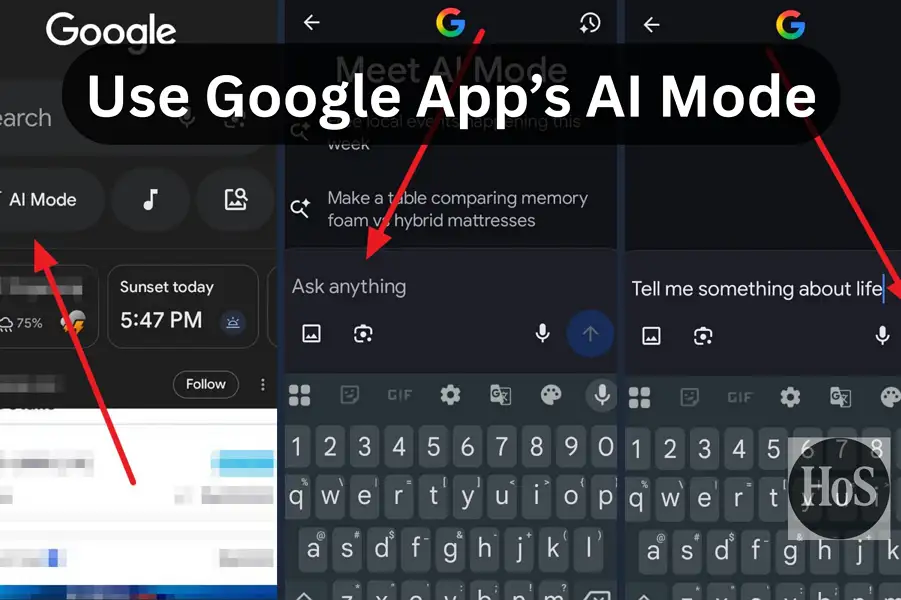
Leave a Reply