CapCut is a free video editing app developed by ByteDance, the company behind TikTok. It offers a wide range of features and tools that make it easy for beginners and experienced creators alike to produce high-quality videos. With CapCut, you can trim and split clips, add text and stickers, apply filters and effects, and much more.
Step 1: Download and Install CapCut
To get started, you’ll need to download and install CapCut on your device. The app is available for free on iOS, Android, and desktop (Windows and Mac). Simply visit the official CapCut website or your device’s app store to download the app.
Once installed, open the app and create a new account or sign in using your TikTok, Facebook, or Google account.
Step 2: Import Your Media
Click on the New Project button to start a new video project. Then, select the Import option from the media tab to upload your video clips, images, and audio files from your device. You can also record new footage directly within the app.
Drag and drop your imported media onto the timeline at the bottom of the screen to begin editing.
Step 3: Edit Your Video
Now comes the fun part – editing your video! CapCut offers a wide range of editing tools and features to help you create engaging content:
- Trim and Split: Use the trim tool to remove unwanted parts of your clips. You can also split clips into smaller segments for more precise editing.
- Text and Stickers: Add captions, titles, and stickers to your video to make it more visually appealing and informative. CapCut offers a library of pre-made templates and designs to choose from.
- Filters and Effects: Apply filters to change the look and feel of your video. You can also add special effects like transitions, overlays, and animations.
- Audio Editing: Adjust the volume of your video’s original audio, add background music or sound effects, and even record a voiceover directly in the app.
- Advanced Tools: CapCut also offers more advanced editing features like keyframe animation, chroma key (green screen), and speed adjustment.
Feel free to experiment with different combinations of these tools to create a unique and engaging video that resonates with your audience.
Step 4: Export and Upload to YouTube
Once you’re happy with your edited video, it’s time to export it and upload it to YouTube. Click on the Export button and choose your desired video resolution, frame rate, and format. You can export in resolutions up to 4K and frame rates up to 60fps.
After exporting, you have two options for uploading to YouTube:
- Upload Directly from CapCut: CapCut allows you to upload your video directly to YouTube from within the app. Simply click the YouTube button, sign in to your account, and fill in the video details like title, description, and tags.
- Upload from Your Device: Alternatively, you can locate the exported video file on your device and upload it to YouTube using the regular upload process. This gives you more control over the upload settings and allows you to schedule your video for later publication.
Conclusion
Creating engaging YouTube videos doesn’t have to be difficult or expensive. With CapCut, you have access to a powerful yet intuitive video editing app that can help you produce professional-looking content quickly and easily.
By following the steps outlined in this guide – importing your media, editing your video using CapCut’s various tools and features, and exporting and uploading to YouTube – you’ll be well on your way to creating videos that captivate and grow your audience.
So what are you waiting for? Download CapCut today and start creating amazing YouTube videos!
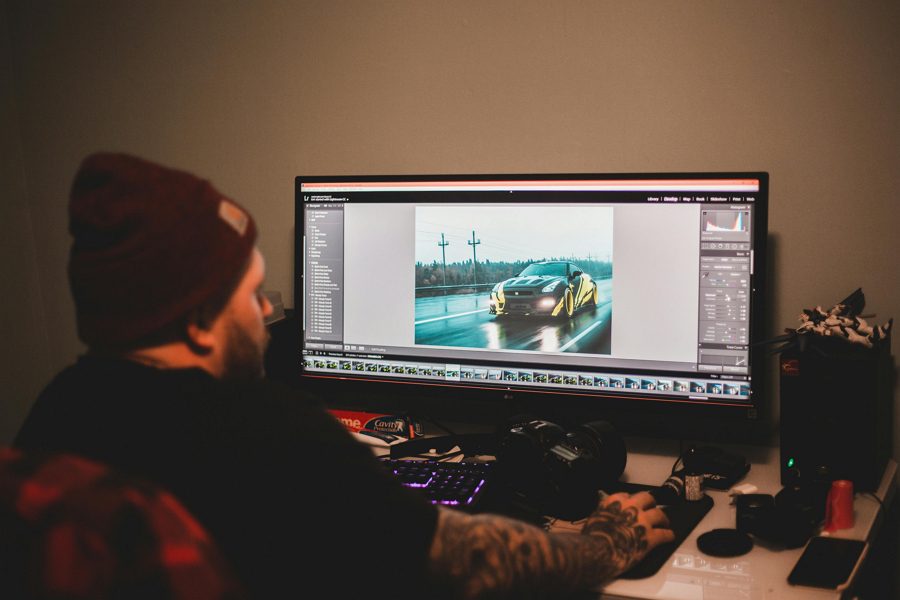
Leave a Reply