Sometimes you record a perfect long video and want to share it on Instagram, but the regular feed just cuts it down. That’s where IGTV comes in. It’s made for longer videos, and you can post straight from your phone or desktop. Still, many people don’t realize how simple it is.
This post breaks down how to upload to IGTV easily. Whether you’re using an Android, iPhone, or computer, these steps keep things quick and stress-free. By the end, you’ll know how to post without struggling with formats or upload errors. 🎥
You’ll also learn what file types Instagram accepts and how to keep your videos looking sharp. So grab your phone, check your clip, and follow along while we set up your IGTV like a pro.
What You Need Before Uploading IGTV Videos
Before you post to IGTV, there are some quick checks. Make sure your video is in MP4 format. The length should be at least one minute. Regular accounts can post clips up to ten minutes long, while verified profiles can go for one hour. File sizes matter too. Keep videos under 560 MB for short clips and under 3.6 GB for the longest ones.
IGTV works best for vertical videos, so aim for an aspect ratio of 9:16 or at least 4:5. The sound matters as well. Always double-check that your audio isn’t too quiet or distorted. You can upload straight from your device gallery, but if your video is too big, use a computer for smoother uploading.
Step-by-Step to Upload IGTV from Phone or Computer
1. Open the Instagram app and sign in to your account.
2. Tap the plus icon at the top of the screen.
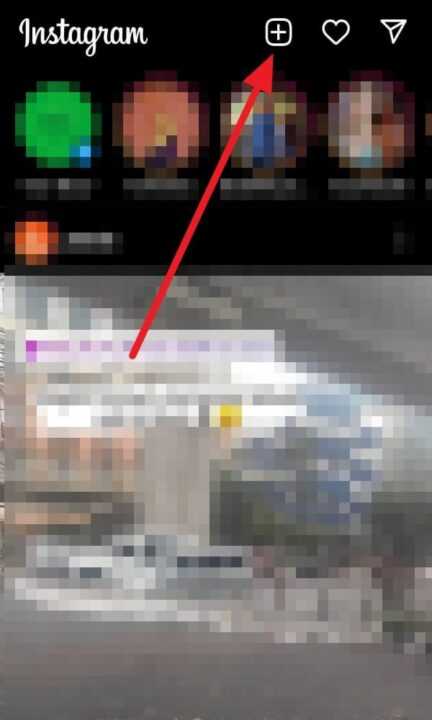
3. Select the video you want to post.
4. Tap Continue and pick “Long video” when asked.
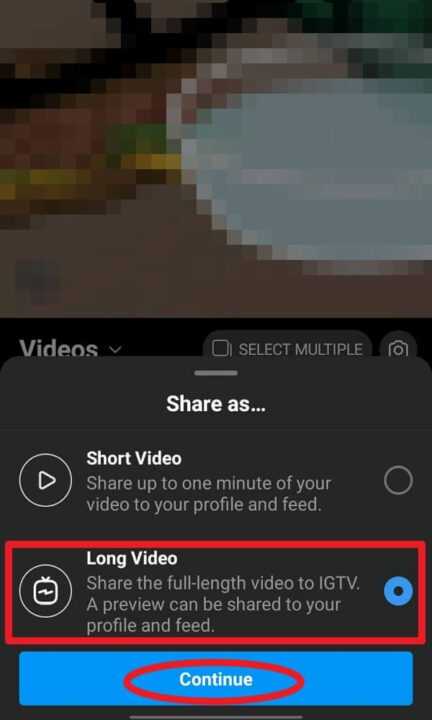
5. Choose a cover photo that fits your video style.
6. Add a catchy title and short description.
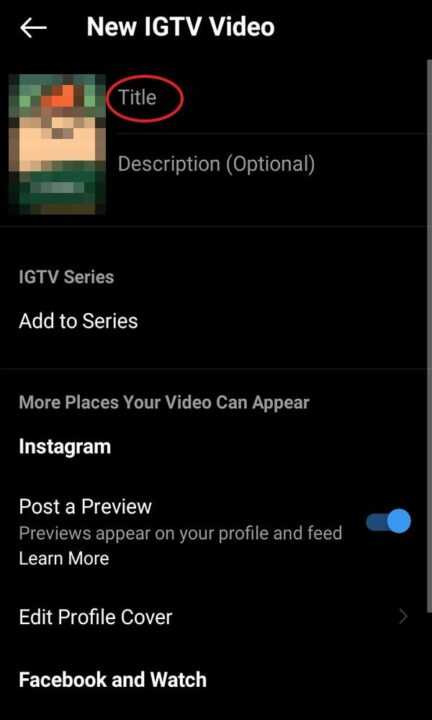
7. Decide if you want to share a preview on your main feed.
8. Tap Post to IGTV to upload your IGTV video.
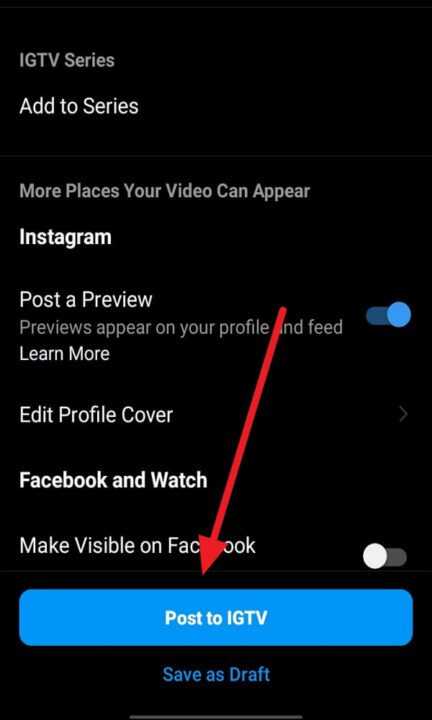
9. Wait for it to process, then check it on your profile.
10. Add tags or captions if you want.
Tips to Make Your IGTV Video Look Good on Instagram
Once you upload, don’t forget how presentation affects engagement. Use an attractive cover image because that’s what people see first. Keep the title simple but clear. Adding a short, searchable description also helps reach new viewers.
Make sure your internet connection is stable before uploading. IGTV struggles with weak signals, and slow uploading can ruin the quality. If you want extra reach, share your new IGTV post on Facebook right from Instagram for double visibility.
Conclusion
Uploading to IGTV doesn’t have to feel like a tech hassle. With the right setup, your videos go live within minutes. Keep your file sizes within limits, pick strong visuals, and make your caption short and honest.
Once it’s up, preview it to confirm everything plays well. Whether it’s a vlog, a tutorial, or something experimental, now you know how to get it on Instagram fast and clean. 🚀
FAQs
How long can an IGTV video be?
Up to ten minutes for regular users and sixty minutes for verified ones.
Can I post IGTV from my computer?
Yes, go to instagram.com and click the IGTV icon to upload.
What format should my IGTV file be?
Use MP4 format only, as Instagram doesn’t support others.
Do IGTV posts still show on my feed?
They can if you enable the preview option during upload.
Can I upload horizontal videos?
Yes, but vertical 9:16 works better visually on most screens.

Leave a Reply