Google Images is a powerful tool for sharing and discovering visual content online. Whether you’re a photographer looking to showcase your work or simply want to contribute images to the vast online repository, uploading photos to Google Images from your mobile device is a straightforward process. In this comprehensive guide, we’ll walk you through the steps to upload your photos to Google Images using your smartphone, along with some tips and best practices to ensure your images are discoverable and properly attributed.
Introduction
In today’s digital age, our smartphones have become our primary tools for capturing and sharing moments. With high-quality cameras built into most modern mobile devices, it’s easier than ever to take stunning photos on the go. Google Images provides a platform to share these visual creations with the world, allowing others to discover and use your images in various contexts.
Before we dive into the step-by-step process, it’s important to note that Google Images doesn’t have a direct upload feature like some other image hosting platforms. Instead, the process involves publishing your images on a website or blog that Google can index. Once your images are online and properly optimized, they can appear in Google Images search results, making them accessible to a global audience.
Steps to Upload Photos on Google Images from Mobile
Let’s break down the process into manageable steps:
1. Choose a Platform to Host Your Images
The first step in getting your photos on Google Images is to select a platform where you can publish your images online. There are several options available, each with its own advantages:
- Personal Website or Blog: If you have your own website or blog, this is an excellent place to showcase your photos. Platforms like WordPress, Squarespace, or Wix offer mobile apps that make it easy to upload and publish content from your smartphone.
- Social Media Platforms: Sites like Instagram, Facebook, or Twitter can be used to share your photos. However, keep in mind that some social media platforms may limit the visibility of your images in search results.
- Image Hosting Services: Dedicated image hosting sites like Flickr, 500px, or SmugMug are designed specifically for photographers and offer features to help your images get discovered.
Choose a platform that aligns with your goals and offers the features you need to showcase your photos effectively.
2. Prepare Your Photos
Before uploading, take some time to prepare your images:
- Edit and Enhance: Use mobile editing apps to adjust brightness, contrast, and color balance to make your photos look their best.
- Resize if Necessary: While it’s generally best to upload high-quality images, extremely large file sizes can slow down your website. Consider resizing your photos to a reasonable resolution (e.g., 2000 pixels on the longest side) if they’re exceptionally large.
- Name Your Files Descriptively: Use clear, descriptive filenames for your images. For example, “sunset-beach-hawaii.jpg” is better than “IMG_1234.jpg”.
3. Upload Your Photos to Your Chosen Platform
The exact steps for uploading will vary depending on the platform you’ve chosen, but here’s a general guide:
- Open the app or mobile website for your chosen platform.
- Look for an “Upload,” “Add Photo,” or “+” button.
- Select the photo(s) you want to upload from your phone’s gallery.
- Add a title, description, and any relevant tags or categories.
- Adjust privacy settings if applicable (ensure your photos are set to public if you want them to appear in Google Images).
- Publish or post your photos.
4. Optimize Your Images for Search
To increase the chances of your photos appearing in Google Images search results, consider these optimization tips:
- Use Descriptive Titles and Captions: Provide clear, informative titles and captions for your images that describe what’s in the photo.
- Add Alt Text: Many platforms allow you to add alternative text (alt text) to images. This text helps search engines understand the content of your image and improves accessibility.
- Include Relevant Keywords: Incorporate relevant keywords in your image titles, descriptions, and surrounding text, but avoid keyword stuffing.
- Create Image Sitemaps: If you’re using a personal website, consider creating an image sitemap to help Google discover and index your images more effectively.
5. Ensure Your Images Are Crawlable
For Google to index your images, they need to be accessible to its web crawlers:
- Avoid Using JavaScript to Load Images: If possible, use standard HTML
<img>tags to display your images. - Don’t Block Images in Your robots.txt File: Make sure your robots.txt file doesn’t prevent Google from crawling your image files.
- Use HTTPS: Secure your website with HTTPS to ensure Google can crawl and index your images without issues.
6. Wait for Google to Index Your Images
After you’ve uploaded and optimized your photos, it may take some time for Google to discover and index them. This process can take anywhere from a few days to a few weeks, depending on various factors such as the authority of your website and how frequently it’s updated.
7. Verify Your Images Are Appearing in Google Images
To check if your images are appearing in Google Images:
- Open the Google Images search page on your mobile browser.
- Enter relevant keywords related to your image or use the site: operator followed by your website’s URL (e.g., site:example.com) to see all indexed images from your site.
- Browse the results to find your uploaded images.
If you don’t see your images immediately, don’t worry. It may take some time for them to appear in search results.
Best Practices and Tips
To maximize the visibility and impact of your photos on Google Images, keep these best practices in mind:
- Focus on Quality: Upload high-quality, original images that provide value to viewers.
- Be Consistent: Regularly upload new photos to keep your content fresh and encourage Google to crawl your site more frequently.
- Use Proper Attribution: If you’re using images that aren’t your own, ensure you have the right to use them and provide proper attribution.
- Leverage Schema Markup: If you’re comfortable with HTML, consider using schema markup to provide additional context about your images to search engines.
- Monitor Your Image Performance: Use Google Search Console to track how your images are performing in search results and identify any issues.
Conclusion
Uploading photos to Google Images from your mobile device is an indirect process that involves publishing your images on a website or platform that Google can index. By following the steps outlined in this guide and implementing best practices for optimization, you can increase the visibility of your photos in Google Images search results.
Remember that the key to success is not just in the technical aspects of uploading, but also in the quality and relevance of your images. Focus on creating and sharing compelling visual content that adds value to the online community, and you’ll be well on your way to building a strong presence on Google Images.
Whether you’re a professional photographer or an enthusiastic amateur, sharing your photos through Google Images can help you reach a wider audience and contribute to the vast visual library that millions of people use every day. So grab your smartphone, capture those amazing moments, and start sharing your unique perspective with the world through Google Images!
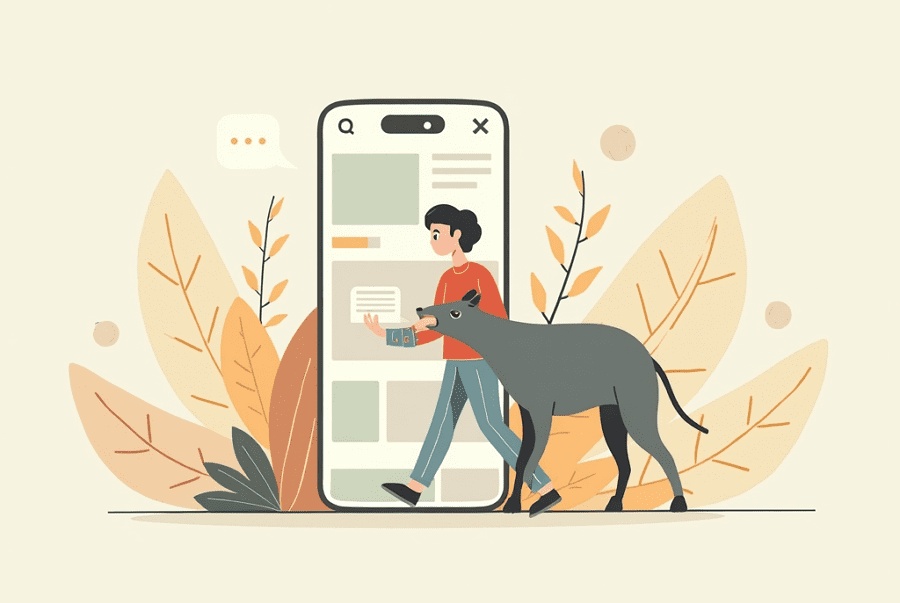
Leave a Reply