Instagram’s messaging feature is a powerful tool for connecting with friends, family, and followers. However, there may be times when you need a break from certain conversations or users. That’s where the mute function comes in handy. But what happens when you’re ready to reconnect? This guide will walk you through the process of unmuting someone on Instagram messages, ensuring you never miss out on important conversations.
Understanding Instagram’s Mute Feature
Before we dive into the unmuting process, it’s essential to understand what happens when you mute someone on Instagram. When you mute a user’s messages, you’ll stop receiving notifications for their messages, but they can still send you messages. The muted messages will appear in your inbox, but they won’t trigger any notifications. This feature is particularly useful when you want to temporarily pause communication without unfollowing or blocking someone.
Steps to Unmute Someone on Instagram Messages
Now that we understand the mute feature, let’s explore how to unmute someone on Instagram messages. The process is straightforward and can be done in just a few simple steps.
1. Open the Instagram app: Start by launching the Instagram app on your mobile device. Make sure you’re logged into your account.
2. Navigate to your Direct Messages: Tap on the paper airplane icon in the top right corner of your home screen. This will take you to your Direct Messages inbox.
3. Find the muted conversation: Scroll through your conversations to find the one you’ve muted. Muted conversations usually appear at the bottom of your inbox.
4. Open the conversation: Tap on the muted conversation to open it.
5. Access the conversation settings: At the top of the conversation, you’ll see the user’s name or the group chat name. Tap on this to access the conversation settings.
6. Unmute the conversation: In the conversation settings, you’ll see an option that says “Mute Messages” or “Mute”. There should be a toggle switch next to it. If the switch is blue (on), tap it to turn it off. This action will unmute the conversation.
7. Confirm the unmute: Once you’ve toggled the switch, you should see a confirmation that the conversation has been unmuted. You’ll now receive notifications for new messages in this conversation.
It’s important to note that the exact steps might vary slightly depending on your device (iOS or Android) and the version of the Instagram app you’re using. However, the general process remains the same.
Alternative Methods to Unmute Instagram Messages
While the method described above is the most common way to unmute someone on Instagram messages, there are a couple of alternative approaches you can try:
1. Through the Instagram Settings:
- Go to your Instagram profile by tapping on your profile picture in the bottom right corner.
- Tap the three horizontal lines (hamburger menu) in the top right corner.
- Select “Settings and privacy”.
- Tap on “Notifications”.
- Scroll down to “Messages and calls”.
- Ensure that the toggle for “Message requests” and “Messages” is turned on.
2. From the User’s Profile:
- Search for the user’s profile in the Instagram app.
- Tap the “Message” button on their profile.
- If the conversation is muted, you’ll see a mute icon. Tap this icon to unmute the conversation.
Best Practices for Managing Instagram Messages
While knowing how to unmute someone on Instagram is important, it’s equally crucial to manage your messages effectively. Here are some best practices to keep in mind:
- Use muting judiciously: Mute conversations only when necessary. Overusing this feature might cause you to miss important messages.
- Regularly review muted conversations: Set a reminder to periodically check your muted conversations. You might find that it’s time to unmute some of them.
- Communicate your availability: If you’re muting someone because you’re busy, consider letting them know. This can help maintain good relationships and prevent misunderstandings.
- Utilize Instagram’s “Close Friends” feature: For important contacts, add them to your “Close Friends” list. This ensures their messages always appear at the top of your inbox.
- Take advantage of message requests: Instagram automatically filters messages from people you don’t follow into a separate “Message Requests” folder. This can help manage your inbox without needing to mute conversations.
The Impact of Unmuting on Instagram Interactions
When you unmute someone on Instagram messages, it’s important to understand how this action affects your interactions on the platform. Here are a few key points to consider:
- Notification revival: Once unmuted, you’ll start receiving notifications for new messages from that person or group chat again.
- Message history: Unmuting doesn’t delete any messages. You’ll still have access to all previous messages in the conversation.
- User awareness: The person you unmute won’t receive any notification that you’ve unmuted them. They won’t know unless you tell them.
- Interaction boost: Unmuting often leads to increased interaction. You’re more likely to respond promptly when you receive notifications for messages.
- Privacy settings: Unmuting doesn’t change any privacy settings. If you’ve previously restricted the user, those restrictions will remain in place unless you change them separately.
Troubleshooting Common Issues
While unmuting someone on Instagram is usually a straightforward process, you might encounter some issues. Here are solutions to common problems:
- Can’t find the mute option: If you can’t find the mute option in the conversation settings, try updating your Instagram app to the latest version.
- Still not receiving notifications after unmuting: Check your device’s notification settings for the Instagram app. Ensure that Instagram has permission to send notifications.
- The conversation remains at the bottom of the inbox: Even after unmuting, the conversation might not immediately move up in your inbox. This will change once new messages are received.
- Unable to unmute a group chat: If you’re having trouble unmuting a group chat, try leaving and rejoining the group. Note that this will delete your chat history in that group.
Conclusion
Unmuting someone on Instagram messages is a simple process that can help you stay connected with your contacts. Whether you’re ready to rejoin a conversation or want to ensure you’re not missing important messages, knowing how to unmute is an essential skill for any Instagram user. Remember to use the mute and unmute features responsibly to maintain healthy digital relationships and manage your online interactions effectively.
FAQ
How do I know if I’ve muted someone on Instagram?
Muted conversations usually appear at the bottom of your Direct Messages inbox. You can also check by opening the conversation and looking for a mute icon or checking the conversation settings.
Will the person know when I unmute them on Instagram?
No, Instagram doesn’t send any notification to users when they are unmuted. The person won’t know unless you tell them or start interacting with their messages again.
Can I unmute someone’s stories without unmuting their messages?
Yes, Instagram allows you to mute or unmute stories and messages separately. You can unmute someone’s stories while keeping their messages muted, or vice versa.
What happens to messages sent while a conversation was muted?
Messages sent while a conversation was muted will still appear in your inbox. You just won’t receive notifications for them. Once you unmute the conversation, you can scroll up to see all messages sent during the muted period.
Can I mute or unmute multiple conversations at once?
Currently, Instagram doesn’t offer a feature to mute or unmute multiple conversations simultaneously. You’ll need to mute or unmute each conversation individually.
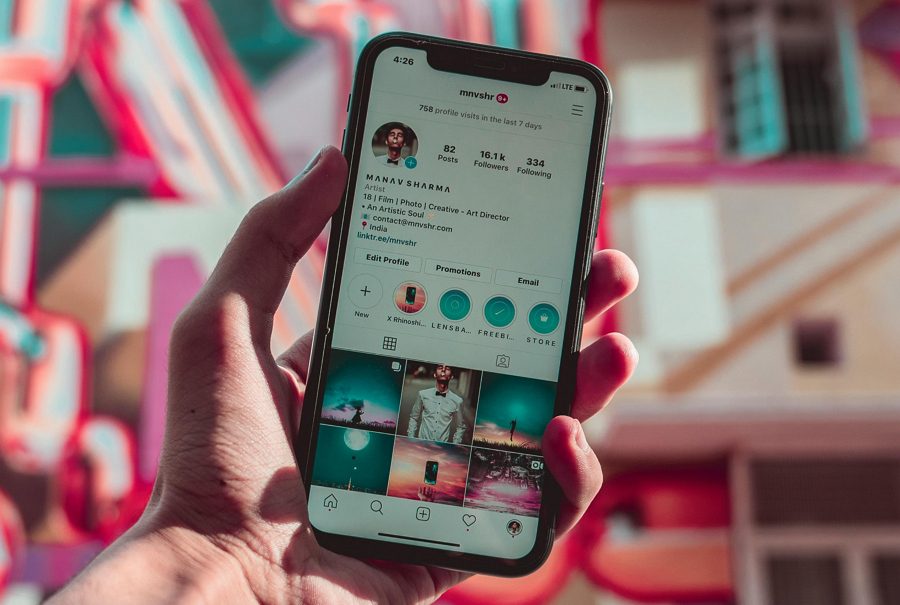
Leave a Reply