In today’s interconnected digital world, many of us have multiple social media accounts linked together for convenience. However, there may come a time when you want to separate your Facebook and Instagram accounts, perhaps for privacy reasons or to maintain distinct online personas. If you’re an Android user looking to unlink your Facebook from Instagram, you’ve come to the right place. This comprehensive guide will walk you through the process, ensuring you can successfully disconnect these two popular social media platforms.
Understanding the Connection Between Facebook and Instagram
Before we dive into the steps, it’s important to understand why Facebook and Instagram are often linked in the first place. Facebook acquired Instagram in 2012, and since then, the two platforms have become increasingly integrated. This integration allows for seamless sharing of content between the two platforms and provides a unified login experience. However, this connection also means that your data and activity on one platform can potentially influence your experience on the other.
Why You Might Want to Unlink Facebook from Instagram
There are several reasons why you might want to separate your Facebook and Instagram accounts:
- Privacy concerns: You may want to limit the amount of data shared between the two platforms.
- Different audiences: Your Facebook friends and Instagram followers might be different groups, and you may want to tailor your content accordingly.
- Professional separation: You might use one platform for personal use and the other for professional purposes.
- Reducing digital clutter: Unlinking can help simplify your social media presence and reduce notifications.
Whatever your reason, the process of unlinking Facebook from Instagram on Android is relatively straightforward. Let’s go through the steps.
Steps to Unlink Facebook from Instagram on Android
Step 1: Open the Instagram App
The first thing you’ll need to do is open the Instagram app on your Android device. Make sure you’re logged into the account that you want to unlink from Facebook.
Step 2: Navigate to Your Profile
Tap on your profile picture icon in the bottom right corner of the screen to access your profile page.
Step 3: Access the Menu
Once you’re on your profile page, look for the hamburger menu icon (three horizontal lines) in the top right corner of the screen. Tap on this icon to open the menu.
Step 4: Go to Settings
In the menu that appears, you’ll see several options. Scroll down until you find “Settings” and tap on it.
Step 5: Find the Accounts Center
Within the Settings menu, scroll down until you see “Accounts Center.” This is where you’ll manage the connection between your Instagram and Facebook accounts[1].
Step 6: Select Accounts
In the Accounts Center, tap on “Accounts.” Here, you’ll see all the accounts that are currently linked, including your Facebook account.
Step 7: Choose the Account to Remove
Find your Facebook account in the list and tap on it. You should see an option to “Remove” the account.
Step 8: Confirm Removal
After tapping “Remove,” Instagram will ask you to confirm your decision. Read through any warnings or information provided, and if you’re sure you want to proceed, tap “Continue” to confirm.
Step 9: Final Confirmation
You may be asked to confirm one last time. If so, tap the button that says “Remove [Your Facebook Name]” to finalize the unlinking process.
What Happens After Unlinking?
Once you’ve completed these steps, your Facebook account will be unlinked from Instagram. This means:
- Your Instagram posts will no longer automatically share to Facebook.
- You won’t be able to use Facebook to log into Instagram.
- Your Facebook friends won’t automatically be suggested as people to follow on Instagram.
It’s important to note that unlinking your accounts doesn’t delete any previously shared content. If you want to remove Instagram posts from your Facebook profile, you’ll need to do that manually.
Additional Considerations
While the process of unlinking Facebook from Instagram is relatively simple, there are a few additional things to keep in mind:
Reconnecting accounts: If you change your mind later, you can always relink your Facebook and Instagram accounts through the Accounts Center.
Business accounts: If you’re using an Instagram business account that’s linked to a Facebook Page, the unlinking process might be slightly different. You may need to remove the connection through your Facebook Page settings as well.
App updates: Make sure your Instagram app is up to date before attempting to unlink accounts. Sometimes, older versions of the app may not have the most current settings options.
Multiple accounts: If you have multiple Instagram accounts linked to the same Facebook account, you’ll need to repeat this process for each one.
Troubleshooting Common Issues
If you encounter any problems while trying to unlink your accounts, here are a few troubleshooting tips:
- Log out and log back in: Sometimes, simply logging out of both Instagram and Facebook and then logging back in can resolve connection issues.
- Clear app cache: Go to your Android device’s Settings > Apps > Instagram > Storage and tap “Clear Cache.”
- Update the app: As mentioned earlier, ensure you’re using the latest version of Instagram.
- Check your internet connection: A stable internet connection is necessary for account management tasks.
- Try using a web browser: If the app is giving you trouble, you can try unlinking your accounts through the Instagram website on a mobile or desktop browser.
Conclusion
Unlinking your Facebook account from Instagram on Android is a straightforward process that can help you maintain better control over your social media presence. By following the steps outlined in this guide, you can easily separate these two platforms and enjoy a more tailored social media experience. Remember, you can always relink your accounts in the future if you change your mind.
FAQ
Can I still share Instagram posts to Facebook after unlinking?
Yes, you can still share individual posts to Facebook manually. When creating a post, you’ll have the option to share it to other platforms, including Facebook, even if your accounts are not linked.
Will unlinking delete my Instagram or Facebook account?
No, unlinking your accounts will not delete either your Instagram or Facebook account. It simply removes the connection between them.
Can I use Facebook Login for Instagram after unlinking?
No, once you’ve unlinked your accounts, you won’t be able to use Facebook Login for Instagram. You’ll need to log in using your Instagram username and password.
How do I relink my Facebook and Instagram accounts if I change my mind?
To relink your accounts, go to Instagram Settings > Accounts Center > Add accounts, and follow the prompts to connect your Facebook account.
Will unlinking affect my Instagram followers or Facebook friends?
Unlinking your accounts will not directly affect your followers or friends on either platform. However, you may see fewer friend suggestions based on your Facebook connections on Instagram.
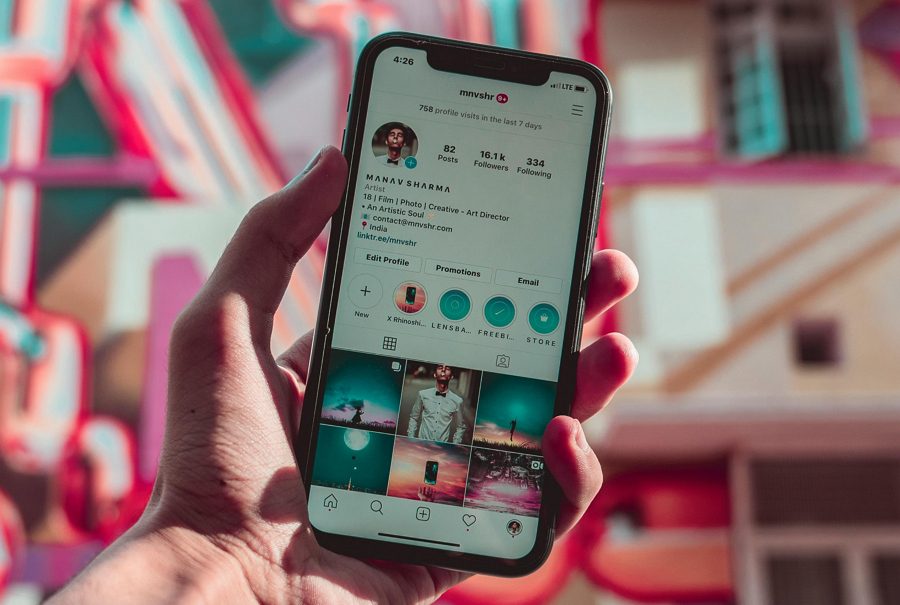
Leave a Reply