Facebook Messenger has become an essential communication tool for millions of users worldwide. It allows us to stay connected with friends, family, and colleagues through instant messaging, voice calls, and video chats. However, there may be times when you need to block someone on Messenger for various reasons, such as privacy concerns or to avoid unwanted interactions. But what happens when you want to reconnect with that person? This comprehensive guide will walk you through the process of unblocking someone on Facebook Messenger using your phone, whether you’re using an iPhone or an Android device.
Understanding Blocking and Unblocking on Messenger
Before we dive into the steps, it’s important to understand what happens when you block or unblock someone on Messenger. When you block a person:
- They can’t send you messages or call you on Messenger
- They won’t be able to see when you’re active or online
- Any previous conversations with them will be hidden (but not deleted)
It’s worth noting that blocking someone on Messenger is different from blocking them on Facebook. Messenger blocking only affects communication within the app, while Facebook blocking is more comprehensive and affects all interactions across the platform.
When you unblock someone:
- They regain the ability to message and call you on Messenger
- Your previous conversations with them will reappear
- They’ll be able to see your online status again (if your privacy settings allow it)
Now that we understand the implications, let’s go through the steps to unblock someone on Messenger using your phone.
Steps to Unblock Someone on Messenger (iPhone and Android)
The process of unblocking someone on Messenger is relatively similar for both iPhone and Android devices. Here’s a detailed guide:
1. Open the Messenger app: Locate the Messenger app on your phone’s home screen or app drawer and tap to open it.
2. Access your profile: Look for your profile picture in the top-left corner of the screen (on iPhone) or top-right corner (on Android). Tap on it to open your profile settings.
3. Navigate to Privacy settings: Scroll down the list of options until you find “Privacy” or “Privacy & Safety.” Tap on this option to proceed.
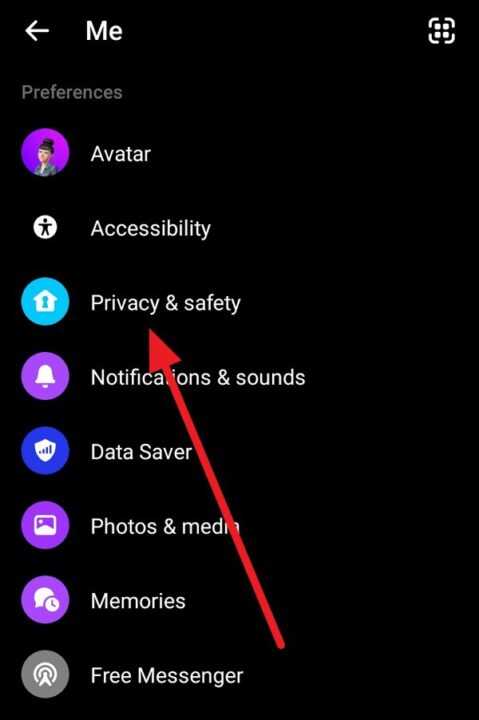
4. Find Blocked accounts: Within the Privacy settings, look for an option labeled “Blocked accounts” or “Blocked people.” This is where Messenger keeps a list of all the people you’ve blocked from contacting you.
5. View your block list: Tap on the “Blocked accounts” option to see a full list of people you’ve blocked on Messenger.
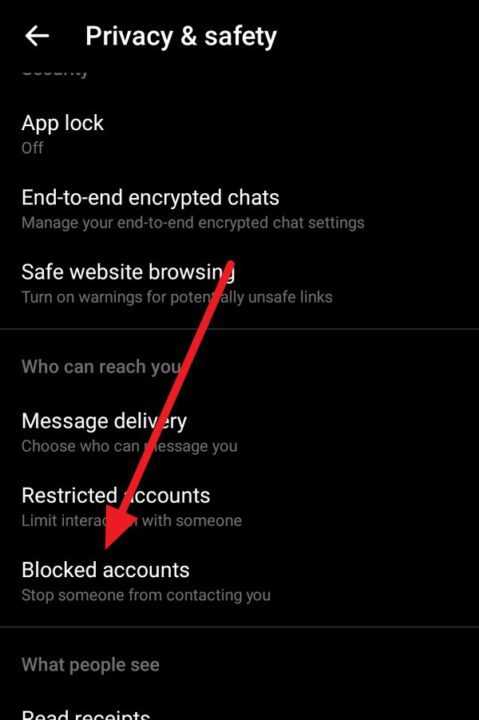
6. Select the person to unblock: Scroll through the list until you find the name of the person you want to unblock. Tap on their name to proceed.
7. Unblock the person: You should now see an option to “Unblock on Messenger” or “Unblock messages and calls.” Tap on this option.
8. Confirm your decision: A pop-up message will appear asking you to confirm that you want to unblock this person. Tap “Unblock” to finalize the process.
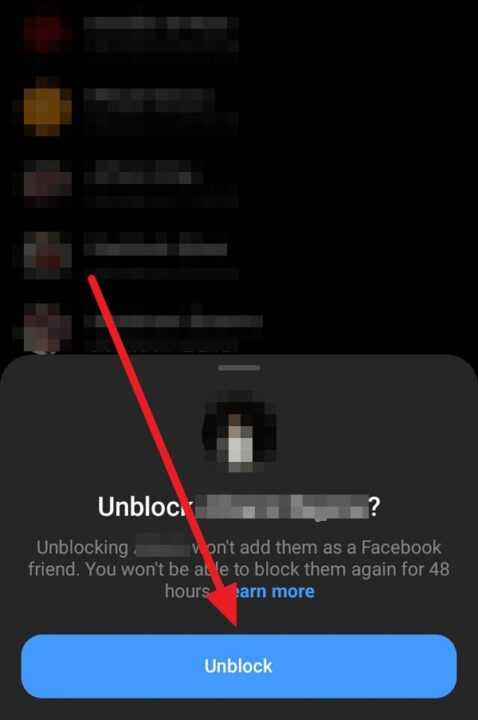
And that’s it! You’ve successfully unblocked the person on Messenger. They will now be able to send you messages and call you through the app.
Additional Considerations
While the process of unblocking someone on Messenger is straightforward, there are a few additional points to keep in mind:
- Waiting period: After unblocking someone, you may need to wait up to 48 hours before you can block them again if needed. This is a built-in feature to prevent abuse of the blocking system.
- Friend status: Unblocking someone on Messenger doesn’t automatically make them your friend on Facebook if you’ve previously unfriended them. If you want to restore the full Facebook connection, you’ll need to send or accept a new friend request.
- Message history: While unblocking will make your previous conversations visible again, any messages sent while the person was blocked will not be delivered retroactively.
- Privacy settings: Remember to review your general privacy settings on both Messenger and Facebook to ensure they align with your preferences after unblocking someone.
Troubleshooting Common Issues
Sometimes, you might encounter issues when trying to unblock someone on Messenger. Here are some common problems and their solutions:
- Can’t find the blocked person: If you can’t locate the person you want to unblock in your block list, double-check that you haven’t also blocked them on Facebook. You may need to unblock them there first.
- Unblock option is greyed out: This could indicate a temporary glitch. Try closing and reopening the Messenger app, or logging out and back in. If the problem persists, you may need to update the app or contact Facebook support.
- Person remains blocked after following steps: In some cases, changes may not take effect immediately. Wait a few minutes and check again. If the issue continues, try unblocking the person through the Facebook website instead of the Messenger app.
Conclusion
Unblocking someone on Facebook Messenger is a simple process that can be completed in just a few taps on your phone. Whether you’re using an iPhone or an Android device, the steps are nearly identical and easy to follow. Remember that unblocking opens up communication channels, so make sure you’re comfortable with this decision before proceeding.
By following this guide, you can manage your Messenger contacts effectively, ensuring that your messaging experience remains positive and in line with your personal preferences. If you ever need to block someone again in the future, you can always revisit these settings and adjust them as necessary.
Communication is key in our digital age, and tools like Facebook Messenger play a crucial role in keeping us connected. By understanding how to manage your contacts, including the process of blocking and unblocking, you can maintain control over your online interactions and enjoy a safer, more pleasant messaging experience.
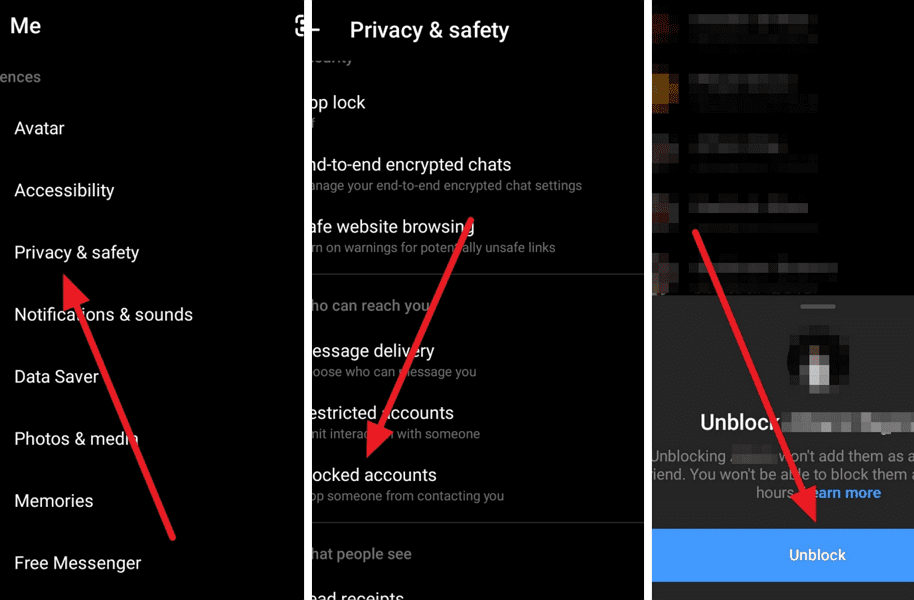
Leave a Reply