Instagram’s archive feature is a powerful tool that allows users to temporarily hide posts from their profile without permanently deleting them. This feature is particularly useful for those who want to curate their feed or hide certain posts from public view while retaining the option to bring them back later. If you’ve archived a post and now want to make it visible again, you’re in the right place. This guide will walk you through the steps to unarchive a post on Instagram without deleting it, along with some additional tips and insights to help you manage your Instagram content effectively.
Understanding Instagram’s Archive Feature
Before we dive into the unarchiving process, it’s essential to understand what happens when you archive a post on Instagram. When you archive a post:
- It disappears from your public profile and feed
- The post’s likes and comments are preserved
- Only you can see the archived post
- The post’s insights (if it’s a business or creator account) are retained
Archiving is a reversible action, which means you can always bring back your archived posts without losing any engagement data. This feature gives you the flexibility to manage your Instagram presence without the permanence of deletion.
Steps to Unarchive an Instagram Post
Unarchiving a post on Instagram is a straightforward process that can be completed in just a few taps. Here’s how to do it:
- Open the Instagram app on your mobile device and ensure you’re logged into the account where you archived the post.
- Navigate to your profile by tapping on your profile picture icon in the bottom right corner of the screen.
- Access the menu by tapping the three horizontal lines (hamburger menu) in the top right corner of your profile page.
- Select “Archive” from the menu options. This will take you to your archive page.
- Choose “Posts” from the archive type options at the top of the screen (you may need to tap on the dropdown menu to see this option).
- Locate the post you want to unarchive by scrolling through your archived posts.
- Tap on the post to open it fully.
- Click the three-dot menu icon in the top right corner of the post.
- Select “Show on profile” from the options that appear.
- Confirm your action if prompted.
After completing these steps, the post will immediately reappear on your profile in its original chronological position. All the likes, comments, and other engagement metrics associated with the post will be restored as if it had never been archived.
Additional Tips for Managing Archived Posts
While the process of unarchiving is simple, there are some additional considerations and tips that can help you manage your Instagram content more effectively:
- Bulk unarchiving: Unfortunately, Instagram doesn’t currently offer a feature to unarchive multiple posts at once. You’ll need to unarchive each post individually.
- Rearranging your feed: Unarchiving posts can be a great way to rearrange your Instagram feed. By strategically archiving and unarchiving posts, you can curate the look of your profile without permanently deleting content.
- Seasonal content management: Consider using the archive feature for seasonal content. For example, you might archive holiday-themed posts after the season ends and unarchive them when the next holiday season approaches.
- Content testing: You can use the archive feature to test how certain posts perform. Archive a post if it’s not getting the engagement you expected, and unarchive it at a different time or day to see if it performs better.
- Profile cleanup: If you’re looking to give your profile a fresh look, you can archive older posts that no longer fit your aesthetic and unarchive them later if you change your mind.
The Impact of Unarchiving on Your Instagram Presence
When you unarchive a post, it’s important to understand how it affects your Instagram presence:
- Follower notifications: Your followers won’t receive a notification when you unarchive a post. It will simply reappear in your feed as if it had always been there.
- Engagement revival: Unarchiving a post can sometimes lead to a revival in engagement. Followers who missed the post the first time around might now see and interact with it.
- Profile aesthetics: Consider how unarchiving a post will affect the overall look of your profile grid. If maintaining a certain aesthetic is important to you, think carefully about which posts you unarchive and when.
- Insights and analytics: For business and creator accounts, unarchiving a post will restore its place in your insights. This can be useful if you’re tracking long-term performance metrics for your content.
Best Practices for Using the Archive Feature
To make the most of Instagram’s archive feature, consider these best practices:
- Regular content audit: Periodically review your archived posts to determine if any should be unarchived or permanently deleted.
- Strategic archiving: Use archiving as a strategic tool to maintain a cohesive profile aesthetic without losing valuable content.
- Backup important posts: While archived posts are safe within Instagram, it’s always a good idea to keep backups of your most important content offline.
- Experiment with timing: If a post didn’t perform well initially, try unarchiving it at a different time or day of the week to see if it gets better engagement.
- Use archives for inspiration: Your archived posts can serve as a source of inspiration for new content ideas or remind you of successful post formats to replicate.
Conclusion
Unarchiving posts on Instagram is a simple yet powerful way to manage your social media presence. By following the steps outlined in this guide, you can easily bring back archived content without losing any of its associated data. Remember that the archive feature is there to give you more control over your Instagram profile, allowing you to curate your feed while keeping your content history intact. Whether you’re a casual user, content creator, or business owner, mastering the art of archiving and unarchiving can help you maintain a dynamic and engaging Instagram presence.
FAQ
How long do posts stay in the Instagram archive?
Posts remain in your Instagram archive indefinitely unless you choose to unarchive or delete them. There’s no time limit on how long a post can stay archived.
Can other people see my archived posts on Instagram?
No, archived posts are only visible to you. When you archive a post, it’s hidden from your public profile and can only be accessed through your archive, which is private.
Will I lose likes and comments when I unarchive a post?
No, when you unarchive a post, all the original likes, comments, and other engagement metrics are restored. The post will appear exactly as it did before you archived it.
Can I archive and unarchive Instagram stories?
Yes, Instagram automatically archives your stories after 24 hours. You can access these in your archive and choose to add them to your highlights or reshare them. The process is similar to archiving and unarchiving posts.
Is there a limit to how many posts I can archive on Instagram?
There is no known limit to the number of posts you can archive on Instagram. You can archive as many posts as you like without running out of space.
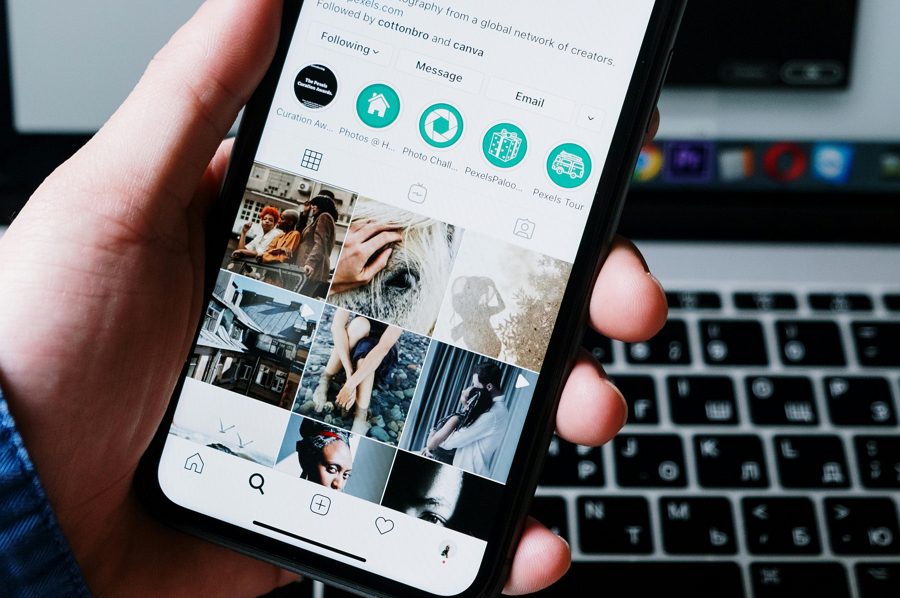
Leave a Reply