Scrolling through Instagram at night can be rough on the eyes. That bright white background? Not my favorite when I’m just trying to catch up on stories before bed. Plus, if you’re like me and want your feed to look a little more chill, dark mode is the way to go. It’s not just about the vibe—dark mode can help with eye strain and even save a bit of battery on your Android phone.
Turning on dark mode for Instagram on Android is way easier than you might think. You can do it right from the app or let your phone’s system settings handle it. If you’re tired of squinting at your screen or just want to switch things up, I’ve got you covered. Here’s how you can flip the switch and enjoy Instagram in all its moody glory. 😎
Instagram Dark Mode on Android Makes Browsing Easier on the Eyes
If you’ve ever felt your eyes burning after a late-night scroll, you’re not alone. The bright interface can be a lot, especially in low light. That’s why so many people are making the switch to dark mode. It’s not just about comfort—some users say it helps their phone battery last longer, too. I’ve tried it, and honestly, it just feels better.
Instagram rolled out dark mode for Android a while back, and you don’t need any fancy tricks to turn it on. The app gives you options: you can set it to follow your phone’s system theme or just keep Instagram dark all the time. If you ever want to go back to light mode, it’s just as easy to switch. Here’s how you do it.
5 Simple Steps to Switch Instagram to Dark Mode
- Open the Instagram app on your Android phone.
- Tap your profile picture in the bottom right to go to your profile.
- Tap the three-line menu (the hamburger icon) in the top right corner.
- Tap on Settings and privacy.
- Scroll down, tap Accessibility, then tap Dark mode and select On or System default.
Why You Should Consider Using Dark Mode on Instagram
Switching to dark mode isn’t just about looks. For me, it’s all about comfort, especially at night or in dim rooms. The darker background makes photos and videos pop, and it’s easier on my eyes during those endless scroll sessions. Some people also notice their phone battery lasts a bit longer, especially on devices with OLED screens, since dark pixels use less power.
If you’re someone who uses Instagram a lot, making this small change can really improve your experience. You can always switch back if you miss the old look, but I doubt you’ll want to. Plus, it just feels a bit more modern and sleek—like Instagram got a mini upgrade.
Switching Back to Light Mode or Using System Default
If you ever want to go back to the regular look, just follow the same steps and tap Off in the Dark mode settings. You can also pick System default if you want Instagram to match your phone’s theme automatically. That way, if your phone goes dark at night, Instagram does too—no extra steps needed.
I like using System default because it keeps everything consistent across my apps. It’s one less thing to think about, and my eyes are happier for it. If you’re into customizing your phone, give it a try and see how it feels.
Conclusion
Switching Instagram to dark mode on Android is quick and painless. Just a few taps, and you’re set with a look that’s easier on your eyes and maybe even better for your battery. I made the switch and haven’t looked back—my late-night scrolling is way more comfortable now.
If you’re tired of that blinding white background, give these steps a shot. You can always change it back, but I bet you’ll want to keep things dark for a while. Happy scrolling! 🌙
FAQs
How do I turn off dark mode on Instagram for Android?
Just go to Settings and privacy in Instagram, tap Accessibility, then Dark mode, and choose Off.
Can I set Instagram to follow my phone’s dark mode automatically?
Yes, pick System default in the Dark mode settings, and Instagram will match your phone’s theme.
Will dark mode save battery on my Android phone?
It can help, especially if your phone has an OLED screen, since dark pixels use less power.
Why can’t I find dark mode in my Instagram app?
Make sure your Instagram app is updated to the latest version. Older versions might not have this feature.
Does dark mode change how Instagram looks for other people?
Nope, it only changes how Instagram looks on your device. Your posts and stories stay the same for everyone else.
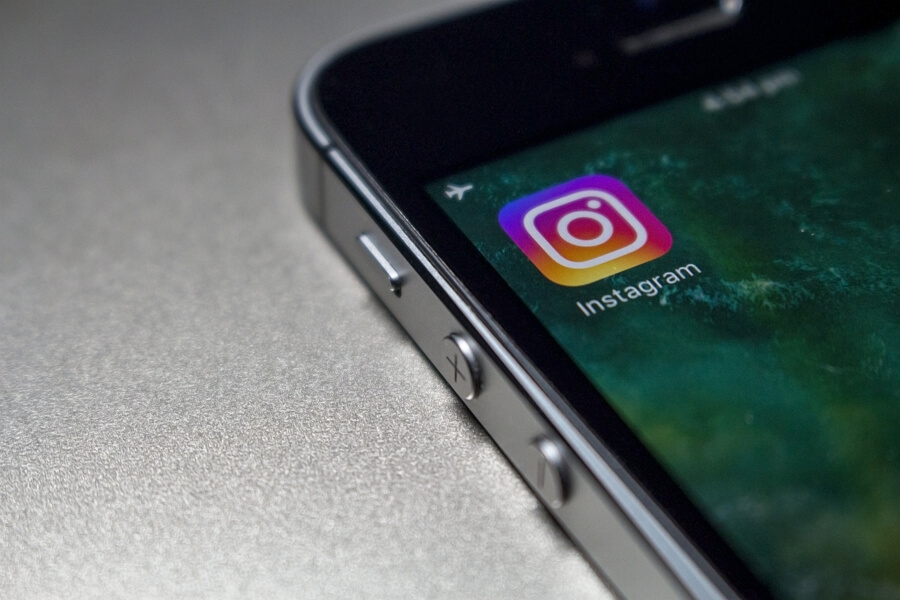
Leave a Reply