Facebook has become an integral part of our social lives, allowing us to connect with friends, family, and colleagues across the globe. One of the platform’s most useful features is the ability to tag people in posts, photos, and comments. But what if you’ve already shared a post and forgot to tag someone? Don’t worry – Facebook allows you to add tags even after you’ve published your content. In this comprehensive guide, we’ll walk you through the steps to tag someone on Facebook after posting, along with some best practices and tips to enhance your social media experience.
Understanding Facebook Tagging
Before we dive into the specifics of tagging after posting, let’s briefly discuss what tagging means on Facebook. When you tag someone, you’re essentially creating a link to their profile. This action notifies the person that they’ve been mentioned in your post, and it also allows your content to potentially appear on their timeline (depending on their privacy settings). Tagging is a great way to share content with specific people, give credit, or simply draw someone’s attention to a post they might find interesting.
Why Tag After Posting?
There are several reasons why you might want to tag someone after you’ve already shared a post:
- You forgot to tag someone initially
- You realized later that the post is relevant to someone else
- You want to increase the visibility of your post
- You’re responding to a comment asking about someone in a photo
Whatever your reason, Facebook makes it relatively easy to add tags to existing posts. Let’s explore how to do this on different devices and for various types of content.
Tagging Someone in a Photo After Posting
One of the most common scenarios is wanting to tag someone in a photo after you’ve already shared it. Here’s how to do it:
On Desktop:
- Go to your Facebook profile and find the photo you want to edit.
- Click on the photo to open it.
- Look for the “Tag Photo” option, usually located near the top of the image.
- Click on the person’s face in the photo (or the area where you want to add a tag).
- Start typing the name of the person you want to tag. Facebook will suggest names as you type.
- Select the correct person from the suggestions.
- Click “Done Tagging” when you’re finished.
On Mobile:
- Open the Facebook app and navigate to the photo you want to edit.
- Tap on the photo to open it.
- Look for the tag icon (usually shaped like a person with a plus sign) and tap it.
- Tap on the area of the photo where you want to add a tag.
- Start typing the name of the person you want to tag.
- Select the correct person from the suggestions that appear.
- Tap “Done” when you’re finished tagging.
Tagging Someone in a Text Post After Posting
If you’ve shared a status update or text post and want to add a tag afterward, the process is slightly different:
On Desktop:
- Go to your Facebook profile and find the post you want to edit.
- Click on the three dots (…) in the top right corner of the post.
- Select “Edit Post” from the dropdown menu.
- In the text of your post, type “@” followed by the name of the person or page you want to tag.
- Choose the correct person or page from the suggestions that appear.
- Click “Save” when you’re done editing.
On Mobile:
- Open the Facebook app and find the post you want to edit.
- Tap the three dots (…) in the top right corner of the post.
- Select “Edit Post” from the options.
- In your post text, type “@” followed by the name of the person or page you want to tag.
- Select the correct person or page from the suggestions.
- Tap “Save” when you’re finished editing.
Tagging Someone in a Comment After Posting
Sometimes you might want to tag someone in a comment you’ve already posted. Here’s how to do it:
- Find the comment you want to edit.
- On desktop, hover over the comment and click the three dots (…) that appear. On mobile, long-press the comment.
- Select “Edit” from the options.
- In your comment text, type “@” followed by the name of the person you want to tag.
- Choose the correct person from the suggestions that appear.
- Click or tap “Done” to save your changes.
Best Practices for Tagging on Facebook
While tagging can be a great way to engage with others on Facebook, it’s important to use this feature responsibly. Here are some best practices to keep in mind:
- Respect privacy: Not everyone wants to be tagged in posts or photos. Be mindful of others’ preferences and remove tags if someone asks you to.
- Be relevant: Only tag people who are actually in a photo or directly related to the content of your post.
- Don’t over-tag: Avoid tagging large numbers of people in a single post just to get attention. This can be seen as spammy behavior.
- Check your own settings: Review your privacy settings to control who can see posts you’re tagged in and whether you want to review tags before they appear on your timeline.
- Use tags for positive interactions: Tag friends in posts that they would genuinely appreciate or find interesting, not in controversial or potentially embarrassing content.
Troubleshooting Common Tagging Issues
Sometimes you might encounter issues when trying to tag someone on Facebook. Here are some common problems and solutions:
Can’t find the person you want to tag: Make sure you’re friends with the person on Facebook. If you’re trying to tag a page, ensure that you’ve liked it.
Tag doesn’t appear as a link: Double-check that you’ve spelled the person’s name correctly and selected the right profile from the suggestions.
Person isn’t notified of the tag: They may have their notification settings adjusted to not receive tag alerts. You can always send them a direct message to let them know you’ve tagged them.
Can’t tag in someone else’s post: The post owner may have restricted tagging permissions. In this case, you can mention the person in a comment instead by using the “@” symbol followed by their name.
Conclusion
Tagging on Facebook is a powerful tool for connecting with others and sharing content more effectively. Whether you’re adding tags to photos, text posts, or comments, the process is straightforward once you know where to look. Remember to use tagging thoughtfully and respect others’ privacy preferences.
By following the steps outlined in this guide, you’ll be able to easily add tags to your Facebook posts even after they’ve been published. This flexibility allows you to enhance your social media interactions and ensure that your content reaches the right people at the right time.
As Facebook continues to evolve, the specific steps or interface for tagging might change slightly. However, the general principles remain the same. Always look for options to edit or modify your posts, and you’ll likely find a way to add tags when needed.
Happy tagging, and may your Facebook interactions be more engaging and meaningful!
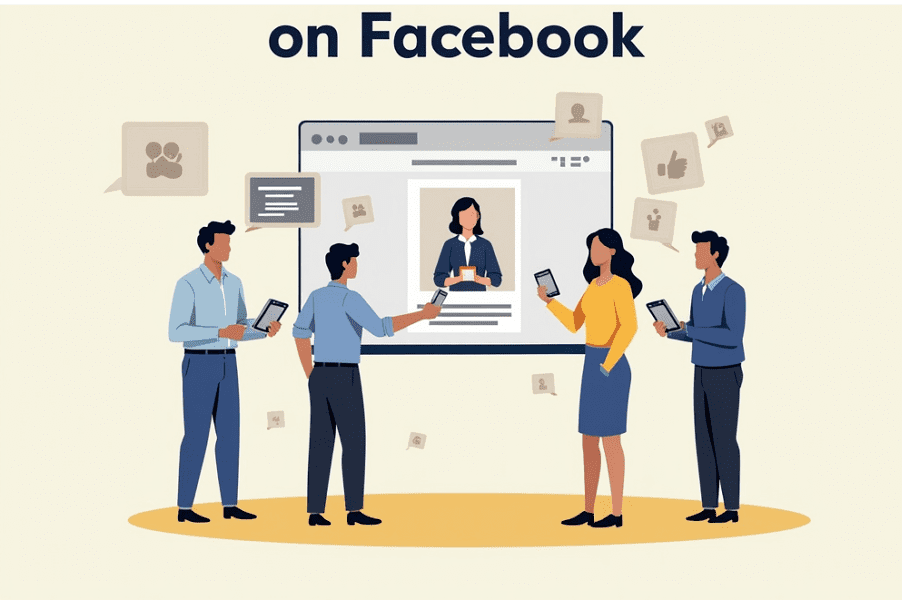
Leave a Reply