Are you tired of Chrome automatically refreshing and reloading tabs every time you switch back to them on your Android phone? This annoying behavior can interrupt your browsing, causing you to lose data entered into forms or your scroll position on long pages. Fortunately, there are a few ways to prevent Chrome from auto-refreshing tabs on Android. In this article, we’ll walk through the steps to stop tabs from reloading so you can browse without interruption.
Why Does Chrome Auto-Refresh Tabs?
Before we dive into the solutions, it’s helpful to understand why Chrome refreshes inactive tabs in the first place. By default, Chrome will discard tabs that have been inactive for a while to free up memory and improve performance, especially on devices with limited RAM like smartphones. When you switch back to a discarded tab, Chrome reloads it from scratch.
While this tab discarding can be useful to keep your phone running smoothly, it becomes frustrating if you frequently switch between tabs and don’t want them to reload each time. Luckily, there are a few workarounds.
Method 1: Disable the Auto-Discarding Feature
The most direct way to stop Chrome from refreshing background tabs is to turn off the automatic tab discarding feature entirely. Here’s how:
- Open a new tab in Chrome and type chrome://flags into the address bar.
- In the search box at the top, type in discard.
- Look for the setting called Automatic tab discarding and change it from Default to Disabled.
- Tap the Relaunch button at the bottom to restart Chrome and apply the change.
Now, Chrome will no longer automatically discard tabs after periods of inactivity, which should prevent most unexpected page reloads when you return to a tab. The tradeoff is Chrome may use more memory, so you may notice an impact on performance if you keep dozens of tabs open.
Method 2: Disable the “Only Auto-Reload Visible Tabs” Flag
If disabling tab discarding doesn’t solve the issue, there’s another experimental flag in Chrome that may help stop tabs from refreshing:
- Again, open chrome://flags in a new tab.
- Search for Only Auto-Reload Visible Tabs.
- Change this setting to Disabled.
- Relaunch Chrome for the change to take effect.
This flag, when disabled, prevents Chrome from automatically reloading tabs when you switch to them. However, as with the previous method, it may cause Chrome to use more memory over time.
Method 3: Check Your Internet Connection
In some cases, an intermittent internet connection can cause web pages to unexpectedly reload. If you notice tabs refreshing mainly when using mobile data or spotty Wi-Fi, try turning off your phone’s internet connection temporarily:
- Open your phone’s Settings app.
- Tap Network & internet.
- Turn off Mobile data and/or Wi-Fi.
Then, switch back to Chrome. The tabs should remain static without any network connection. If this stops the refreshing, the issue may be with your internet rather than Chrome itself. Consider troubleshooting your network or using Chrome offline when on a poor connection.
Method 4: Check for Problematic Extensions
Rarely, a buggy or malicious browser extension can wreak havoc on your tabs and cause pages to unexpectedly reload. Try temporarily disabling all your Chrome extensions to see if that resolves the problem:
- Tap the three-dot menu icon in Chrome.
- Go to Settings > Extensions.
- Disable the toggle next to each extension.
If the tab refreshing stops, re-enable the extensions one by one until you find the culprit, then remove it. Be cautious about any extensions that auto-refresh web pages, as they can interfere with your browsing.
Engage Your Readers
When writing an article like this, it’s important to make the content engaging and easy to read. Use short paragraphs, bold text for emphasis, and clear step-by-step instructions. Add relevant images if possible to break up the text.
Tell a story – perhaps open with an anecdote about how frustrating it is when tabs unexpectedly reload and you lose your place. Explain why this happens in terms the average reader can understand. Most importantly, provide clear, actionable steps the reader can take to resolve the issue.
Conclusion
Chrome’s automatic tab refreshing can disrupt your browsing flow, but with a few quick tweaks, you can stop tabs from reloading every time you switch to them. Disabling the tab discarding feature is the most effective solution, while ruling out network issues and problem extensions can also help.
Hopefully one of these methods works for you and allows you to multitask between tabs without losing your place. Let us know in the comments if you have any other tips for preventing tabs from refreshing automatically in Chrome on Android.
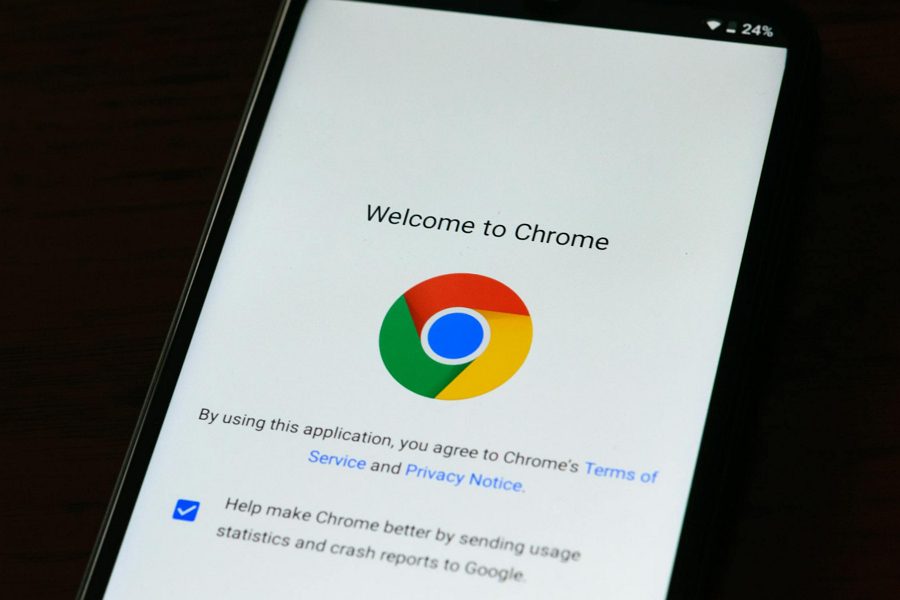
Leave a Reply