If you’re using Canva to create presentations or designs, you might have noticed that videos often start playing automatically. This can be distracting, especially if you’re trying to focus on other elements of your design. In this article, I’ll show you how to stop Canva videos from auto-playing, so you can control when they start and stop.
I’ve been there too—working on a project and suddenly a video starts blasting sound or moving unexpectedly. It’s not only annoying but can also disrupt your workflow. Let’s fix this issue together! 📹
Understanding Canva’s Video Settings
Canva is a fantastic tool for creating visual content, but sometimes its default settings can be a bit tricky. By default, videos in Canva are set to play automatically when you open your design. However, there’s a simple way to change this setting.
One of the reasons Canva defaults to auto-play is to make your designs more engaging and interactive. However, this can sometimes backfire if you’re not ready for the video to start. Thankfully, Canva provides easy options to customize video playback, allowing you to tailor your design to your needs.
Steps to Disable Auto-Play in Canva
Here are the steps to stop your videos from auto-playing in Canva:
- Open Your Design: First, open the Canva design where you want to stop the video from auto-playing.
- Select the Video: Click on the video element in your design to select it.
- Open Video Settings: Once the video is selected, you’ll see a toolbar above it. Click on the three dots (⋯) to open more options.
- Disable Auto-Play: In the dropdown menu, you should see an option to toggle “Auto-play” on or off. Click on it to disable auto-play.
- Save Your Design: After making these changes, make sure to save your design so the settings stick.
Alternative Solutions
If you’re using Canva for presentations or slideshows, you might also want to consider using a different video hosting platform that allows more control over playback. However, for most Canva designs, the steps above should do the trick.
Another approach is to use external video players that can be embedded into your Canva design. Platforms like YouTube or Vimeo offer customizable players that allow you to control whether videos play automatically or not. This can be especially useful if you’re embedding videos on a website or presentation where you need more control over playback settings.
Tips for Better Video Control
- Use Custom Controls: If you’re embedding your Canva design on a website, consider using custom video controls to give viewers more options.
- Test Different Formats: Sometimes, the video format can affect how it plays in Canva. Try converting your video to a different format if you encounter issues.
Conclusion
Stopping videos from auto-playing in Canva is a simple process that can make a big difference in how you work with multimedia content. By following these steps, you can ensure that your videos play only when you want them to, making your workflow smoother and more efficient. Happy designing! 🎨
FAQs
How Do I Embed Videos in Canva?
You can embed videos in Canva by using the “Video” element from the sidebar and uploading or linking your video file.
Can I Control Video Volume in Canva?
Currently, Canva doesn’t allow direct volume control for videos within the platform. However, you can adjust the volume when embedding the video on a website.
Are There Any Alternatives to Canva for Video Editing?
Yes, there are several alternatives like Adobe Premiere Rush or DaVinci Resolve that offer more advanced video editing features.
Can I Use GIFs Instead of Videos in Canva?
Yes, you can use GIFs in Canva, which might be a good alternative if you want animated content without sound.
How Do I Add Captions to Videos in Canva?
Canva doesn’t support adding captions directly to videos, but you can add text overlays to provide similar functionality.
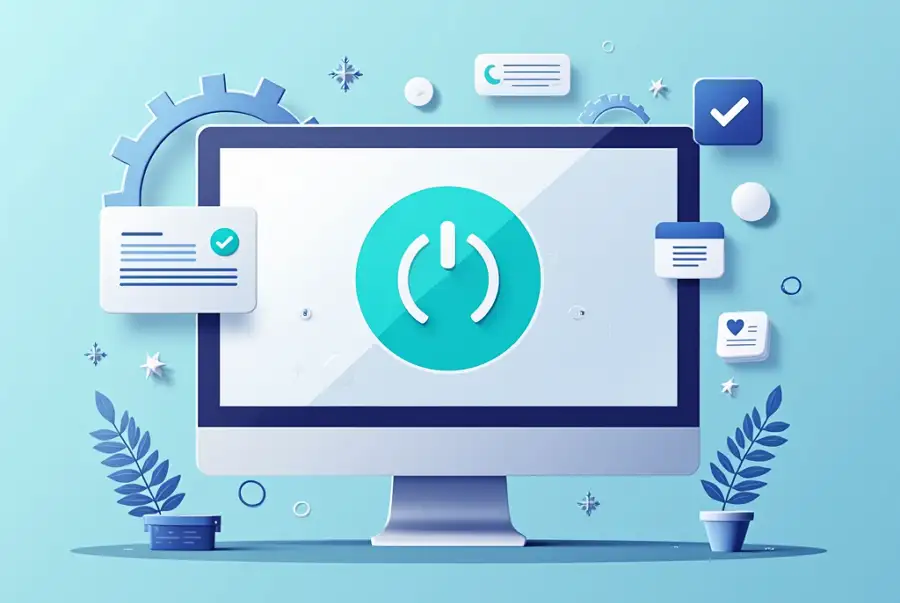
Leave a Reply