Facebook is one of the most popular social media platforms, with billions of users worldwide. Many people access Facebook daily on their Android smartphones to stay connected with friends and family. By default, the Facebook app logs you out after a period of inactivity. Having to repeatedly log back in can be frustrating, especially if you have a long, complex password. Fortunately, there are steps you can take to stay logged in on Facebook on your Android device.
1. Enable “Remember Password” Setting
The first step to staying logged in on Facebook is to make sure the Remember Password setting is enabled when you log in. Here’s how:
- Open the Facebook app on your Android phone
- Enter your login credentials on the main screen
- Before tapping Log In, look for the Remember Password checkbox
- Make sure this box is checked, then proceed to log in
- Facebook will now remember your login details
With this setting enabled, Facebook will keep you logged in even after you close the app. The next time you open Facebook, you will already be signed in to your account.
2. Manage Your Active Sessions
Another way to ensure you stay logged in is to review and manage your active Facebook sessions. If you’ve logged in on multiple devices, you can control which ones have access to your account. Here’s how to check your active sessions:
- Open the Facebook app and go to your profile
- Tap the three-line menu icon in the top-right corner
- Scroll down and select Settings & Privacy
- Tap Settings
- Under Security, select Security and Login
- Look for the Where You’re Logged In section
- Review the list of devices that have access to your Facebook account
- If you see any unfamiliar devices, tap the three-dot icon and select Log Out
By regularly checking and managing your active sessions, you can ensure that only trusted devices have access to your Facebook account. This reduces the risk of unauthorized access while allowing you to stay logged in on your primary Android phone.
3. Update the Facebook App
To minimize the chances of encountering login issues, it’s important to keep the Facebook app up to date. App updates often include bug fixes and performance improvements that can help maintain a stable connection. To update the Facebook app:
- Open the Google Play Store on your Android device
- Tap the three-line menu icon and select My apps & games
- Look for Facebook in the list of apps with available updates
- If an update is available, tap Update next to the Facebook app
- Wait for the update to download and install
By keeping the Facebook app updated, you reduce the likelihood of the app crashing or unexpectedly logging you out.
4. Clear App Cache
If you’re experiencing frequent logouts despite following the above steps, try clearing the Facebook app’s cache. Over time, cached data can become corrupted and cause issues with app performance, including login problems. Here’s how to clear the cache:
- Go to your Android device’s Settings
- Select Apps & notifications
- Find and tap on the Facebook app
- Tap Storage & cache
- Select Clear cache
Clearing the cache will not delete your Facebook account or any saved data. It simply removes temporary files that may be causing problems.
5. Enable Biometric Login
For added convenience and security, consider enabling biometric login for Facebook on your Android device. This allows you to log in using your fingerprint or face recognition instead of typing your password each time. To set up biometric login:
- Open the Facebook app and go to your profile
- Tap the three-line menu icon and select Settings & Privacy
- Tap Settings and then Security and Login
- Under Two-Factor Authentication, select Use fingerprint or face
- Follow the prompts to set up biometric authentication
With biometric login enabled, you can quickly and securely access your Facebook account without the need to enter your password manually.
Conclusion
By following these steps, you can ensure that you stay logged in on Facebook on your Android device. Enabling the Remember Password setting, managing your active sessions, keeping the app updated, clearing the cache, and using biometric login can all contribute to a seamless Facebook experience. However, it’s important to balance convenience with security. Always use strong, unique passwords and enable two-factor authentication for added protection. By taking these precautions and following the steps outlined above, you can enjoy staying connected on Facebook without the hassle of repeated logins.
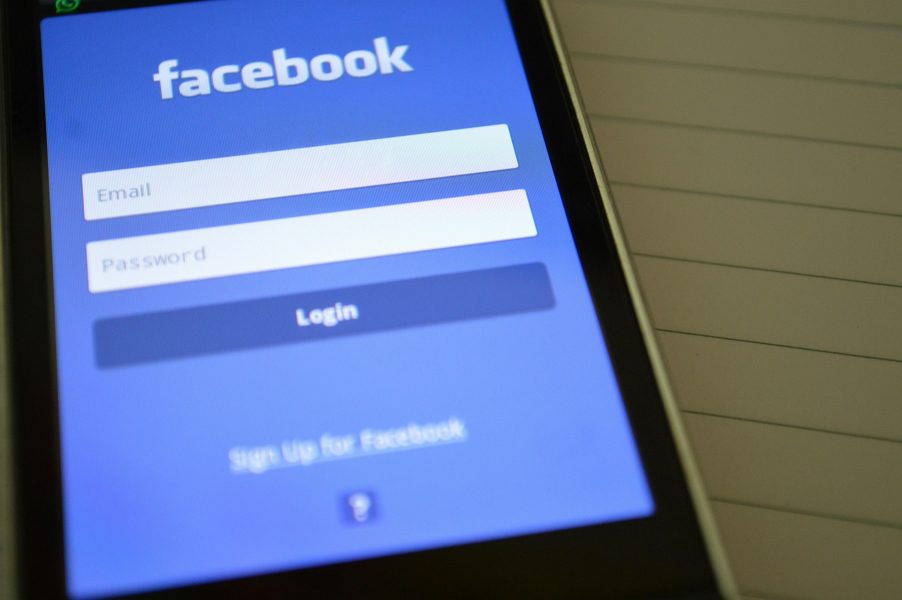
Leave a Reply