If you’ve ever needed to reach out to someone far away without the hassle of switching apps or paying for calls, WhatsApp does the trick for both audio and video chats. With a few taps, you can keep the conversation going just using your Android phone and an internet connection. But figuring out where these call buttons are, or how to start the right kind of call, trips up a lot of people. Here, I’ll clear all that up and break down what each call type does. You’ll see just how easy it gets for staying close with friends and family, no matter where they are in the world. 📱
Tons of messaging apps let you send texts, but WhatsApp stands out by offering free calling using WiFi or mobile data. No need to fuss with extra downloads or special features, since the call controls live right inside chats. If you’ve ever scrambled looking for the video icon, or wondered what to do when calls drop, stick around and I’ll show you all the steps and useful tips.
Steps to Make a WhatsApp Audio Call on Android
- Tap WhatsApp to open it.
- Go to Chats or Calls tab.
- Pick a contact you want to call.
- Tap on their name to open a chat.
- Tap the phone icon in the top right.
- Wait for the contact to answer.
- If needed, tap the microphone to mute yourself.
- Hang up by tapping the red phone icon when you’re done.
- Check your Calls tab for recent call history.
- Repeat any time you want to start a new call.
Steps to Make a WhatsApp Video Call on Android
If you want to see the person you’re calling, video calls are handy. The steps are super similar, and the camera icon is your friend.
- Open WhatsApp.
- Go to Chats or Calls tab.
- Select the contact.
- Tap on their chat.
- Tap the camera icon at the top.
- Wait for the contact to pick up.
- Use the camera button to turn video off/on.
- Mute your audio with the microphone if needed.
- Finish your video call by tapping the red phone icon.
- See your video calls in your Calls tab.
What to Do When WhatsApp Calling Doesn’t Work
Every now and then, WhatsApp calls might not get through. Maybe it says connecting forever, or drops out randomly. Usually, the fix is simple. Start by checking if your WiFi or mobile data is strong and stable. Turn off Airplane mode, and give WhatsApp permission to use your microphone and camera from your phone’s app settings. Some old Android versions won’t show call options, so getting the latest app update solves most problems.
Also, if you can’t see the calling buttons, the person might have blocked you, or your app needs updating. If that’s not the issue, restart your phone and try again. When all else fails, messaging through WhatsApp still works for staying connected.
Conclusion
Starting both audio and video calls on WhatsApp for Android is way simpler than it looks at first. The whole thing happens with a couple of taps, all inside your chat screen. Just look for the phone or camera icon, and you’re ready to call anyone in your contact list without extra costs or extra effort.
You don’t have to worry about phone plans or countries; just open WhatsApp and call straight from your chat. Switching between a regular voice call and video is as easy as hitting another button, so you’ll never miss out on a chance to talk face-to-face or just catch up with a quick audio call. Give it a try today and keep connections strong. 👍
FAQs
How do I switch between audio and video during a call?
Just tap the camera icon while on a voice call to start video, or vice versa.
Why can’t I see the video call icon?
Your app may be outdated, or your device might not support WhatsApp calls. Update your app and check device settings.
Are WhatsApp calls free?
Yes, WhatsApp calls use WiFi or mobile data and don’t charge you extra.
Can I call someone not saved in my contacts?
No, WhatsApp only lets you call people who are saved in your contact list.
What if my calls keep dropping?
Try moving closer to your router, switch to mobile data, or restart your phone to fix connection issues.
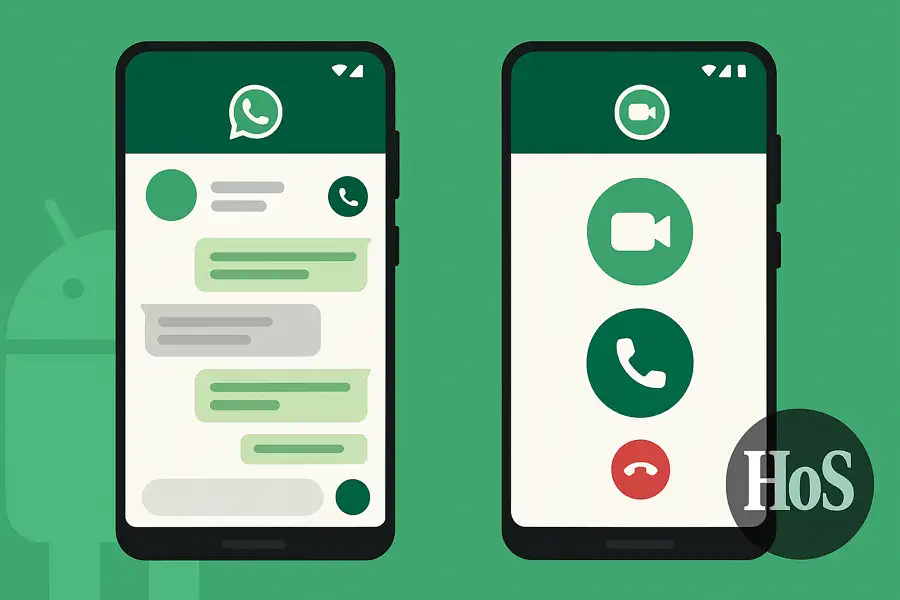
Leave a Reply