Ever tried to switch up the AI model on Perplexity Pro when searching from your phone? Yeah, it’s easy to get lost in the menus and settings. Most people stick with the default, but choosing the right model can make everything faster and give you more tailored results. Here, I’m showing how you can set up an AI model in Perplexity Pro from your mobile, even if you’ve never done it before.
So many folks don’t realize Perplexity Pro gives you choices, not just the standard model. You can use GPT-4o, Claude, and others depending on your subscription. Switching AI models can feel mysterious, so I’ll walk you through the exact process and show you some quick tips I picked up while tinkering on my phone. Let’s cut out the confusion and make this easy.
How to Switch AI Model on Mobile
- Open the Perplexity app on your phone.
- Tap on the query text box to start your question.
- Look for the model icon or the word Best above or beside the search box.
- Tap that model icon or Best button.
- Scroll through the available AI models, such as GPT-4o or Claude.
- Pick the AI model you want for your search.
- Confirm your selection, and the app will remember your choice for that session.
- Type your question and hit send.
- If you want to change the model for another question, repeat these steps.
- For Pro users, this should work on both iOS and Android.
Understanding Access and Model Choices for Perplexity Pro on Mobile
Depending on your subscription, you get access to the latest from OpenAI, Anthropic, and a few other options. Sometimes, the app automatically picks the model, but you can choose a different one if you want a specific approach. Free users are usually locked to one model, but Pro subscribers can select what fits their style.
Switching models in Perplexity Pro isn’t just for tech nerds; it’s practical for anyone wanting creative answers or more technical info. Every model has a different way of responding, so you might get longer answers, more direct ones, or better reasoning skills depending on your selection. If you’re not finding the results you want, change it up—sometimes switching from GPT-4o to Claude makes all the difference.
Tweaks, Tips, and Common Problems with Perplexity Pro Mobile AI Models
One thing I’ve learned from messing around in settings is that the feature is only available with Pro, so be sure your subscription is active. The model switch button moves around a bit depending on updates, but just tap Best or the model’s name on the main screen. On Android, Chrome doesn’t support browser extensions for Perplexity, but Firefox does. Pro users can switch between models, and the app keeps getting new choices as they launch updates.
If you’re setting up Perplexity as an assistant, tweak gesture navigation or shortcuts in your phone’s settings for quick launch. On iOS, you’ll find shortcuts in settings to link it to an action button. When in doubt, keep the app updated to see new models and features. Problems usually pop up if your subscription lapses or the phone’s permissions limit the app. Try logging out and back in if you don’t see all the models.
Conclusion
Switching AI models in Perplexity Pro on mobile is plain and can give your searches a boost with just a few taps. You get better control and more options, especially if your work or curiosity needs a different answer style.
Once you get the hang of it, swapping between Claude, GPT-4o, and others is as easy as chatting with a friend. Play around, see what works, and don’t be afraid to try new models as Perplexity updates.
FAQs
Can I change AI models in Perplexity Pro without a subscription?
No, only Pro subscribers can pick and swap models, while free users stay with the default.
What happens if I choose the wrong model?
Just repeat the steps and switch to another model; you’re not stuck with the first choice.
Is there a difference between Android and iOS setup?
Most features are similar, but small changes exist in menu layouts and shortcuts.
Do I lose my chat history when changing models?
No, your old chats stay put; only the new responses use the selected model.
How do I spot the model selector in the app?
It’s usually marked Best or with a little model icon next to the search field; tap that and pick your favorite.
Hope this guide clears things up and makes your searches smarter! 🚀
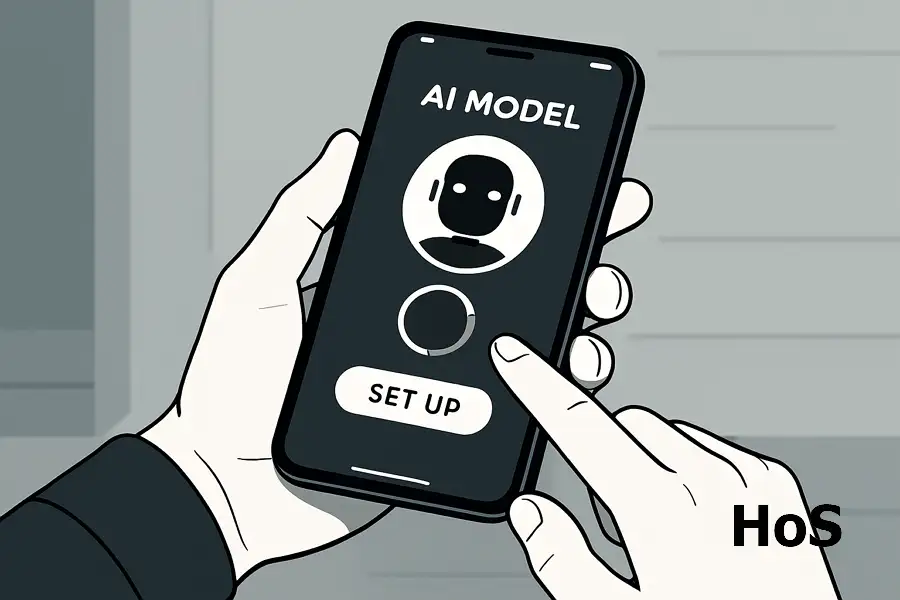
Leave a Reply