WhatsApp is one of the most popular messaging apps in the world, with over 2 billion active users. It offers a variety of features to help keep your conversations private and secure. One such feature is disappearing messages, which allows you to send messages that automatically delete after a set period of time.
In this article, we’ll walk through the steps to enable and use disappearing messages on WhatsApp, so you can have more control over your private conversations. Whether you want messages to vanish after 24 hours, 7 days, or 90 days, it’s easy to set up. Let’s get started!
Enabling Disappearing Messages
To turn on disappearing messages for all new chats by default:
- Open WhatsApp and go to Settings
- Tap Account > Privacy
- Tap Default message timer
- Select a duration – 24 hours, 7 days, or 90 days
Now, any new individual chats you start will have disappearing messages enabled by default for the duration you selected. You can always change this setting for specific chats.
To enable disappearing messages for an individual chat:
- Open the chat
- Tap the contact’s name at the top
- Tap Disappearing messages
- Select a duration – 24 hours, 7 days, or 90 days
Once enabled, any new messages sent in that chat will disappear after the chosen time period. Previously sent or received messages will not be affected.
To turn on disappearing messages in a group chat:
- Open the group chat
- Tap the group name to see Group info
- Tap Disappearing messages
- Select a duration – 24 hours, 7 days, or 90 days
By default, any group participant can enable disappearing messages. However, group admins have the ability to restrict this so only admins can turn disappearing messages on or off.
How Disappearing Messages Work
When disappearing messages are turned on, new messages will vanish from the chat after the selected duration, unless they are kept. The time starts from when the message is sent, not when it is read.
A few things to keep in mind:
- If you don’t open WhatsApp within the set time period, the message will still disappear, though a preview may be visible in notifications until you open the app.
- Forwarded disappearing messages won’t disappear in the forwarded chat.
- Quoted disappearing messages may still be visible in a reply after the original message expires.
- If a disappearing message is backed up before expiring, it will be included in the backup but deleted upon restore.
- Media in disappearing messages will not be automatically saved to your photos unless you download it before it expires.
Keeping Disappearing Messages
If there’s an important disappearing message you want to save before it’s gone, you can keep it. Anyone in the chat can keep a disappearing message to prevent it from being deleted when the duration ends.
When someone keeps a disappearing message you sent, you’ll get a notification. As the sender, you have the ultimate control and can unkeep the message within about 30 days. If you unkeep it, no one else can keep that message again.
Turning Off Disappearing Messages
You can disable disappearing messages at any time for individual or group chats:
- Open the chat
- Tap the contact/group name
- Tap Disappearing messages
- Select Off
This will not affect messages already sent with disappearing mode on – those will still expire based on the duration that was set at the time. Only new messages will stop disappearing.
Conclusion
Disappearing messages is a useful WhatsApp feature to give you more control over your message history and privacy. By automatically deleting messages after a designated time period, you can feel more comfortable having sensitive conversations without a permanent record.
The setup process is straightforward – just a few taps to enable disappearing messages by default or for specific chats. You can choose an expiration period of 24 hours, 7 days, or 90 days. And if there are certain messages you want to keep, you have that option too before they disappear.
Give disappearing messages a try on WhatsApp to add an extra layer of privacy to your chats! Let me know if you have any other questions.
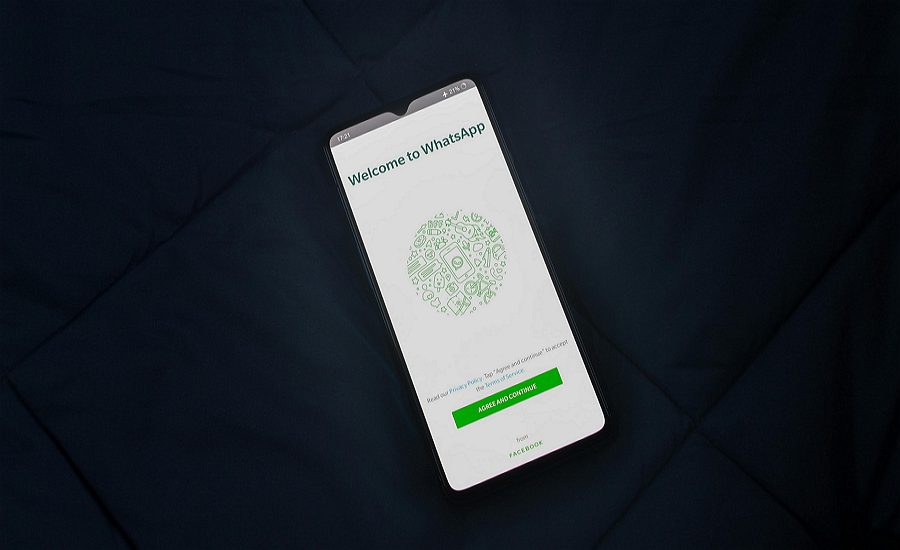
Leave a Reply