Snapchat is one of the most popular social media apps, allowing you to connect with friends by sending photos, videos, and messages that disappear after being viewed. A key part of growing your network on Snapchat is adding friends. But what if you’ve sent out some friend requests and want to see their status? It’s not always obvious how to view sent friend requests on Snapchat, especially on Android. In this article, we’ll walk you through the simple steps to see your outgoing friend requests.
Why It’s Useful to Check Sent Friend Requests
There are a few reasons you might want to see your sent friend requests on Snapchat:
- To check if someone has accepted your friend request yet
- To cancel a friend request if you changed your mind or sent it by mistake
- Simply to keep track of who you’ve tried to connect with on the app
Snapchat doesn’t have a dedicated screen that lists all your sent friend requests like some other apps do. However, it’s still quick and easy to see the status of your requests with a few taps.
Step 1: Open the Snapchat App
First, open the Snapchat app on your Android phone. Tap the icon to launch Snapchat from your home screen or app drawer.
Step 2: Access Your Profile
Once Snapchat opens, tap on your profile icon or Bitmoji in the top-left corner of the screen. This will take you to your profile page.
Step 3: Select “My Friends”
On your profile page, scroll down until you see the My Friends option. Tap on it to view your friends list.
Note: The My Friends section shows all the Snapchat users you are already friends with. People who have accepted your request or added you back will appear here.
Step 4: Look for Missing Usernames
Scroll through your My Friends list and look for any usernames of people you believe you have sent a friend request to recently.
- If their username appears in your friends list, that means they accepted your friend request and you are now Snapchat friends.
- If someone is missing from this list that you think you added, it likely means your friend request to them is still pending. They have not accepted or declined it yet.
Unfortunately Snapchat does not provide a specific Sent Requests list, so you have to check your main friends list to deduce the status based on whether the person shows up or not.
Step 5: Search for the Username
To double check the status of a sent friend request, use the search bar at the top of the friends screen or the main screen. Tap the search bar and type in the username of the person you sent a request to.
Step 6: Check Their Profile
Tap on the username in the search results to go to their Snapchat profile. Look at the Added button on their profile.
- If it says Added, you are already friends.
- If you see the option to tap Add, that means your friend request is still pending. They have not accepted it yet.
You can tap Add again to cancel your original friend request if you want. Tapping Add a second time will revoke your initial request.
Alternate Method: Quick Add
Snapchat also has a Quick Add section that suggests friends you may know based on mutual connections. To access it:
- Tap the magnifying glass icon on the main screen to open search
- Scroll down to Quick Add
- Look through the list for anyone you may have added
If their name appears in Quick Add with an Add button next to it, you likely have not successfully connected with them yet. You can tap Add to send them a friend request.
Conclusion
Viewing sent friend requests on Snapchat for Android is not as straightforward as it could be, but it’s still a fairly simple process once you know where to look. By checking your My Friends list, searching for specific usernames, and glancing at the Quick Add section, you can determine the status of your outgoing requests. Hopefully this guide helps you manage your Snapchat connections more easily. Happy snapping!
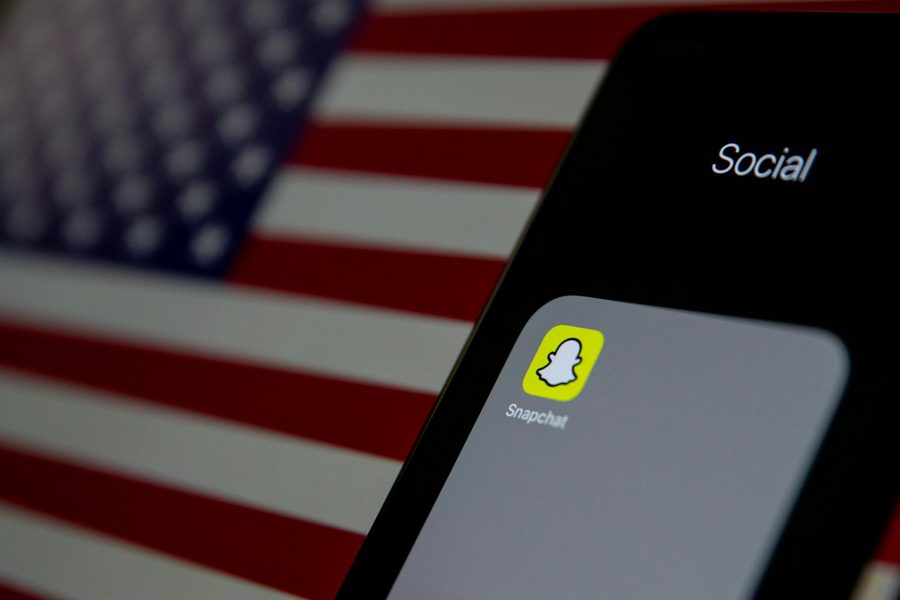
Leave a Reply