Ever get tired of losing track of your best searches on the Perplexity app? I’ve been there. Saving your research is a game-changer, especially if you’re juggling projects or just want to keep things tidy. On Android, the feature you’re looking for is called Space-think of it as your own organized folder for all those threads and searches you want to revisit. I’ll walk you through how to save your searches in a Space, plus some tips to keep your research organized and easy to find. Ready to make your workflow smoother? Let’s get into it. 📱✨
Keeping your searches organized isn’t just about being neat-it actually saves you time and stress. With Spaces, you can group threads by topic, project, or whatever system works for you. That way, you don’t have to scroll endlessly or redo the same search over and over. Trust me, once you start using Spaces, you’ll wonder how you ever managed without them.
If you’re new to the Perplexity app or just haven’t tried saving searches yet, don’t worry. The process is simple, and you don’t need to be a tech whiz to get it done. Here’s how I do it, step by step.
How to Save Searches in a Space on Perplexity Android
1. Open the Perplexity app on your Android device.
2. Run your search or open a thread you want to save.
3. Tap the three-dot menu or options button on the thread.
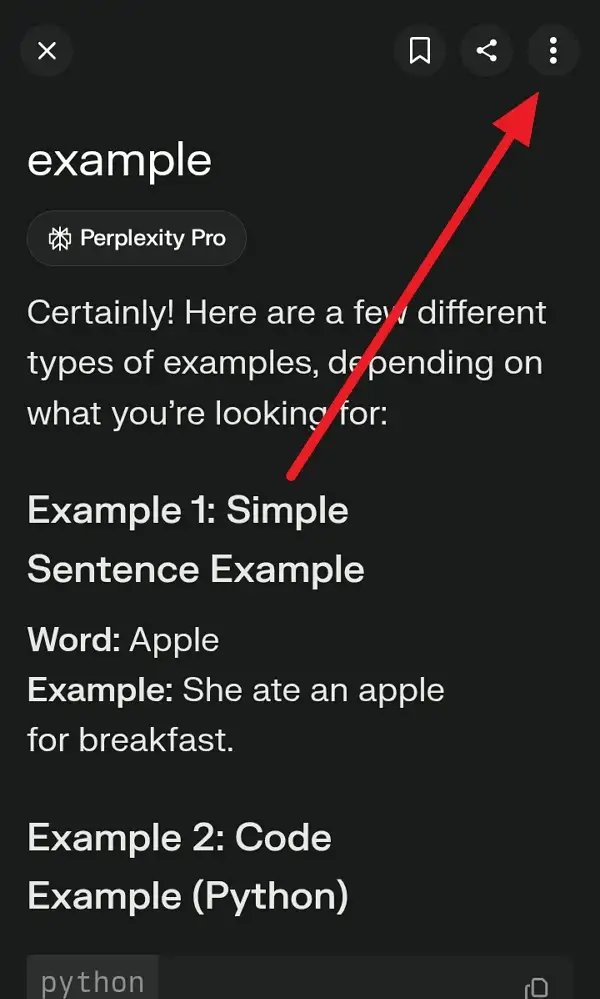
4. Select Save to Space or Add to Space from the menu.
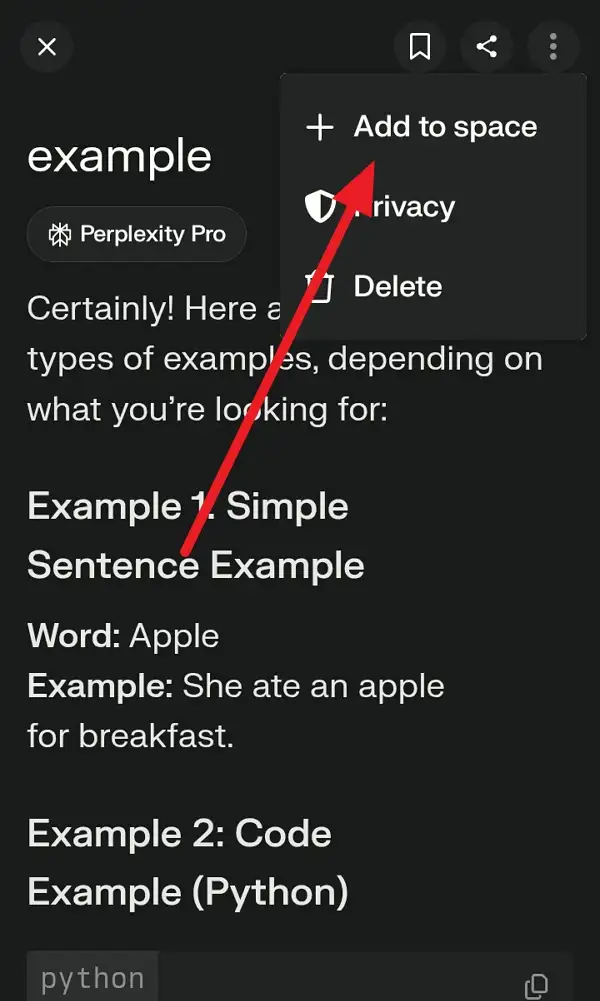
5. Choose an existing Space or tap to create a new one.
6. If you’re making a new Space, enter a title and (if you want) a description.
7. Confirm your selection to save the thread in that Space.
8. To access your saved searches, tap the menu and go to Spaces.
9. Tap on the Space you want, and all your saved threads will be there.
10. You can add more threads later or organize them by topic for easy access.
Why Spaces Make Search Management So Much Easier
Spaces are more than just folders-they’re like your personal research hub. You can group threads by project, topic, or even by urgency. If you’re working solo, it keeps things neat. If you’re collaborating, you can invite others to view or contribute to your Space. That means everyone stays on the same page, and no one’s digging through endless chats looking for that one golden answer.
If you’re a Perplexity Pro user, you can even upload files to your Spaces. That’s perfect if you want to keep reference documents or research PDFs right next to your saved searches. It’s all about making your workflow as smooth as possible, whether you’re a student, researcher, or just love having your info sorted.
Tips for Keeping Your Spaces Organized
Don’t just dump everything into one Space-give each one a clear name, like “Marketing Ideas” or “AI Research.” Add a description if you need to remember what it’s for. If you’re working with a team, set permissions so people can contribute or just view. And don’t forget, you can always move threads between Spaces or delete them if they’re no longer needed. A little organization now saves you a ton of time later. 🗂️
Conclusion
Saving your searches in Spaces on the Perplexity Android app is a total time-saver. It keeps your research organized, easy to find, and ready to share if you’re working with others. Once you get the hang of it, you’ll wonder how you managed without this feature.
Give it a try the next time you’re deep into a research rabbit hole. Your future self will thank you for keeping everything neat and accessible. Happy searching!
FAQs
How do I create a new Space on the Perplexity app?
Tap Spaces in the menu, then hit Create a Space, add a title and description, and save.
Can I move a search from one Space to another?
Yes, just open the thread, tap options, and select the new Space you want to move it to.
Can I share my Space with others?
Absolutely! You can invite others to view or collaborate on your Space for group projects.
Is there a limit to how many Spaces I can have?
There’s no strict limit for regular users, but Pro users get extra features like file uploads and more Spaces.
Do I need a Pro account to use Spaces?
Nope, anyone can use Spaces, but Pro users get bonus features like uploading files and advanced search options.
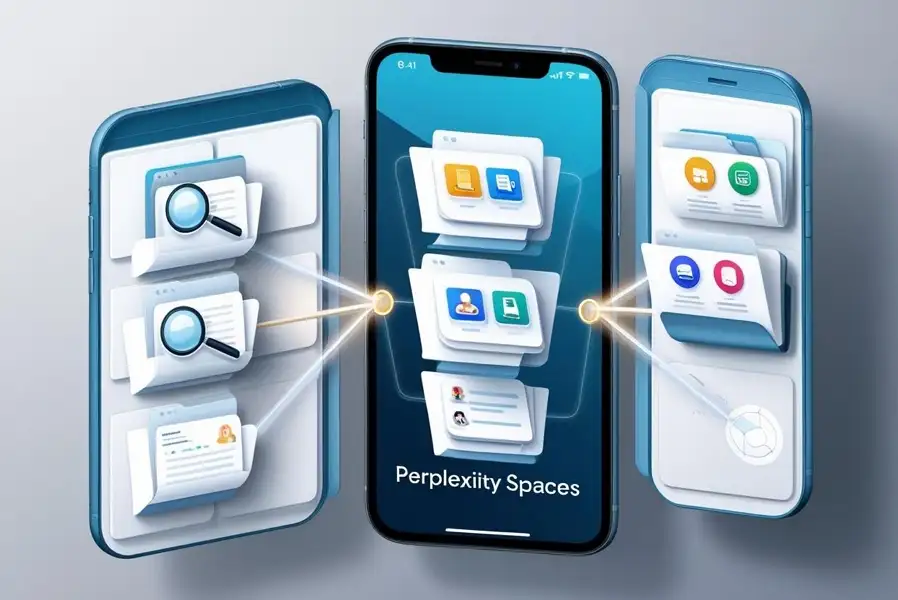
Leave a Reply