Reverse image searching allows you to find the original source of an image or locate similar images across the web. This can be particularly useful for:
- Verifying the authenticity of a profile
- Finding the original creator of an image
- Checking if your own photos are being used without permission
- Discovering more information about a particular image
While it’s not possible to directly reverse search within the Instagram app, you can use external tools and services to achieve this on your Android device.
1. Capture the Instagram Image
The first step is to obtain the image you want to search. There are two main ways to do this:
Take a screenshot:
- Navigate to the image on Instagram
- Press and hold the power and volume down buttons simultaneously
- The screenshot will be saved to your gallery
Save the image (if possible):
- Tap the three dots (…) above the post
- Select Save if the option is available
- The image will be saved to your device
Note: Some accounts may have disabled the save feature, in which case you’ll need to use the screenshot method.
2. Crop the Image (Optional)
For better search results, you may want to crop out any unnecessary parts of the screenshot:
- Open the image in your gallery app
- Tap the edit button (usually a pencil icon)
- Select the crop tool and adjust the frame to focus on the main image
- Save the cropped version
3. Choose a Reverse Image Search Tool
There are several options available for reverse image searching on Android:
Google Images:
- Free and widely used
- Accessible through a web browser
TinEye:
- Specialized reverse image search engine
- Available as a website or Android app
Bing Visual Search:
- Microsoft’s image search tool
- Accessible through the Bing app or website
Yandex:
- Russian search engine with powerful image recognition
- Available through their website or mobile app
For this guide, we’ll focus on using Google Images, as it’s the most accessible and familiar option for most users.
4. Perform the Reverse Image Search
To use Google Images for reverse searching:
- Open your web browser (Chrome, Firefox, etc.)
- Go to images.google.com
- Tap the camera icon in the search bar
- Select Choose File or Browse to upload the saved Instagram image
- Alternatively, if you haven’t saved the image, you can paste the image URL
Google will then process the image and show you visually similar results, as well as web pages that contain the same or similar images.
5. Analyze the Results
Once you’ve performed the search, you’ll need to interpret the results:
- Look for exact matches, which may indicate the original source
- Check for visually similar images that might be related
- Review the websites where the image appears for more context
- Pay attention to the dates of the image occurrences to determine the earliest instance
6. Use Alternative Search Tools (Optional)
If Google Images doesn’t yield satisfactory results, you can try other tools:
TinEye:
- Download the TinEye app from the Google Play Store
- Open the app and upload your image
- Review the results, which are often more focused on exact matches
Bing Visual Search:
- Open the Bing app or go to bing.com/visualsearch in your browser
- Tap the camera icon and upload your image
- Explore the results, which may offer different insights than Google
Yandex:
- Visit yandex.com/images on your browser
- Tap the camera icon and upload your image
- Examine the results, which may include different matches due to Yandex’s algorithm
7. Take Action Based on Your Findings
Depending on what you discover, you may want to:
- Reach out to the original creator for more information
- Report copyright infringement if you find unauthorized use of your images
- Save interesting related images or information for future reference
Conclusion
Reverse image searching Instagram photos on Android is a straightforward process once you know the steps. By using tools like Google Images, TinEye, or Bing Visual Search, you can uncover valuable information about the images you encounter on Instagram. Whether you’re verifying authenticity, tracking down original sources, or protecting your own work, this technique is an invaluable skill in the digital age.
Remember to use these tools responsibly and respect others’ privacy and intellectual property rights. While reverse image searching can be a powerful tool, it’s important to use it ethically and in compliance with Instagram’s terms of service.
As technology evolves, new and more sophisticated methods for reverse image searching may become available. Stay informed about the latest tools and techniques to ensure you’re always able to find the information you need about the images you encounter on Instagram and across the web.
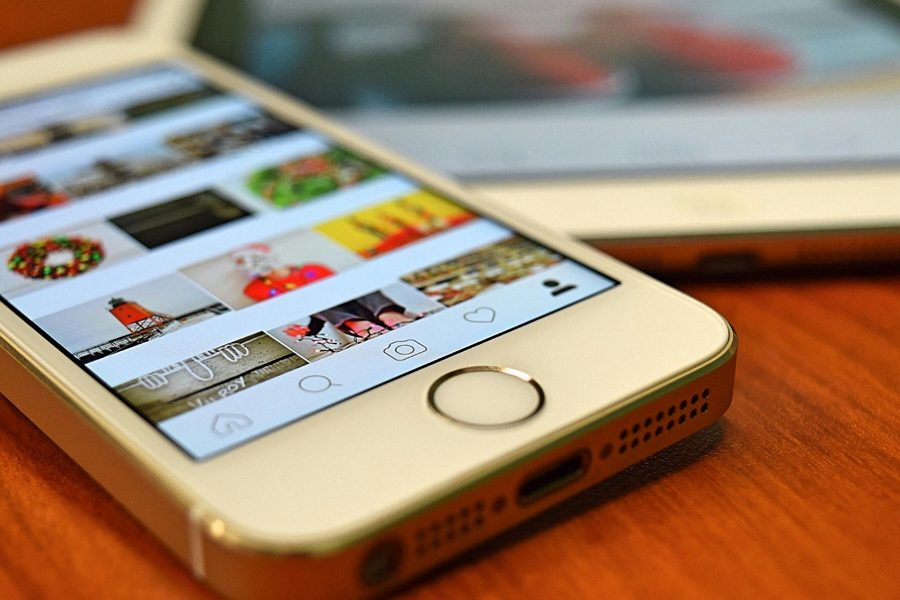
Leave a Reply