Retrieving deleted or lost text messages from your Google account on an Android device is possible if you have previously backed them up. Google provides a built-in backup option that saves your SMS/MMS messages to your Google Drive. This article will outline the key steps to restore your text messages from Google Drive backup.
1. Back Up Text Messages to Google Drive
The first step is to enable backup of your text messages to Google Drive. Here’s how:
- Open the Settings app on your Android device.
- Scroll down and tap on Google.
- Select Backup option.
- Ensure the option for Back up to Google Drive is turned on. If it is disabled, enable it.
- Tap on Back up now to manually trigger a backup of your device data including text messages.
By default, Android backs up your SMS/MMS every 24 hours when charging and connected to Wi-Fi. But it’s recommended to manually trigger a backup before resetting your device.
2. Check Google Drive for Backup
Before restoring any data, you need to ensure your text messages are actually backed up to Google Drive.
- Open the Google Drive app on your Android device.
- Tap on Backups from the menu.
- Check if there is a backup available and SMS/MMS messages are listed in it.
If you don’t see your messages backed up, go back and manually trigger a backup by following the steps outlined in the previous section.
3. Factory Reset the Android Device
To restore your Google backup containing text messages, you need to factory reset your Android device. This will erase all data and reset your device to factory settings.
Important: Ensure you have backed up the data you want to keep before resetting your device.
Here are the steps to factory reset:
- Go to Settings > System > Reset options.
- Tap Erase all data (factory reset).
- Confirm again by tapping Erase all data.
Your device will reboot into recovery mode to erase all data. Be patient as this process can take up to 10 minutes.
4. Restore Text Messages from Google Drive
Once your Android device restarts after the reset, you need to restore text messages from your Google Drive backup:
- Set up your device again and sign in using the same Google account that was used to create the backup.
- On the screen to restore backup, ensure text messages are selected.
- Tap on Restore to retrieve your SMS/MMS messages from Google Drive backup.
That’s it! After the restore process finishes, you will see all your text messages back on the device again.
Conclusion
- Enable backup of text messages to Google Drive before resetting your Android device.
- Manually trigger a backup if you want the latest messages to be saved.
- Factory reset erases all data, so restore from Google backup to retrieve messages.
- Sign in with same Google account post reset to restore text messages from backup.
By following these key steps, you can easily restore lost or deleted text messages from your Google account backup after factory resetting your Android device.
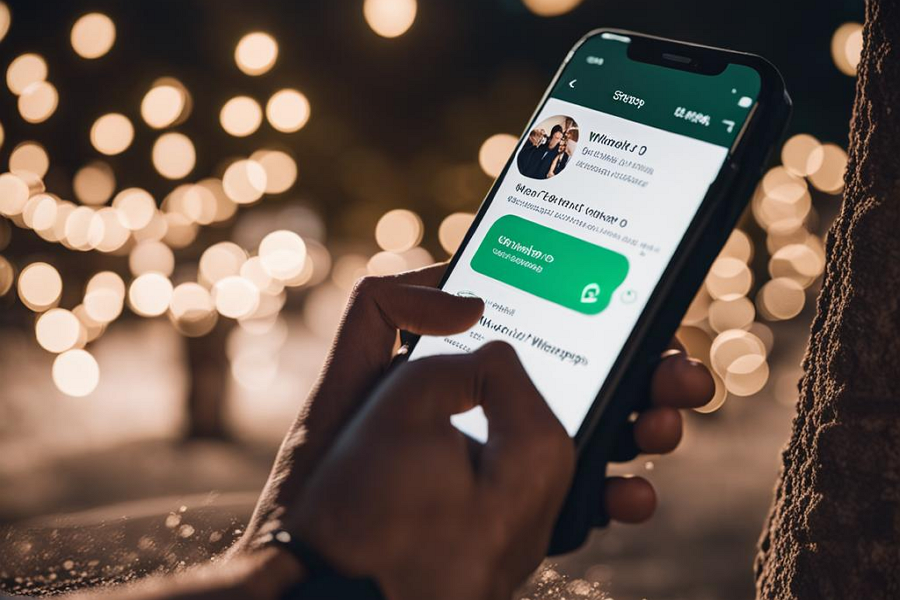
Leave a Reply