Are you looking for a way to limit what certain Facebook friends can see on your profile without completely blocking or unfriending them? Facebook’s Restricted list feature allows you to do just that. When you add someone to your Restricted list, they will only be able to see your public posts and information. Here’s a step-by-step guide on how to restrict someone on Facebook using your Android or iOS device.
What is Facebook’s Restricted List?
Facebook’s Restricted list is a privacy feature that allows you to limit what specific friends can see on your profile. When you add someone to your Restricted list, they will only be able to see your public posts and information, even though they are still on your friends list. This is a useful option if you want to maintain a connection with someone on Facebook but don’t want them to have full access to your profile and posts.
Steps to Restrict Someone on Facebook Using an Android Device
Here’s a step-by-step guide on how to restrict someone on Facebook using your Android:
- Open the Facebook app on your Android device.
- Go to the profile of the person you want to restrict.
- Tap on the Friends button located under their profile name.
- From the pop-up menu, select Edit Friend List.
- Select the Restricted option.
- Tap Done in the top right corner to save your changes.
The person is now restricted and will only be able to see your public posts and information.
Steps to Restrict Someone on Facebook Using an iOS Device
Here’s a step-by-step guide on how to restrict someone on Facebook using your iOS:
- Launch the Facebook app on your iPhone.
- Navigate to the profile of the person you want to add to your Restricted list.
- Tap on the Friends button below their profile name.
- Select Edit friend lists from the options.
- Choose the Restricted option.
- Tap Done to confirm your selection.
The selected user is now on your Restricted list and will have limited access to your profile and posts.
Frequently Asked Questions
Can I see or manage my Restricted list on the Facebook mobile app?
No, you cannot view or manage your Restricted list directly through the Facebook mobile app. To access and edit your Restricted list, you’ll need to log in to Facebook via a web browser on a computer or use the desktop site option in a mobile browser.
How do I remove someone from my Restricted list on Facebook?
To remove someone from your Restricted list on mobile:
- Go to their profile
- Tap on Friends
- Select Edit friends list
- Uncheck the Restricted option
To remove multiple people at once, use the Facebook website:
- Go to Friends
- Select Custom lists
- Choose Restricted
- Click the X icon next to the names of the people you want to remove from the list
Will someone know if I add them to my Restricted list on Facebook?
No, Facebook does not send notifications or inform users when they are added to someone’s Restricted list. However, they may notice that they can no longer see some of your posts and information if you recently added them to the list.
Conclusion
Facebook’s Restricted list feature is a useful tool for managing your privacy and controlling who can see your posts and information without the need to unfriend or block someone entirely. By following the simple steps outlined in this guide, you can easily restrict someone on Facebook using your Android or iOS device. Remember, while the person you restrict won’t be notified of the change, they may notice that they have limited access to your profile. Use this feature wisely to maintain your desired level of privacy on the platform.
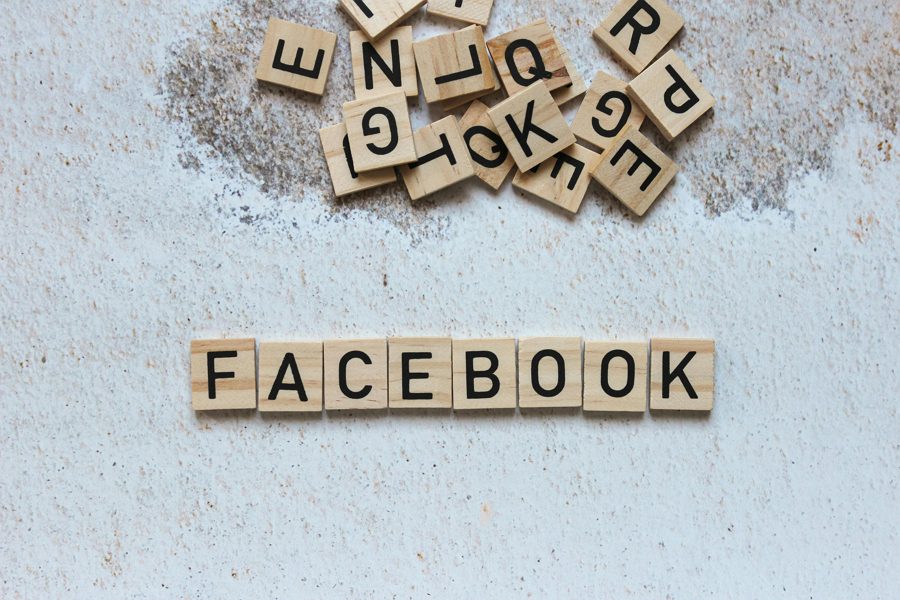
Leave a Reply