Instagram has become one of the most popular social media platforms, allowing users to share photos, videos, and connect with friends and followers through direct messages. One of the most useful features of Instagram’s messaging system is the ability to reply to specific messages, which helps maintain context in conversations, especially in group chats. If you’re an Android user looking to master this feature, you’ve come to the right place. This comprehensive guide will walk you through the steps to reply to a specific message on Instagram using your Android device.
Understanding the Importance of Replying to Specific Messages
Before we dive into the step-by-step process, it’s crucial to understand why replying to specific messages is so valuable. In busy group chats or lengthy one-on-one conversations, it’s easy for messages to get lost or for context to become muddled. By replying directly to a specific message, you can:
- Maintain clarity in your conversations
- Avoid confusion about which message you’re responding to
- Keep discussions organized and easy to follow
- Save time by not having to retype or quote the original message
Now that we understand the benefits, let’s explore how to use this feature on your Android device.
Steps to Reply to a Specific Message on Instagram for Android
1. Open the Instagram app: Start by locating the Instagram app on your Android device and tapping to open it. Make sure you’re logged into your account.
2. Navigate to your Direct Messages: Once you’re on the Instagram home screen, look for the paper airplane icon in the top-right corner. This is the Direct Message (DM) icon. Tap on it to access your messages.
3. Select the conversation: From your list of conversations, find and tap on the chat that contains the specific message you want to reply to. This could be an individual chat or a group conversation.
4. Locate the specific message: Scroll through the conversation to find the exact message you want to respond to. This could be a text message, photo, video, or even a voice note.
5. Swipe right on the message: Here’s where the magic happens. Once you’ve found the message, gently swipe right on it. You should see a curved arrow appear on the right side of the message. This is the reply icon.
6. Tap the reply icon: After swiping right, you’ll see the reply icon (curved arrow) appear. Tap on this icon to initiate your reply.
7. Compose your reply: The message you’re replying to will now appear above the text input box, quoted in a subtle gray color. This indicates that your new message will be linked to this specific message. Type your reply in the text box as you normally would.
8. Send your reply: Once you’ve composed your message, tap the send button (usually a paper airplane icon) to send your reply. Your message will now appear in the chat, clearly linked to the original message you were responding to.
Alternative Method: Long-Press to Reply
If you find swiping a bit tricky, there’s an alternative method you can use:
- Instead of swiping, simply long-press on the message you want to reply to.
- A menu will appear with several options. Look for the “Reply” option and tap on it.
- The rest of the process remains the same – compose your message and send it.
This method can be particularly useful if you’re having trouble with the swiping gesture or if you prefer a more deliberate action.
Tips for Effective Message Replies on Instagram
Now that you know how to reply to specific messages, here are some tips to make the most of this feature:
- Be concise: While it’s great to maintain context, try to keep your replies concise and to the point.
- Use emojis: Emojis can add emotion and clarity to your replies. Don’t be afraid to use them when appropriate.
- Consider the timing: If you’re replying to a message from several days ago, it might be worth acknowledging the delay in your response.
- Group chats: In busy group conversations, replying to specific messages becomes even more important. Use this feature liberally to keep discussions organized.
- Combine with other features: You can still use other Instagram features like stickers, GIFs, and voice messages when replying to specific messages.
Troubleshooting Common Issues
If you’re having trouble with the reply feature, here are a few things to check:
- Update your app: Ensure you’re running the latest version of Instagram. Outdated apps can sometimes lack newer features or have bugs.
- Check your internet connection: A stable internet connection is necessary for all Instagram functions, including messaging.
- Restart the app: If the feature isn’t working, try closing and reopening the Instagram app.
- Clear cache: Go to your Android settings, find the Instagram app, and clear its cache. This can sometimes resolve app issues.
Conclusion
Mastering the art of replying to specific messages on Instagram can greatly enhance your messaging experience on the platform. It keeps your conversations organized, maintains context, and helps avoid misunderstandings. With the simple swipe-and-tap method or the long-press alternative, you can easily utilize this feature on your Android device. Remember to keep your replies relevant and concise, and don’t hesitate to combine this feature with other Instagram messaging tools to express yourself fully. Happy messaging!
FAQ
Why can’t I see the reply option on some messages?
If you can’t see the reply option, it could be because the message is too old or has been deleted. Instagram typically limits how far back you can reply to messages.
Can I reply to my own messages?
Yes, you can reply to your own messages using the same method. This can be useful for adding additional information or correcting a mistake.
Will the person I’m replying to be notified that I’ve replied to a specific message?
The person will see your reply linked to the original message in the chat, but they won’t receive a special notification about it.
Can I reply to messages with photos or videos?
Absolutely! After initiating a reply to a specific message, you can attach photos, videos, voice messages, or any other content just as you would with a regular message.
Is it possible to reply to multiple messages at once?
Currently, Instagram only allows you to reply to one specific message at a time. If you need to address multiple points, you may need to send separate replies.
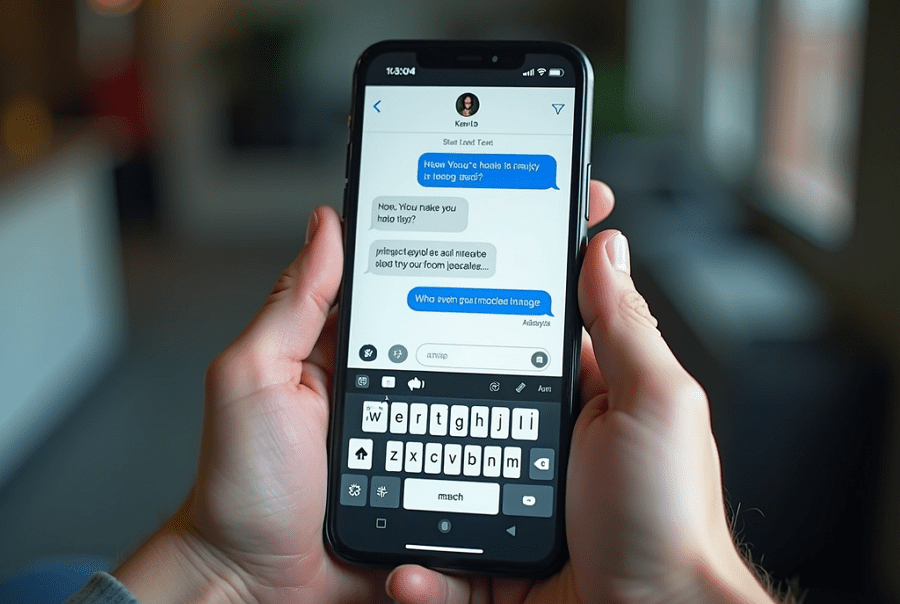
Leave a Reply