Your Twitter profile picture is one of the first things people notice about your account. Maybe you want to delete an old photo and go back to the default avatar image. Or perhaps it’s time for a fresh new look with an updated profile pic.
Whatever the reason, changing your Twitter profile picture on your phone is a quick and easy process. In this article, we’ll walk through the steps to remove or update your profile photo using the Twitter mobile app on iOS and Android devices.
Can You Delete Your Profile Picture on Twitter?
First, it’s important to note that there is no way to completely remove your profile picture on Twitter and revert to the default avatar. In the past, you could delete your photo and go back to the default image. However, Twitter removed this option.
So while you can’t fully delete your profile pic, you can change it to another image, which effectively removes the old picture. Let’s look at how to do this on the mobile app.
Steps to Change Your Twitter Profile Picture on Mobile
- Open the Twitter app on your iOS or Android device and log in if needed.
- Tap on your profile icon in the top left to go to your profile page.
- On your profile, tap the Edit profile button located under your header image.
- Tap on your current profile picture. You’ll see a camera icon appear in the center.
- Select the camera icon to open your phone’s photo gallery.
- Choose a new photo to use as your profile picture. You can select an existing image from your gallery or take a new photo with your camera.
- Resize and reposition the image to fit in the circular frame. You can zoom in or out and move the image around until you’re happy with how it looks.
- Tap Apply to set the new profile picture.
- Tap Save in the top right to save your profile changes.
That’s it! Your old profile picture is now replaced with the new image across your Twitter profile and tweets. The new photo will also display in your followers’ timelines and notifications.
Keep in mind that Twitter’s image cropping for profile pictures is fairly aggressive. Make sure to choose a photo where your face or key subject is centered so it doesn’t get cut off in the small circular thumbnail.
Trick to Make It Look Like You Removed Your Profile Picture
While you can’t actually delete your profile picture and go back to the default avatar, there is a sneaky workaround to make it appear that way:
- Save the default Twitter profile image to your phone. You can search online for default Twitter profile picture and download the gray silhouette icon image.
- Follow the steps above to change your profile picture and select the default avatar image you downloaded.
- Resize and apply the image.
Now your profile picture will display the default avatar, making it seem like you deleted your photo even though you technically just changed it to the default image. Tricky!
Removing Your Twitter Header Image
Profile pictures aren’t the only images you can change on your Twitter profile. You can also remove your header image if you no longer want it displayed:
- Go to your Twitter profile and tap the Edit profile button.
- Tap on your header image.
- Select Remove from the pop-up menu.
- Tap Save to apply the changes.
Your header image will now be removed, leaving the default blue background. You can always add a new header image later by following the same steps and choosing a new photo.
Conclusion
Changing your profile picture is a great way to refresh your Twitter presence and give your account a new look. Even though Twitter doesn’t allow you to permanently delete your profile photo, it’s easy to swap it out for a new one on the mobile app with just a few taps.
By following the steps outlined above, you can quickly update your profile picture on the go from your iOS or Android device. And if you really want to make it look like you’ve removed your photo completely, you can use the trick of changing it to the default avatar silhouette image.
Don’t be afraid to change your profile pic and header image from time to time to keep your account looking current and active. Your profile images are a key part of your Twitter brand and identity.
Happy tweeting!
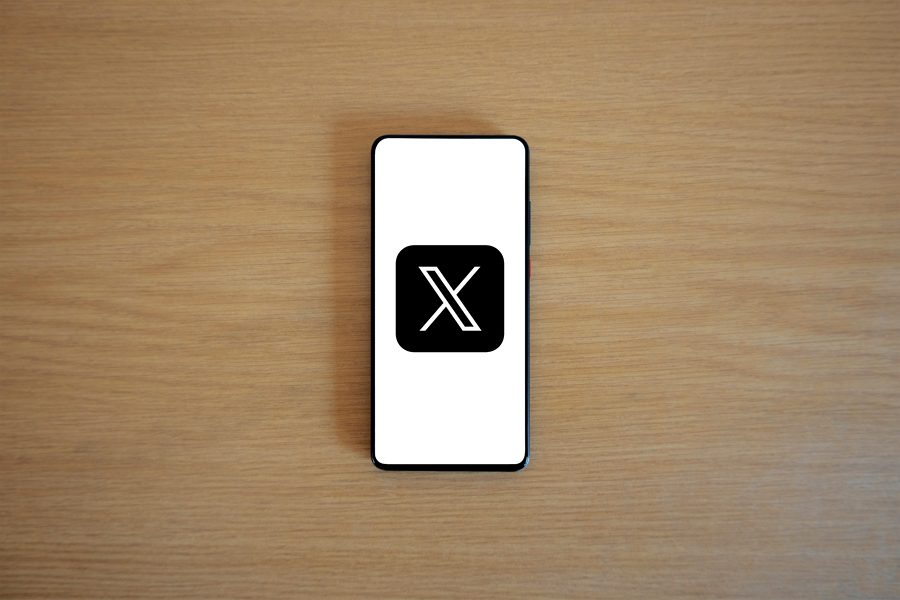
Leave a Reply