Ever get tired of being asked for your email every time you want to make something online? I get it. Sometimes you just want a Facebook account without all the email hassle, especially right from your phone. Whether it’s for privacy, convenience, or you just don’t want more spam, this guide has your back. I’ll walk you through a smooth way to set up Facebook using only your phone number, no email needed.
Facebook makes things flexible these days, letting you sign up with your phone in just a few taps. As long as you’ve got your number handy and a few minutes free, you’ll be all set. I’ll keep it simple and straightforward, so you won’t get stuck anywhere. Ready to get social without giving up an email? Let’s make it happen!
Here’s everything you should know, with tips, screenshots, and step-by-step help for that phone-only registration. It’s easy, secure, and you’ll be posting in no time. Plus, I’ll sprinkle in a couple of troubleshooting tricks if you hit a snag.
Why Facebook Needs a Contact Option and How the Phone Number Works
Facebook asks for a way to reach you, mainly for security and to help if you get locked out. While email used to be the main choice, your phone number does the same job now. Using just your number keeps things simple and means you don’t have to make or remember another email just for registration.
A phone number means you get verification codes instantly, and you can recover your account fast if you forget your info. This route works for almost everyone. If you don’t want your number used for friend suggestions or ads, you can tweak privacy settings later. But you have to use a real number so Facebook can send you that first secret code by SMS.
Step-by-Step Details for Registering Facebook on Phone Without Email
- Grab your phone and install the Facebook app from the Play Store or App Store.
- Open the app and tap on “Create New Account.”
- Select “Next” and type your first and last names.
- Enter your birthday.
- Pick your gender.
- Instead of email, choose “Sign up with mobile number” (not with email).
- Type your phone number in the format with the country code (like +1 for USA).
- Set a strong password.
- Tap “Sign Up.”
- Wait for Facebook to text you a six-digit code and enter that code in the app.
- Finish any extra details (like uploading a picture) or skip to get started right away.
Tips and Troubleshooting Registration Issues When Using a Phone Number
Sometimes things don’t go as planned, but don’t sweat it. If Facebook won’t accept your number, double-check you typed it right or try restarting the app. If you see a message about your number already being used, you’ll need to try another one or reset the original account. Using your phone means you skip dealing with temporary emails or extra verification steps.
Keep in mind, if you switch phones or numbers, update your info in your Facebook settings. This will save you headaches later if you get locked out. For privacy, you can limit who can see your phone number under your profile settings. And if you ever want to add an email later, the option is there in your settings as well.
Conclusion
Making a Facebook account with just your phone is fast and pretty stress-free nowadays. You just need a phone number you can access for the verification code, and you’re good to go. Forget extra emails or complicated forms, Facebook lets you right in with just a few steps on your phone.
So next time someone asks for a quick Facebook setup, you’ll know exactly what to do. Enjoy connecting, sharing, and staying in touch without any extra accounts to juggle.
FAQs
Can I make a Facebook account with only my phone number?
Yes, you can sign up for Facebook using just a phone number, and you don’t need to enter an email.
What should I do if my number is already linked to another Facebook account?
Try using another number if possible or use the account recovery features to access the old account.
Will my phone number be visible to everyone?
No, you can tweak privacy settings so only you (or trusted people) see your number.
How do I verify the account if I didn’t get the SMS code?
Restart your phone, check your signal, or tap to resend the code. Make sure the number is typed right with the correct country code.
Can I add an email to my Facebook account later?
Yes, just go to settings and link an email any time if you want more recovery options or notifications.
Ready to meet some new people or reconnect with old friends? Give it a try and get social! 🎉📱
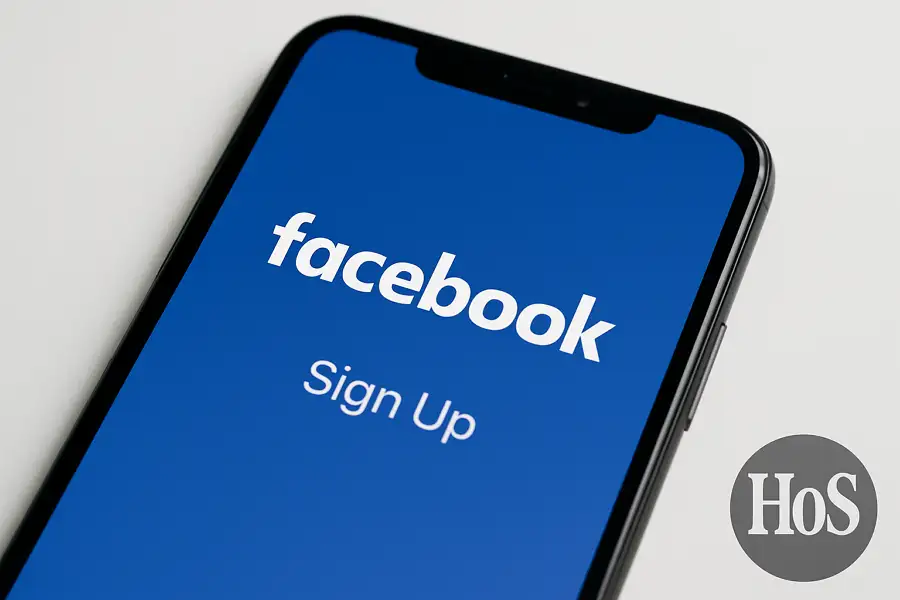
Leave a Reply