Google Calendar is an essential tool for managing our daily lives, keeping us organized and on top of our commitments. However, it’s all too easy to accidentally delete an event, leaving us scrambling to remember the details. Whether you deleted an event by mistake or simply changed your mind, don’t worry – there are ways to recover your lost calendar entries.
Step 1: Check the Google Calendar Trash
The first place to look for your deleted events is in the Google Calendar Trash. Here’s how to access it:
- Open the Google Calendar app on your Android device.
- Tap on the three-line menu icon in the top-left corner of the screen.
- Scroll down and select Trash.
- Look for the deleted event in the list. If you find it, tap on it to open the event details.
- Tap on the Restore button to move the event back to your calendar.
Note: Events in the Trash are automatically deleted after 30 days, so be sure to restore them as soon as possible.
Step 2: Restore Events from a Synced Calendar
If you have your Google Calendar synced with another calendar app, such as Samsung Calendar or Outlook, you may be able to recover deleted events from there. Here’s how:
- Open the synced calendar app on your Android device.
- Look for the deleted event in the app’s calendar view.
- If you find the event, tap on it to open the event details.
- Look for a Restore or Recover option in the event details or menu.
- If the option is available, tap on it to restore the event to your Google Calendar.
Step 3: Use a Third-Party Data Recovery App
If you can’t find your deleted event in the Google Calendar Trash or a synced calendar app, you can try using a third-party data recovery app. These apps scan your Android device’s storage for deleted files, including calendar events. Here are a few popular options:
- DiskDigger: This app can scan your device’s internal storage and SD card for deleted files, including calendar events. It offers both a free and a pro version with advanced features.
- Dumpster: This app acts as a recycle bin for your Android device, automatically backing up deleted files, including calendar events. You can easily restore items from the Dumpster app.
- Dr. Fone: This comprehensive data recovery app can recover deleted calendar events, as well as other types of files like photos, videos, and contacts.
Note: Be sure to read reviews and do your research before downloading any third-party app, as some may contain malware or other security risks.
Step 4: Restore from a Google Account Backup
If you regularly back up your Google account data, you may be able to restore your deleted calendar events from a previous backup. Here’s how:
- Go to the Google Account backup page: https://takeout.google.com/settings/backup
- Sign in to your Google account if prompted.
- Look for the Calendar option in the list of backed-up data.
- If Calendar is listed, click on the Manage backups button.
- Select the backup date from which you want to restore your calendar data.
- Click on the Restore button to begin the restoration process.
Note: Restoring from a backup will overwrite your current calendar data with the data from the selected backup date. Be sure to choose the correct backup to avoid losing any important events.
Conclusion
Losing important events from your Google Calendar can be a major headache, but with these steps, you can recover your deleted events and get back on schedule. Remember to regularly back up your Google account data to avoid losing important information in the future. By following these tips and staying organized, you can make the most of your Google Calendar and keep your life running smoothly.
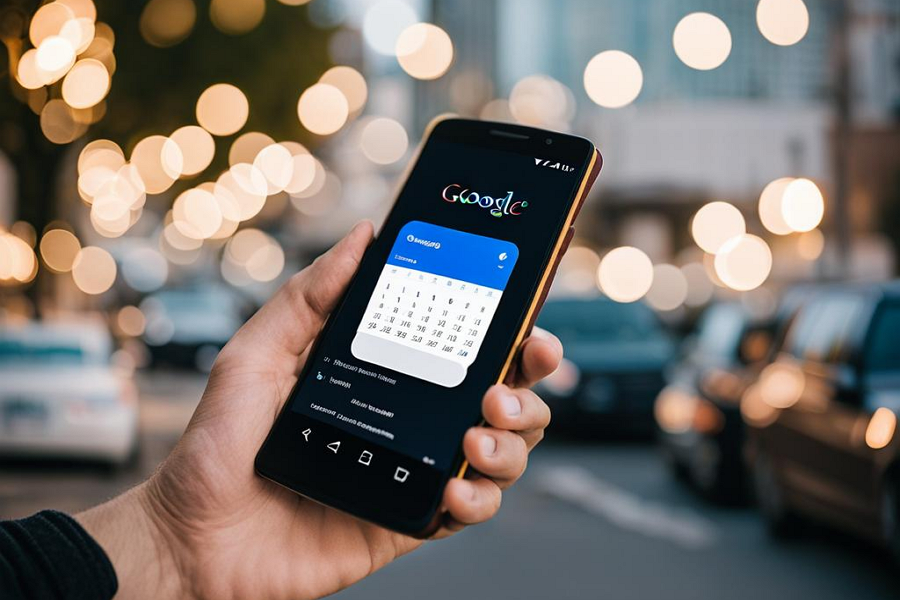
Leave a Reply