YouTube offers a vast array of content, from educational videos to entertainment, making it a go-to platform for many children. However, the sheer volume of content also means that kids might stumble upon videos that are not age-appropriate. While having a YouTube account provides more robust parental control options, it’s still possible to implement some restrictions without one.
In this article, we’ll explore several methods to put parental controls on YouTube without an account, helping you create a safer online environment for your children.
Method 1: Enable Restricted Mode
One of the simplest ways to filter out mature content on YouTube is by enabling Restricted Mode. This feature helps to screen out potentially inappropriate videos based on factors like title, description, metadata, and age restrictions.
Steps to enable Restricted Mode:
- Go to the YouTube website (www.youtube.com).
- Scroll down to the bottom of the page.
- Click on the Restricted Mode dropdown menu.
- Select On to activate Restricted Mode.
Important note: Restricted Mode works on a browser level, so you’ll need to enable it on each browser and device your child uses to access YouTube.
While Restricted Mode isn’t foolproof, it can significantly reduce the chances of your child encountering inappropriate content. Remember that this setting will need to be enabled each time you open a new browsing session if you’re not signed in to a YouTube account.
Method 2: Use YouTube Kids
YouTube Kids is a separate app designed specifically for younger viewers. It offers a more controlled environment with content filtered for children.
Steps to use YouTube Kids:
1. Download the YouTube Kids app from your device’s app store.
2. Open the app and follow the setup instructions.
3. Choose content settings based on your child’s age:
- Preschool: Ages 4 and under
- Younger: Ages 5-7
- Older: Ages 8-12
4. Optionally, set up a passcode to prevent children from changing settings.
YouTube Kids doesn’t require you to have a YouTube or Google account, making it an excellent option for parents who want to avoid creating additional online accounts.
Method 3: Use Third-Party Parental Control Software
Various third-party software solutions can help you control what your children can access on YouTube and other websites.
Popular parental control software options include:
- Norton Family
- Qustodio
- Kaspersky Safe Kids
- Bark
These tools often provide more comprehensive controls, allowing you to:
- Block specific YouTube channels or videos
- Set time limits for YouTube usage
- Monitor your child’s viewing history
While most of these solutions require a paid subscription, they offer more robust protection across multiple devices and platforms.
Method 4: Adjust Network-Level Settings
For a more comprehensive solution that doesn’t require individual device configuration, consider adjusting settings at the network level.
Options for network-level controls:
- Router settings: Many modern routers have built-in parental control features. Check your router’s manual or settings page for options to restrict access to YouTube or filter content.
- DNS filtering: Services like OpenDNS or CleanBrowsing allow you to filter content at the DNS level, which can block access to inappropriate YouTube videos across all devices on your network.
- VPN with parental controls: Some VPN services offer family-friendly options that include content filtering for YouTube and other websites.
These methods can be more technical to set up but provide a broader level of protection across all devices connected to your home network.
Method 5: Supervise and Educate
While technical solutions are helpful, nothing beats active parental supervision and education.
Tips for supervising YouTube use:
- Watch together: Spend time watching YouTube with your children, discussing the content and helping them navigate the platform safely.
- Create a viewing area: Set up a designated area for YouTube viewing in a common space where you can easily monitor activity.
- Teach digital literacy: Help your children understand how to identify appropriate content and why certain videos might be off-limits.
- Encourage open communication: Create an environment where your kids feel comfortable talking to you about what they see online.
By combining technical measures with active involvement, you can create a safer YouTube experience for your children.
Conclusion
Putting parental controls on YouTube without an account is possible through various methods, from using built-in features like Restricted Mode to implementing network-level controls. While these solutions can help filter out inappropriate content, it’s important to remember that no method is 100% foolproof.
The most effective approach combines technical measures with active parental involvement and education. By teaching your children about safe internet use and maintaining open communication, you can help them navigate YouTube and other online platforms responsibly.
Remember to regularly review and adjust your parental control strategies as your children grow and their online needs change. With the right combination of tools and guidance, you can help ensure that your children’s YouTube experience remains safe, educational, and enjoyable.
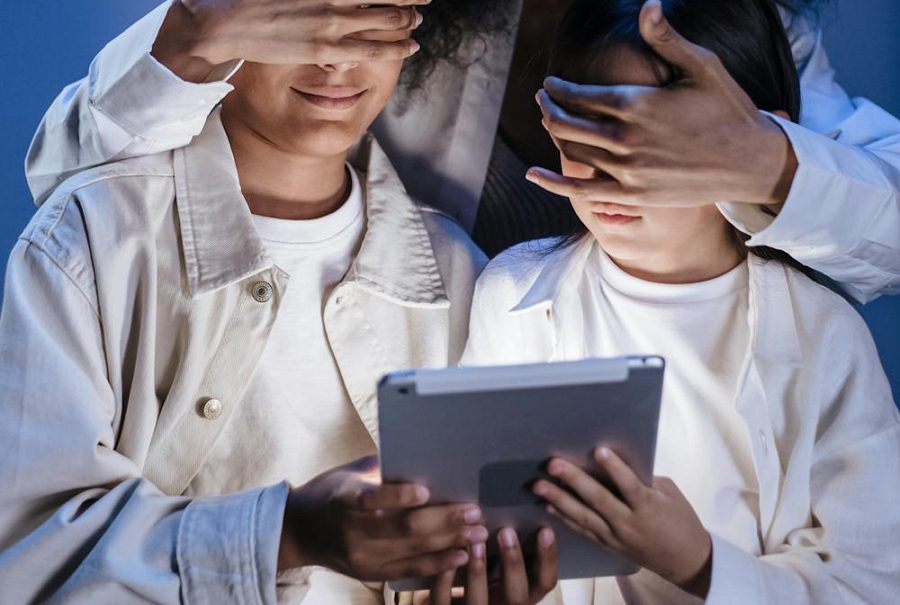
Leave a Reply