Sometimes I miss updates on shared designs or messages from my team because I forget to check notifications on Canva. If you use the app on Android, it’s easy to miss those little pop-ups. So here’s a quick guide that shows how to open and manage Canva notifications right from your phone.
The cool part is that Canva keeps everything in one place, so you won’t have to dig around your settings or emails just to find what’s new. I’ll show you the exact steps to open your notifications, mark them as read, and make sure you don’t miss anything important. Let’s make your Canva app work smoother for you.
How Canva Notifications Work on Android
The notification tab in Canva shows updates like shared designs, comments, or team messages. You can open it anytime to catch up on what’s happening in your projects. These alerts show in-app and sometimes as push notifications if you turned them on in your phone settings. Once you’re inside, you can open, read, or even delete the ones you don’t need.
Canva also lets you control which alerts you get. That means you can skip notifications for things you don’t care about and keep only those that matter, like design edits or approvals. This keeps your screen less cluttered and your focus on the right stuff.
Step-by-Step to Open Notifications on Canva Android
1. Open the Canva app on your Android phone.
2. Log in to your account if you haven’t already.
3. From the home screen, tap the three-line menu on the top left corner.
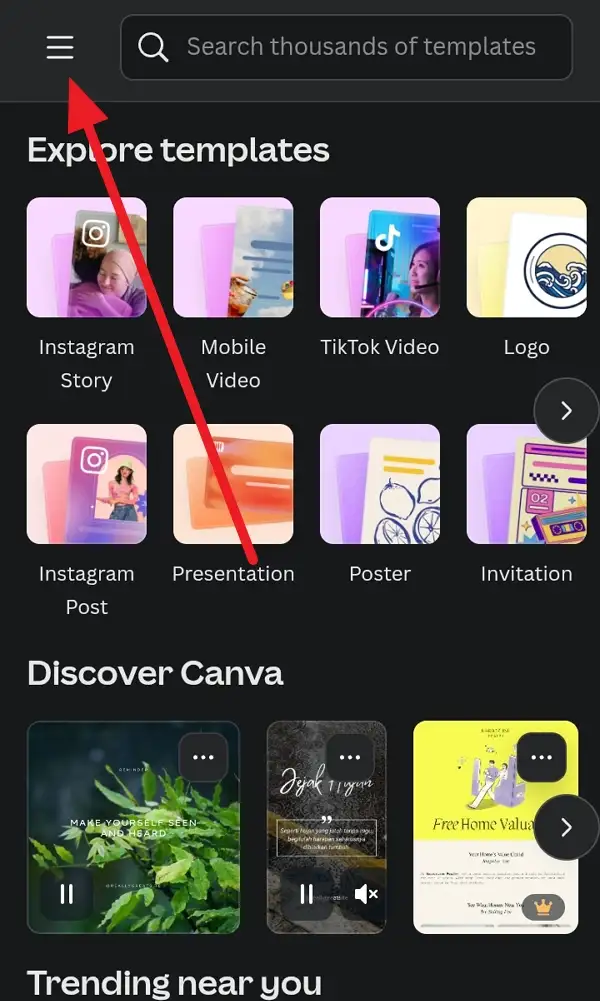
4. Find and tap the bell icon near the top right side of the menu.
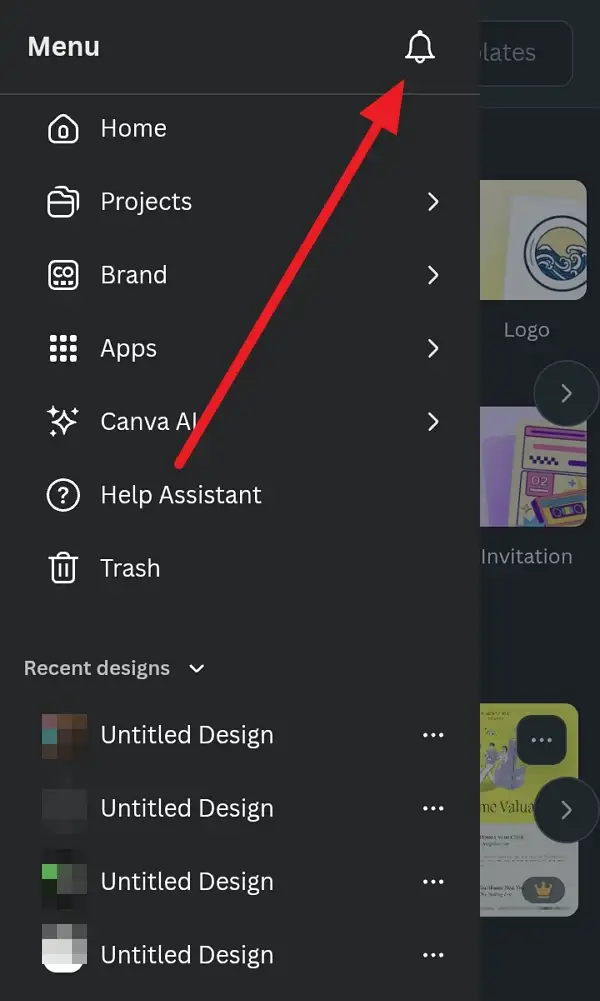
5. Wait for the notification panel to open.
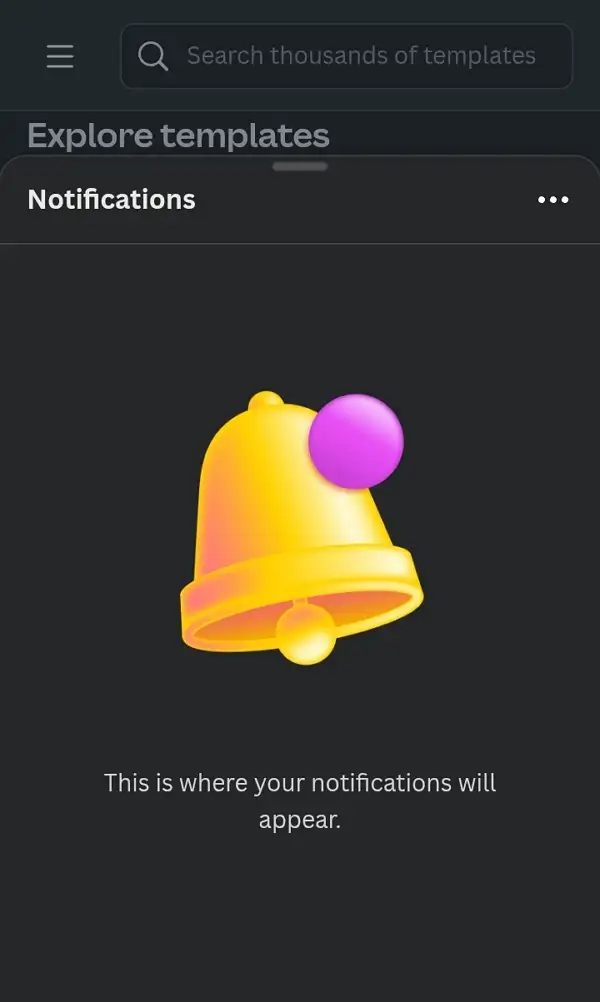
6. Scroll through your notifications to view updates.
7. Tap any notification to open the related design or message.
8. Tap the three dots at the top right to mark all notifications as read.
9. Long press a notification if you want to delete it.
10. Close the panel when you’re done checking updates.
How to Manage and Customize Canva Notifications
You can pick what kind of notifications Canva sends you. For example, some people prefer only project invites, while others want design comments, too. Go to Settings, then tap Notifications. Check what’s active and switch on or off the options that matter to you. Make sure app alerts are also turned on through your Android settings.
If you want regular reminders, Canva allows that too. You can switch on reminders for scheduled tasks, content posts, or collaborations. It helps if you have a team workflow or create social media assets daily. The whole thing takes less than a minute, and you’ll get alerts only for what’s important.
Tips to Stay Organized Using Canva Notifications
Instead of letting unread notifications pile up, try clearing them once a day. Long-press to delete or use the “mark all as read” option. That small move helps you stay organized, especially if you’re working with different clients or teams.
Also, think of enabling email or push notifications if you switch between devices. Canva syncs alerts across your account, so checking from your phone means you won’t need to revisit old mail threads or messages.
Conclusion
Opening notifications on Canva Android is quick, and once you know where to look, staying updated becomes second nature. No more missing design edits or approvals. Just check that bell icon whenever you open the app and review what matters.
Keep your settings clean, turn on push updates if you want real-time alerts, and mark old ones as read. That way, your Canva stays tidy, and you stay ahead of your projects. Easy win. 📱✨
FAQs
How do I see old notifications on Canva?
Scroll in the notification panel; Canva lists older updates below the new ones.
Why don’t I get notifications on my phone?
Check if Canva notifications are enabled in your phone’s app settings and in Canva’s own settings.
Can I turn off some notifications?
Yes, go to Settings, then Notifications, and toggle the ones you don’t want.
Do notifications show up on all devices?
They sync across your Canva account, so any device you use will show the same updates.
Can I delete multiple notifications at once?
Yes, you can long-press several or use the “mark all as read” option to clear them faster.
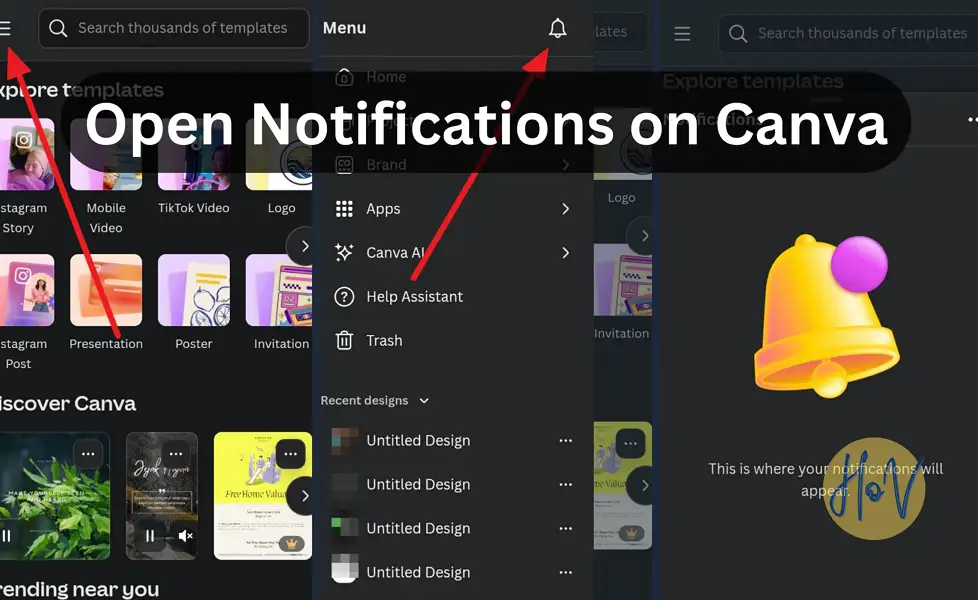
Leave a Reply