Ever feel like your calendar is running the show instead of you? 😬 Your schedule, between meetings, classes, appointments, and daily errands, finding time for everything can get messy. Phones are jam-packed with features but moving tasks around and planning stuff manually wears me out. What you really want is an automatic schedule that adapts, fixes conflicts, and actually helps you reclaim some time. That’s where AI steps in.
A bunch of mobile apps now use AI for scheduling, from simple reminders to smart tools that sync your events, suggest time slots, and help you track what matters. Whether you’re using Google Calendar, CalendarHero, Motion, or Lindy, these apps can legit save you time and keep things more organized. All you need is a prompt and a few settings tweaks, and you’ll start seeing smart suggestions and auto-filled calendars with your activities dotted across the week.
So, if you’re tired of rescheduling meetings or missing appointments, set up an AI schedule for yourself. Here’s what you need to do, step by step.
Step-by-Step to Set Up an AI Auto-Scheduler on Your Phone
- Download and install a trusted AI scheduling app like Lindy, Motion, or Reclaim.
- Sync the app with your main phone calendar (like Google Calendar or Outlook).
- Set up your daily start and end times, plus your preferred meeting durations or focus blocks.
- Decide which types of activities matter most for your week (work, school, appointments, errands).
- Mark any blackout dates, off-hours, or time zone needs.
- Turn on AI suggestions for meetings, reminders, and conflicts.
- Add recurring tasks or events that you want scheduled automatically.
- Review the daily and weekly suggestions from the AI, confirm or rework as needed.
- Share your calendar with family, coworkers, or study groups if you need coordination.
- Let the AI run in the background and adjust your schedule automatically as things pop up.
How AI Scheduling Apps Really Work on Mobile
Modern scheduling apps go way past simple notifications. They grab info from your messages, email, and tasks, look for meeting conflicts, and create sensible time blocks for work or play. I use mine to combine work projects with personal stuff, so if a family event pops up, it shifts my other meetings without messing things up. Some smart apps even handle time zones for you, moving events so nobody misses out when you’re traveling or collaborating with people from far away. Plus, you don’t have to stress about sending reminders, the app does it for you.
If a meeting gets pushed, AI handles rescheduling, sends out new invites, and can even suggest better times. Most tools allow you to tag events as casual or urgent, and then organize your calendar so it fits your style. These apps use your history, preferences, and how often you have meetings to sort and prioritize your time. Feels way less intense than handling it all by hand.
One Prompt to Rule Your AI Schedule
Copy and use this prompt whenever you’re setting up automatic scheduling in your app:
Schedule my week with these key events. Work hours are 9 AM to 6 PM. Prioritize work deadlines, school assignments, and family time. Leave open slots for breaks, meals, and commute. Avoid booking meetings during lunch from 12 PM to 1 PM. Automatically move conflicts and send reminders 15 minutes before each event. Adjust for my location and time zone if I’m traveling or working remotely.
Paste that into your app’s prompt box, or say it to your phone’s assistant, and let AI fill out your schedule. 📅🤖
Conclusion
Getting AI involved in your scheduling routine simply means handing off those repetitive tasks, so you get a calendar that makes sense for you. Once you set things up, the app keeps your time in check and helps you keep your week feeling less chaotic. Let your phone do the hard work and watch your schedule smooth out by itself. If something changes, the app’s AI jumps in and fixes your plans before you even notice.
I use this approach every week and honestly, it’s less stressful. No more back-and-forth, no more missing events, it’s all ready for you on your phone.
FAQs
What phone apps do I need for AI scheduling?
Apps like Motion, Lindy, Reclaim, or CalendarHero are good picks for mobile scheduling with AI.
Can AI handle recurring events and reminders?
Yep, you just need to set up the settings once—AI schedules them and reminds you automatically.
Do I have to approve suggestions or does AI decide for me?
You can choose: let AI auto-approve routine stuff, or manually review important events.
Will my personal info be safe when syncing calendars?
Most trusted apps keep your info private using security standards, but always check app reviews and privacy policies.
Can AI adjust for different time zones?
For sure, just tell the app your travel plans, and AI will move your events to fit the new time zone automatically.
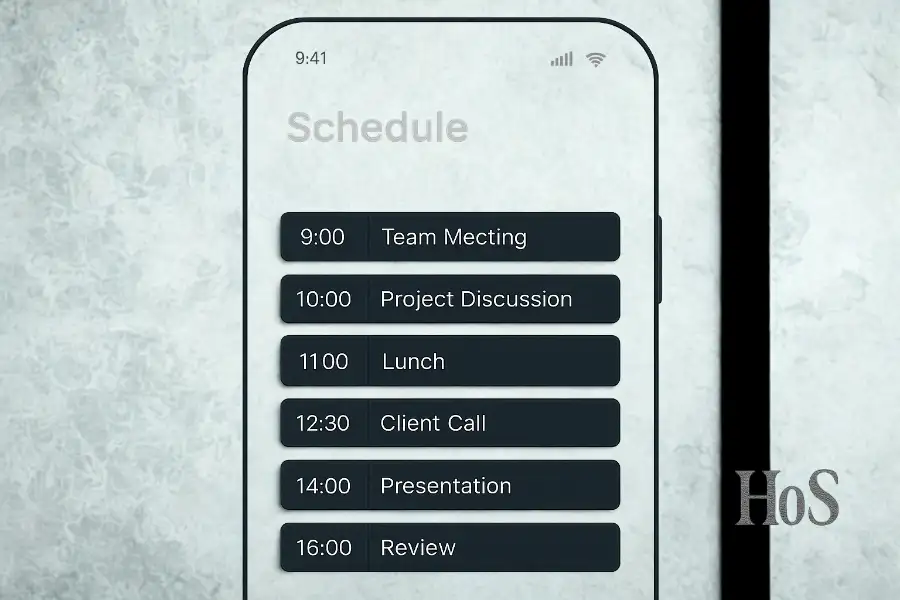
Leave a Reply