Instagram has become one of the most popular social media platforms for sharing photos and videos. However, many users struggle with fitting multiple pictures into a single post without cropping or losing image quality. Fortunately, there are several methods to overcome this challenge and create visually appealing Instagram posts with multiple images. In this article, we’ll explore various steps and techniques to help you make multiple pictures fit on Instagram without cropping.
Introduction
Instagram’s default image sizing can be frustrating for users who want to share multiple photos in a single post without compromising their visual integrity. The platform’s automatic cropping feature often results in important parts of images being cut off or distorted. However, with the right tools and techniques, you can easily resize and adjust your photos to fit perfectly within Instagram’s parameters while maintaining their original composition.
Steps to Make Multiple Pictures Fit on Instagram Without Cropping
1. Use Instagram’s Built-in Features
Instagram itself offers some basic tools to help you fit multiple pictures in a post without cropping. Here’s how to use them:
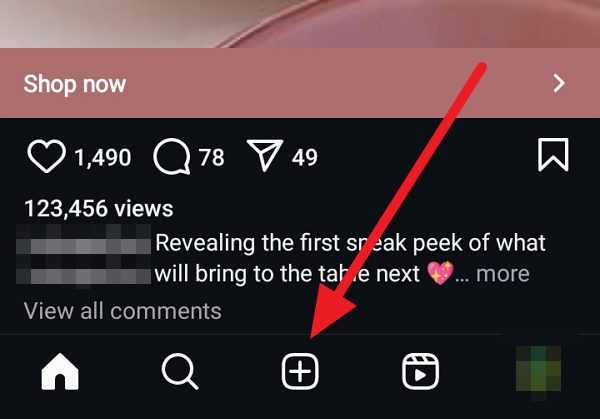
- Open the Instagram app and tap the “+” icon to create a new post.
- Select the multiple photo option (square icon with two right-angled lines).
- Choose the photos you want to include in your post.
- On the editing screen, tap on each photo individually.
- Use the zoom out gesture (pinch with two fingers) to reduce the size of the image within the frame.
- Adjust the position of the image by dragging it around the frame.
- Repeat this process for each photo in your post.
While this method is simple, it may not always provide the best results, especially for images with vastly different aspect ratios.
2. Resize Images Using Third-Party Apps
For more control over your image resizing, consider using third-party apps designed specifically for this purpose. Some popular options include:
- Instasize: This app allows you to resize images to fit Instagram’s various post types (square, portrait, landscape) without cropping.
- Square Fit: As the name suggests, this app helps you fit your entire image into a square format by adding a background.
- Canva: A versatile design tool that offers Instagram post templates and easy resizing options.
To use these apps:
- Download and install your chosen app from the App Store or Google Play Store.
- Open the app and select the photos you want to resize.
- Choose the desired Instagram post format (e.g., square, carousel).
- Adjust the images within the template, adding backgrounds or borders as needed.
- Save the resized images to your device.
- Upload the edited photos to Instagram as a multiple-image post.
3. Create a Collage
Another effective way to fit multiple pictures on Instagram without cropping is to create a collage. This method works particularly well when you want to showcase several related images in a single, cohesive post. Here’s how to do it:
- Use a collage-making app like Layout (Instagram’s official collage app), PicCollage, or Canva.
- Select the photos you want to include in your collage.
- Choose a layout that accommodates all your images.
- Adjust the individual photos within the collage as needed.
- Save the collage to your device.
- Upload the collage to Instagram as a single image.
Pro tip: When creating a collage, try to maintain a consistent theme or color scheme across all the images for a more visually appealing result.
4. Utilize Instagram’s Carousel Feature
Instagram’s carousel feature allows you to share up to 10 photos or videos in a single post, which users can swipe through. This is an excellent option for sharing multiple full-size images without the need for resizing or cropping. Here’s how to use it:
- Open Instagram and tap the “+” icon to create a new post.
- Select the multiple photo option (square icon with two right-angled lines).
- Choose up to 10 photos or videos you want to include in your carousel.
- Arrange the order of your images by tapping and holding to drag them into place.
- Edit each image individually if desired.
- Add your caption and post the carousel.
Using the carousel feature allows you to maintain the original aspect ratio of each image while still sharing multiple photos in a single post.
5. Add White Borders or Backgrounds
Adding white borders or backgrounds to your images is an effective way to make them fit Instagram’s square format without cropping. This technique works well for both portrait and landscape orientations. Here’s how to achieve this look:
- Use an app like Whitagram, Instasize, or Canva.
- Import your photo into the app.
- Choose the square canvas option with a white background.
- Adjust the size and position of your image within the square.
- Save the edited image to your device.
- Upload the photo to Instagram.
This method not only helps you fit your entire image into Instagram’s format but also creates a clean, gallery-like aesthetic for your posts.
6. Use Online Resizing Tools
If you prefer not to download additional apps, there are several online tools available that can help you resize images for Instagram. Some popular options include:
- Kapwing: A versatile online editor with Instagram-specific resizing options.
- BeFunky: Offers a simple resizing tool with various aspect ratios for social media.
- ResizeImage.net: A straightforward tool for quick image resizing.
To use these online tools:
- Visit the website of your chosen tool.
- Upload your images to the platform.
- Select the desired Instagram dimensions or aspect ratio.
- Adjust your images as needed.
- Download the resized images to your device.
- Upload the edited photos to Instagram.
Note: When using online tools, be mindful of the platform’s privacy policy and avoid uploading sensitive or personal images.
Conclusion
Making multiple pictures fit on Instagram without cropping doesn’t have to be a frustrating experience. By utilizing these various methods – from Instagram’s built-in features to third-party apps and online tools – you can create visually appealing posts that showcase your images exactly as you intend them to be seen. Experiment with different techniques to find the one that best suits your style and the specific requirements of your photos.
Remember, the key to successful Instagram posts is not just about fitting the images into the platform’s format, but also about maintaining the quality and composition of your original photos. Take the time to carefully edit and arrange your images, and don’t be afraid to get creative with borders, backgrounds, or collages to enhance your overall Instagram aesthetic.
As you become more comfortable with these techniques, you’ll find that creating engaging, multi-image posts becomes second nature. Your followers will appreciate the effort you put into presenting your photos in their best light, and you’ll have the satisfaction of knowing your visual stories are being told exactly as you envisioned them.
Leave a Reply